Setting up integration with Figshare Repository
This section is for administrators - if you are looking for help on connecting to Figshare as an end-user of Figshare, please see Figshare Integration
Aim of this document
This section explains how, as an RSpace admin, you can set up RSpace to enable users to connect their Figshare accounts to their RSpace account.
This workflow should be followed if any of these are true:
- You are using your own Figshare installation, and you are an RSpace Team or Enterprise customer.
- You are an Enterprise RSpace customer, and your RSpace is hosted on-premises with a non researchspace.com domain name.
If your RSpace is hosted by us, it is up to you whether you want us to set up the App, or if you want to do it.
This procedure is a one-off step - it does not need to be done for every RSpace user!
Pre-requisites
- An account on Figshare
- Access to RSpace server in order to set in the Consumer Id and Consumer Secret you will acquire from Figshare.
- The RSpace server must allow 2-way HTTPS communication with Figshare
You might consider using a service account for Figshare rather than a personal email account, so that other staff can maintain the App if you leave your organisation, or are away on leave, for example.
Steps in Figshare
- Log into your Figshare account
- Go to the 'Applications' section of your profile.

- Click on 'Create Application'.
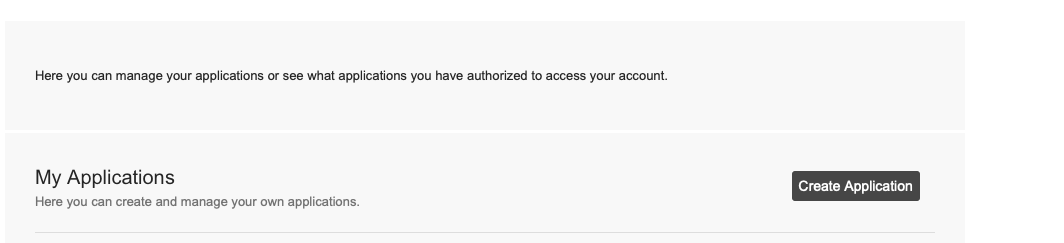
- Fill in the form. For callback URL, enter https://<MY_RSPACE_URL>/app/connect/figshare. E.g. if your RSpace URL is
https://myrspace.mycompany.com, then the URL would behttps://myrspace.mycompany.com/app/connect/figshare
The other fields are optional, but filling them in will provide reassurance to users when they use the App in RSpace.
- Submit the form. In the response, note the
ConsumerIdandConsumerSecret:
Steps in RSpace
- Connect to RSpace server terminal
- Open file
/etc/rspace/deployment.propertiesand add the following properties, using the values you just obtained from Figshare:figshare.id=<MY FIGSHARE CONSUMER ID>figshare.secret=<MY FIGSHARE CONSUMER SECRET> - Save the file and restart RSpace
- You may need to login as sysadmin user and activate the Figshare integration in
Settings-> Configuration->System Settings
Testing the setup
Follow the steps explained for an RSpace end-user: Figshare Integration