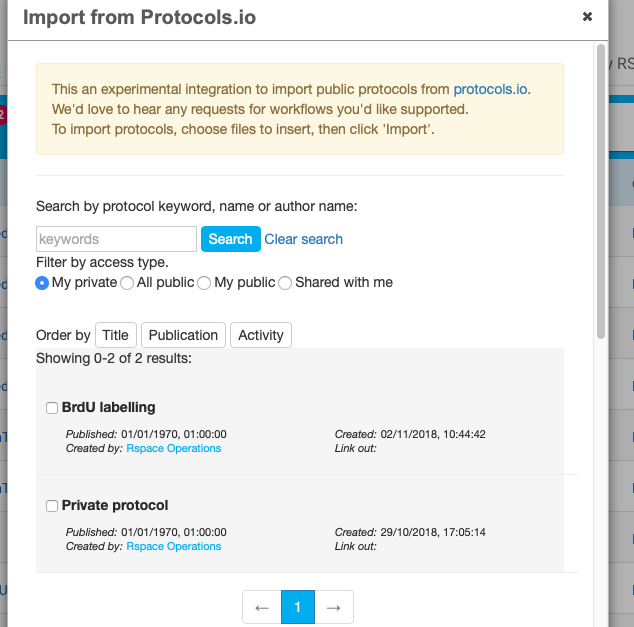Setting up Protocols.io integration
This section is for administrators - if you are looking for help on connecting to Protocols.io as an end-user of RSpace, please see Protocols.io Integration
Aim of this document
This section explains how, as an RSpace admin, you can set up RSpace to enable users to browse and import protocols into RSpace directly from protocols.io.
You don't need to do this if your RSpace web address has .researchspace.com domain. RSpace is supplied with default clientId and clientSecret. This work is only necessary if you prefer to create your own ProtocolsIO RSpace app for your users.
This is a one-off step - it does not need to be done for every RSpace user!
Pre-requisites
- An account on protocols.io
- Access to RSpace server in order to set in clientIds and secret you will acquire from protocols.io
- The RSpace server must allow 2-way HTTPS communication with protocols.io
You might consider using a service email account for protocols.io rather than a personal email account, so that other staff can maintain the App if you leave your organisation, or are away on leave, for example.
Setting up the app on protocols.io
- Navigate to the protocols.io developer page at https://www.protocols.io/developers. You will see a page like this (we've masked over our actual secrets here):
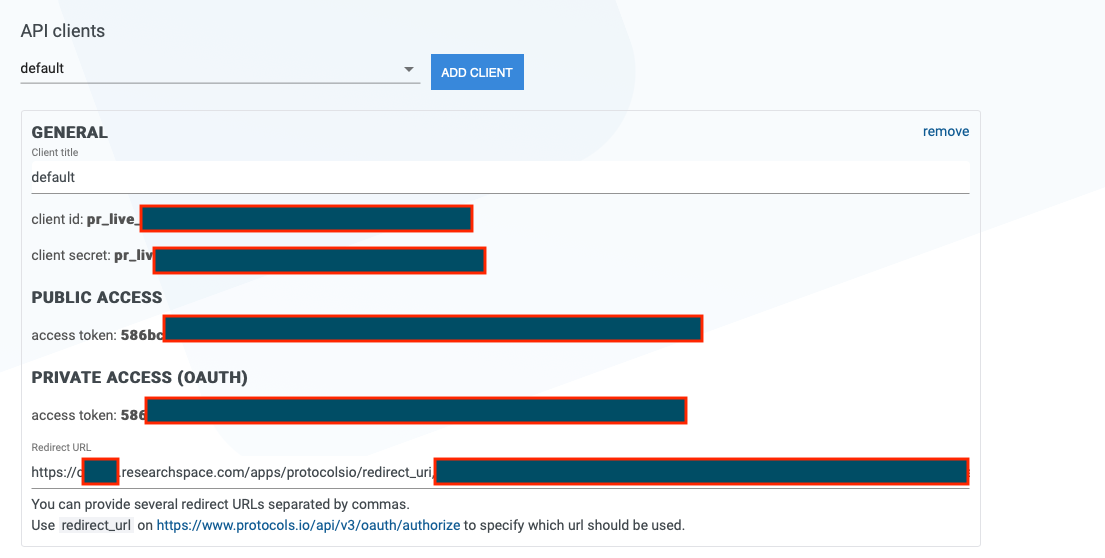
- Note the client id and client secret.
- In the section 'redirect URls', enter the RSpace URL that protocols.io will call back to. If your RSpace is at
https://rspace.myuniversity.edu, then enterhttps://rspace.myuniversity.edu/apps/protocolsio/redirect_uri
and press return to save the details. Reload the page to make sure that your URL was saved properly.
Steps in RSpace
- Connect to the RSpace server using ssh, or Putty, or your preferred client
- Open
/etc/rspace/deployment.properties
and add the following properties:protocolsio.client.id=<the client ID from protocols.io>protocolsio.secret=<the client secret from protocols.io> - Save the file and restart RSpace
Testing the App
- Logon to RSpace web application as an RSpace user and open 'Apps' page
- Open Protocols.io tab and click 'Connect'
- You should be able to go through authentication flow with Protocols.io
- Now go to Workspace and click 'Create->from Protocols.io' which should open a view of your Protocols.io documents: