Adding a Profile Picture
In order to make your RSpace profile more recognizable, you may add a ‘profile picture’ to your RSpace account. This may be done directly from your device’s camera, or you may select a file already stored on your device. All profile pictures must be <1MB in size.
A profile picture may be added directly from your device’s camera as follows:
- Navigate to the My RSpace tab and click on the ‘My Profile’ tile
- Click the ‘Change Image’ button underneath the ‘profile picture’ box on the right hand side of the page
- An ‘Upload Image’ window will appear
- Click on the ‘Take a Picture’ tab
- Your browser may ask permission to access or ‘share’ your camera – grant this permission
- Click the ‘Take a Picture’ button
- If you are not happy with the picture you may retake it by clicking the ‘Take a Picture’ button again
- When you are happy with your profile picture click ‘Upload’
- Your profile picture will now appear in your profile
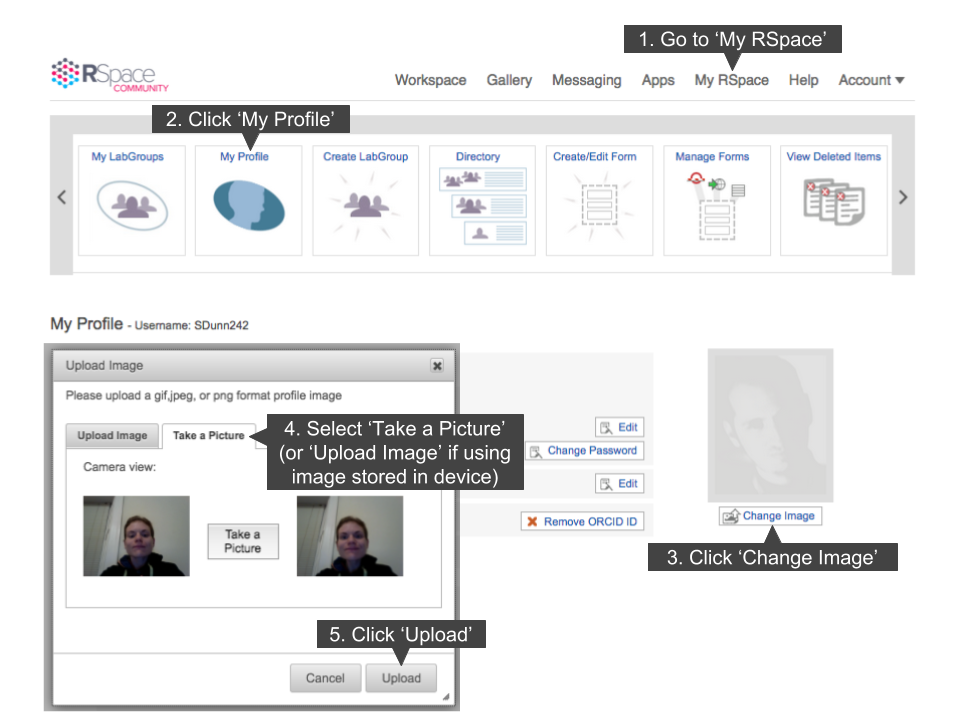
A profile picture may be uploaded from your computer as follows:
- Navigate to the My RSpace tab and click on the ‘My Profile’ tile
- Click the ‘Change Image’ button underneath the ‘profile picture’ box on the right hand side of the page
- An ‘Upload Image’ window will appear
- Click on the ‘Upload Image’ tab
- Click ‘Browse’ and select the image you wish to upload
- Click ‘Upload’
- Your profile picture will now appear in your profile
