PI-created "self-service" LabGroups
Creation of new LabGroups by PIs: overview
For Teams and Enterprise Edition servers, LabGroups are usually created and adjusted by your System Admin. It is however possible to configure your server such that PIs can create their own new LabGroups.
This feature can used by PIs to create "subgroups" or to create LabGroups that segregate work associated with a specific project.
System Administrators must enable this on your RSpace instance. The system property self_service_labgroups is initially DENIED and must set to be ALLOWED.
Once enabled, any PI can create a LabGroup for the purpose of acting as a Project.
- Click on ‘My RSpace’. If you are a PI, you should have a ‘create lab groups’ tab.
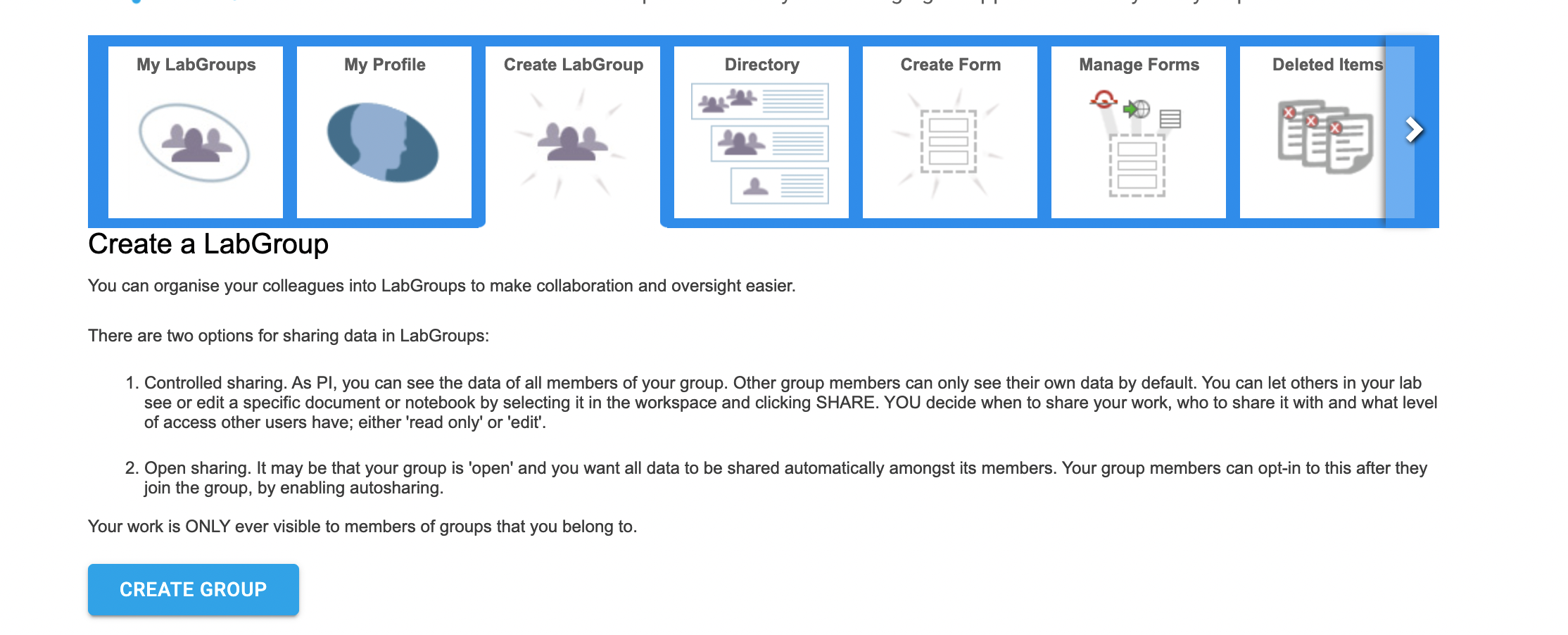
- Click on 'create lab groups'. The new page allows you to create a lab group. By default YOU are the PI and you may only invite existing RSpace users. They do not need to be a member of your existing LabGroup. You do not need to invite anyone, the process will still complete.
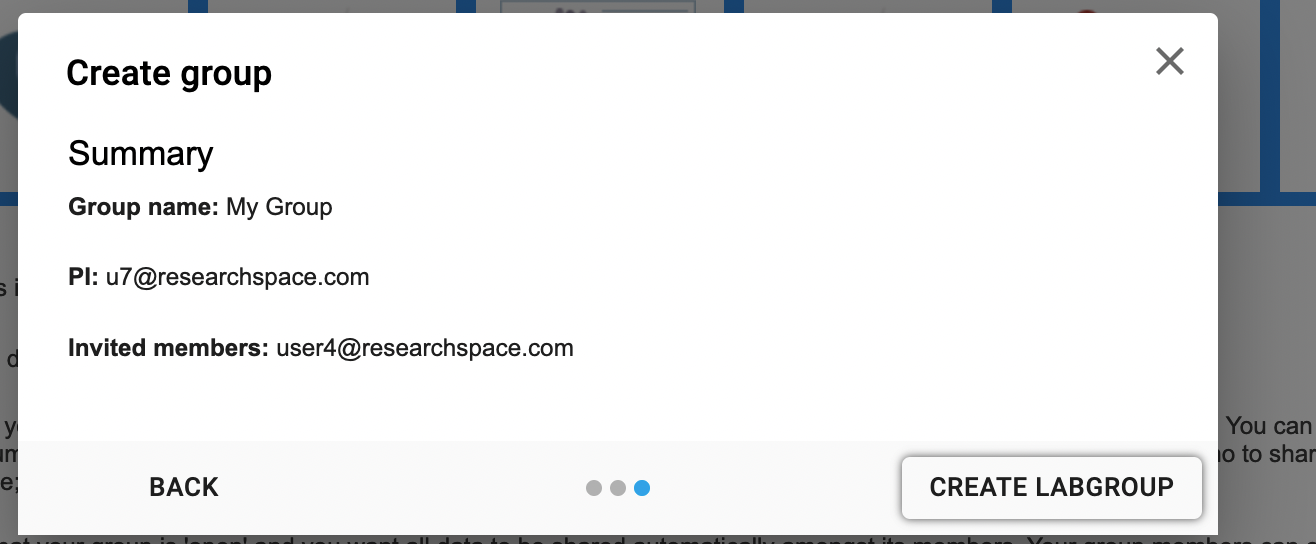
- Upon clicking ‘create labgroup’ and completing, a success message appears top right and you will be redirected to your new LabGroup.
- If you invited users to the Group, you will see a section on the right - ‘Pending Invitations’ - with a list of all invitees. You may cancel any invitation. When someone accepts or rejects the invitation, they are removed from the list - this will be apparent if you refresh the page.
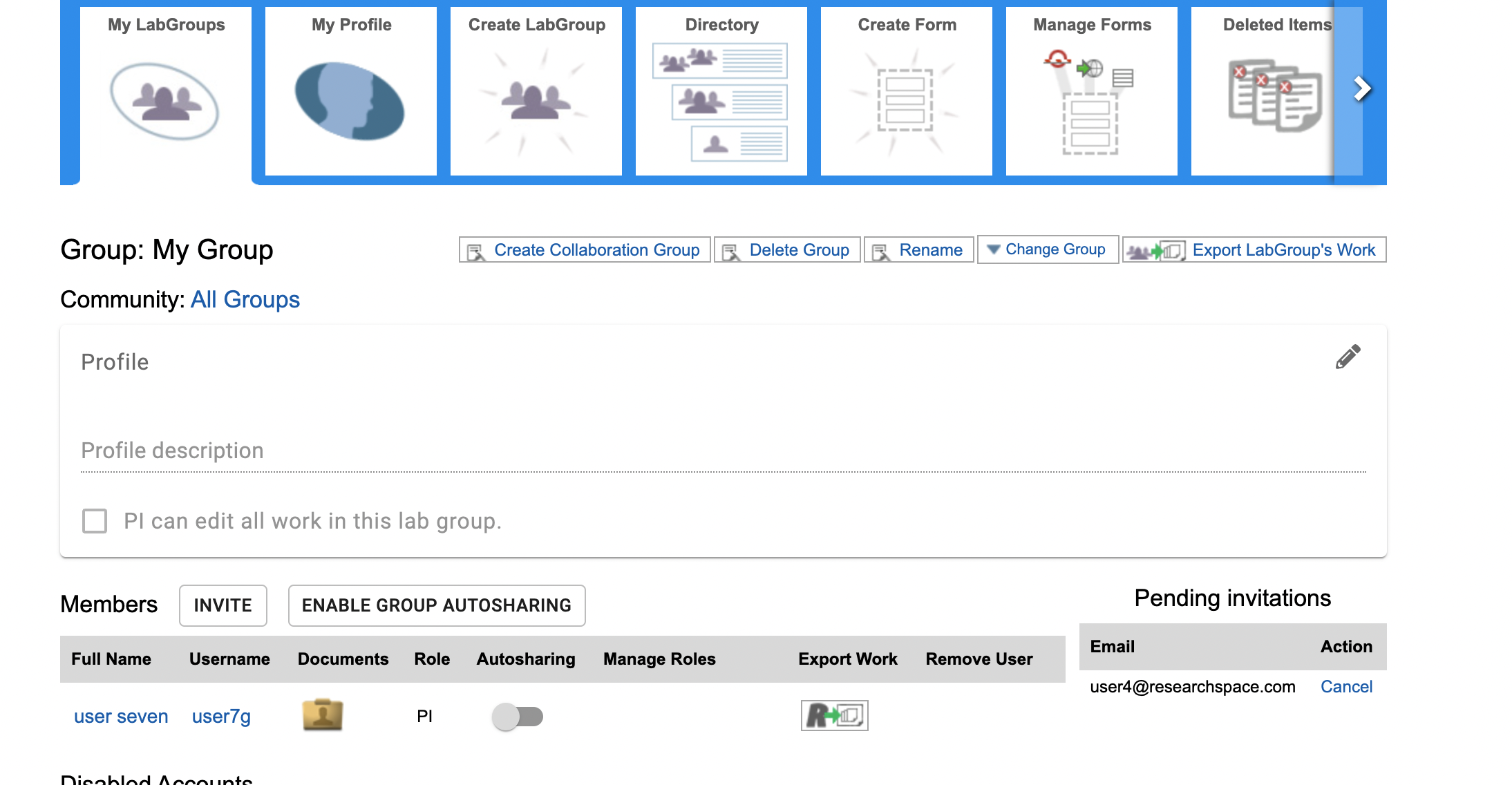
- The new LabGroup acts in every way like a LabGroup created by an RSpace administrator - all member's data is visible to the PI, except for other PIs who join the LabGroup.
- You can also delete the group. After clicking on `Delete Group` you will see a confirmation dialog and then be redirected to your profile page.
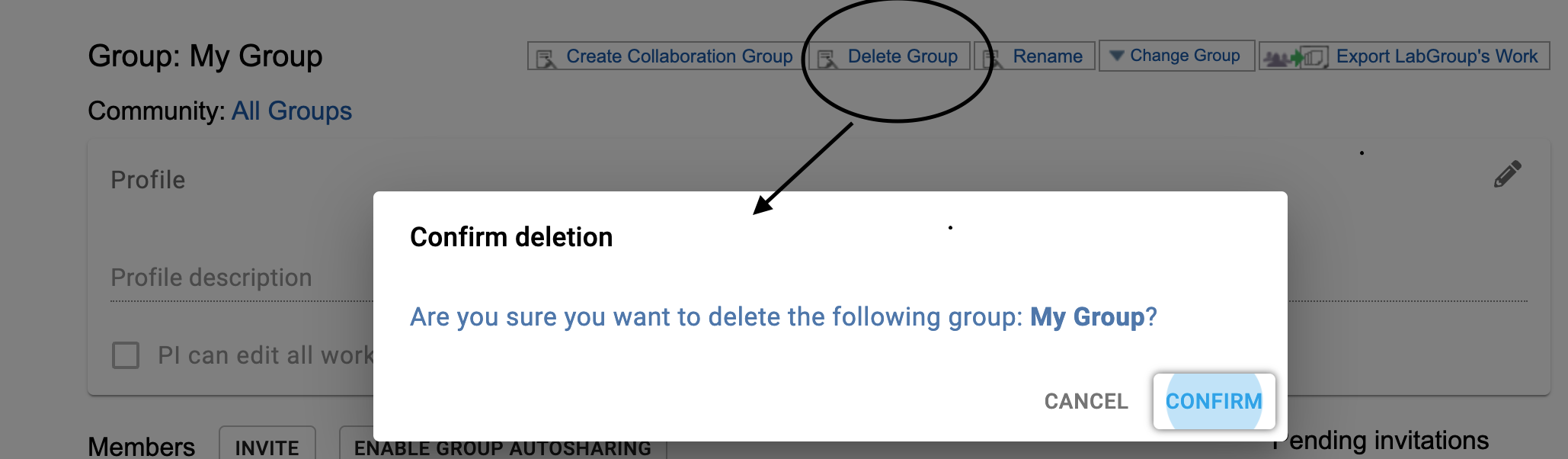
- If a system admin transfers the PI role to another PI, the new PI will now acquire the permissions to delete the group.