Snippets
Overview
Sometimes you’ll find yourself wanting to re-use some content you have entered in a text field, such as a common paragraph or a set of images. Snippets are reusable fragments of content that can be stored in the Gallery and reused in future documents, and they can also be shared with your collaborators.
Saving a Snippet
- When editing a text field, select some content (it can contain text as well as HTML elements such as tables and images) and click on the Create a snippet icon in the editor toolbar.
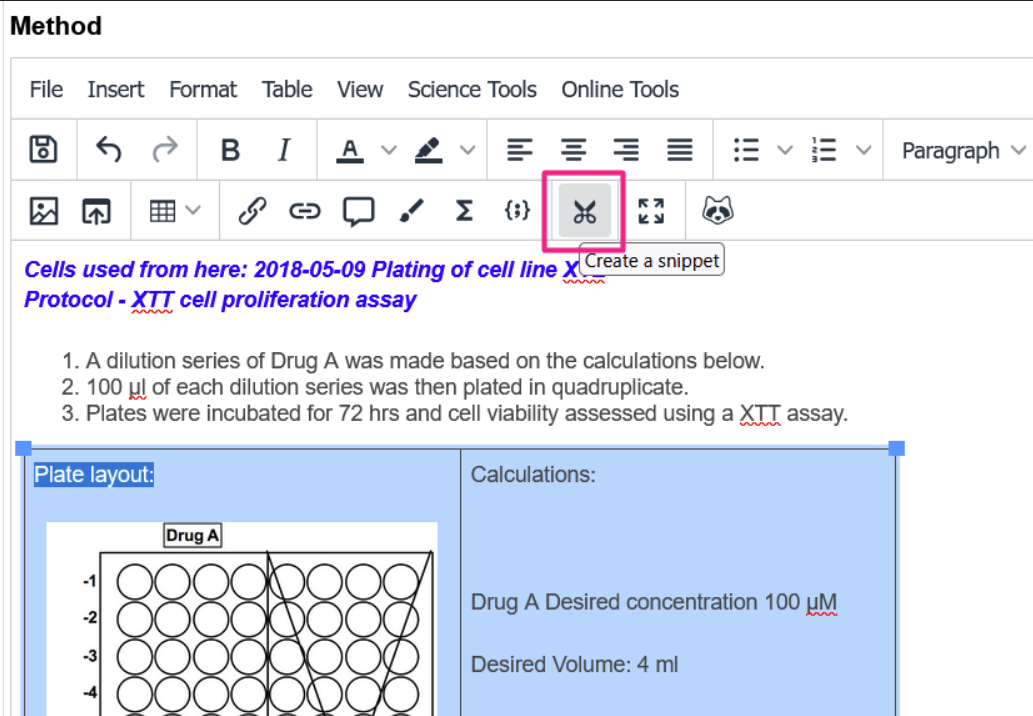
- Provide a name for the snippet, and check the preview looks right. Clicking Create will add the snippet to the Snippet Gallery.
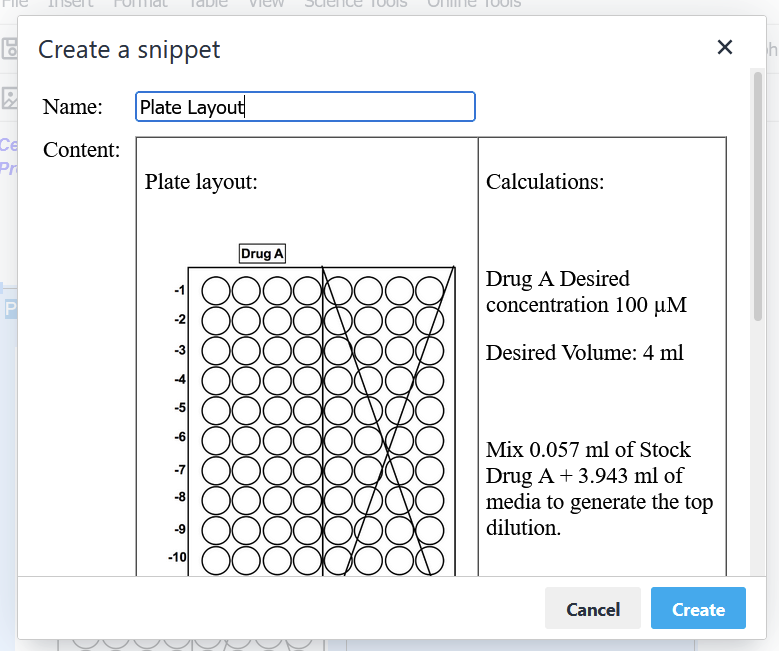
Viewing a Snippet
You can view your snippets and shared snippets in the Gallery under Snippets. Double-click on a snippet to preview it.
Snippets can be organised and manipulated like any other Gallery file; select a snippet then click on Actions to view available actions.
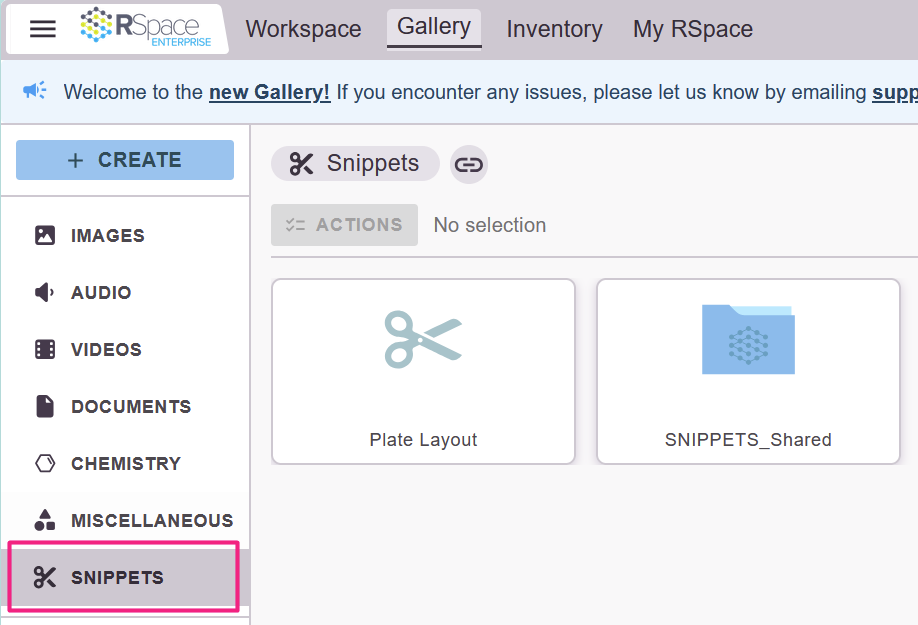
To aid in searching and sharing snippets, RSpace assigns each snippet a unique global ID with the format ST***. Links to snippets using the Global ID will open the Snippet in the Snippet Gallery.
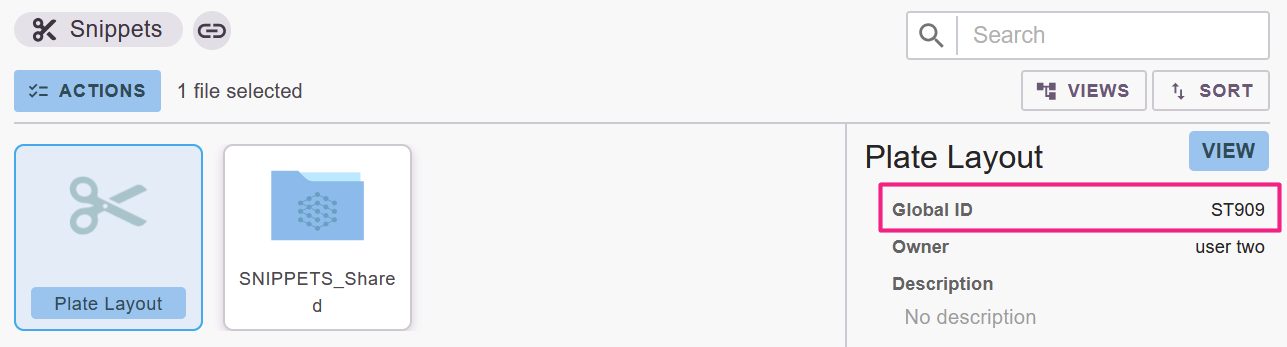
Using a Snippet
- To insert a snippet into a document, select Insert from RSpace Gallery from the toolbar:
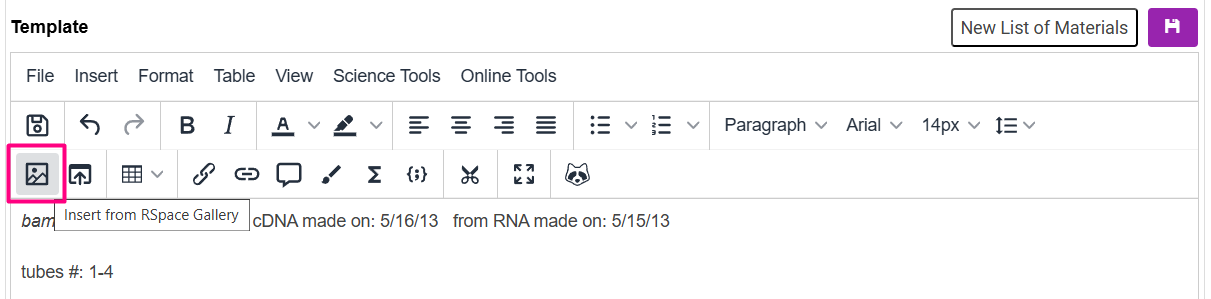
- Navigate to the Snippet Gallery, select a snippet, then click Add to add the snippet into the document.
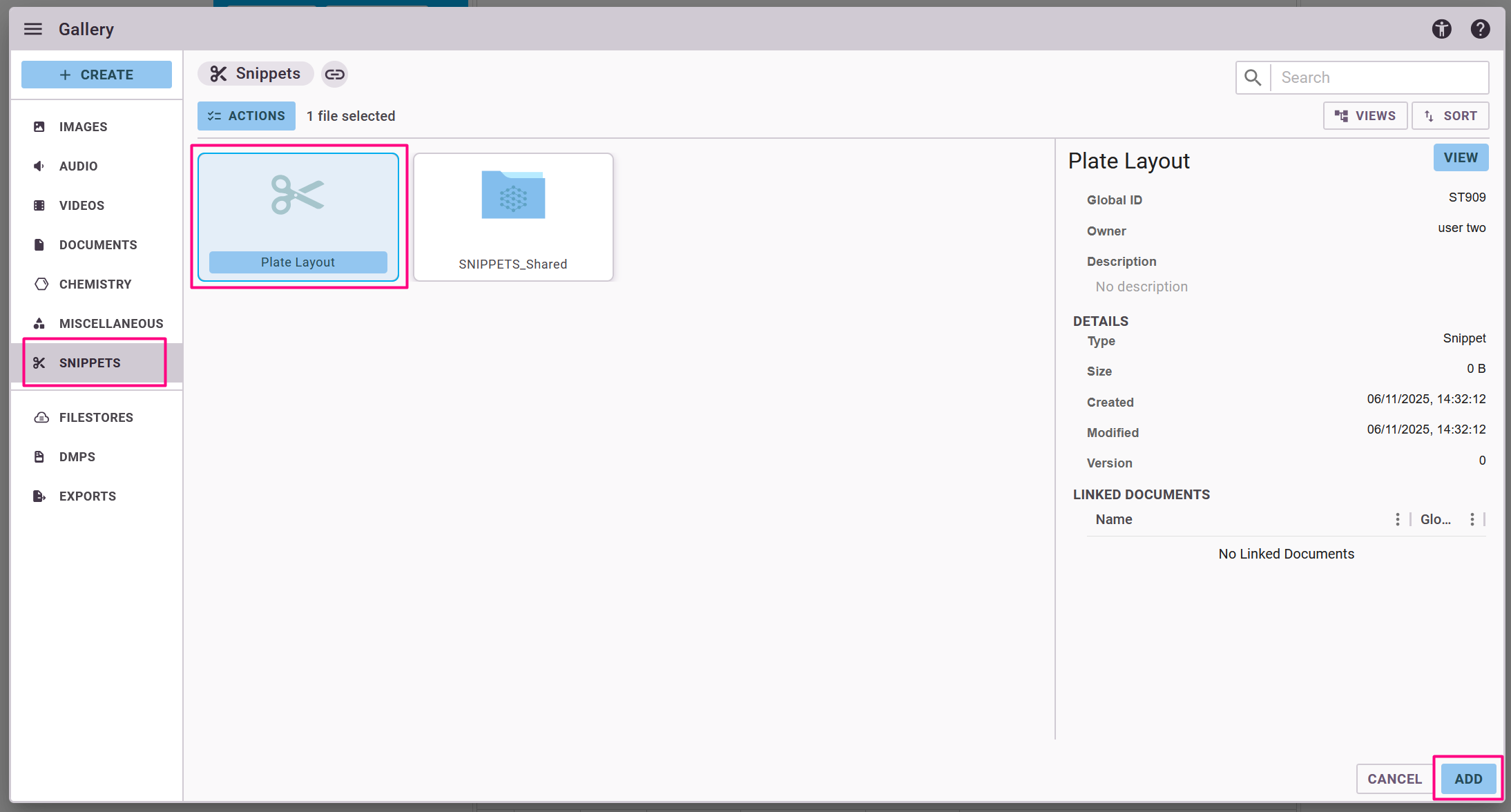
Sharing a Snippet
your-server-name.researchspace.com/oldGallery.Select a Snippet in the old Gallery, then click on Share to select an individual or group to share the snippet with.
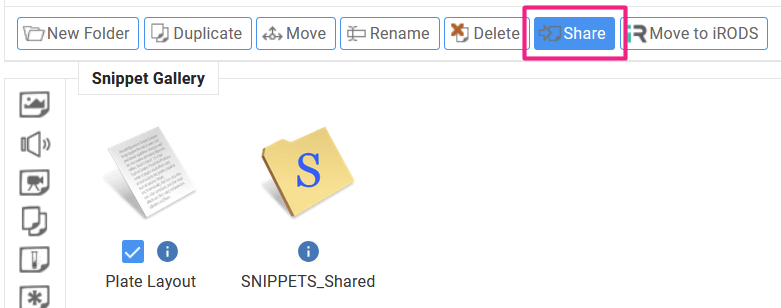
The snippets folder in the Gallery contains a SNIPPETS_shared folder, and it contains 3 subfolders for LabGroups, collaboration groups and individual shares.
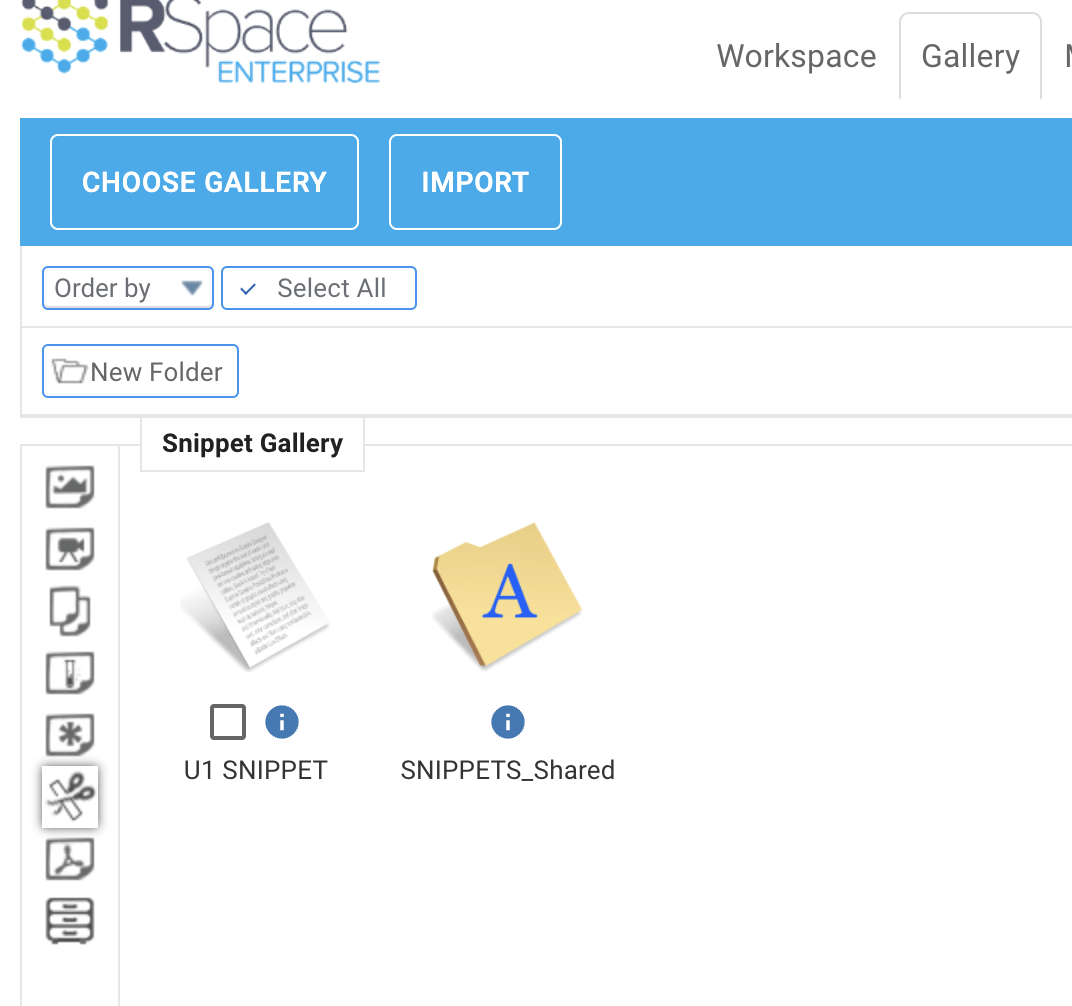
Unsharing a Snippet
Shared snippets can be seen in My RSpace -> Shared Documents tab and unshared from there.
