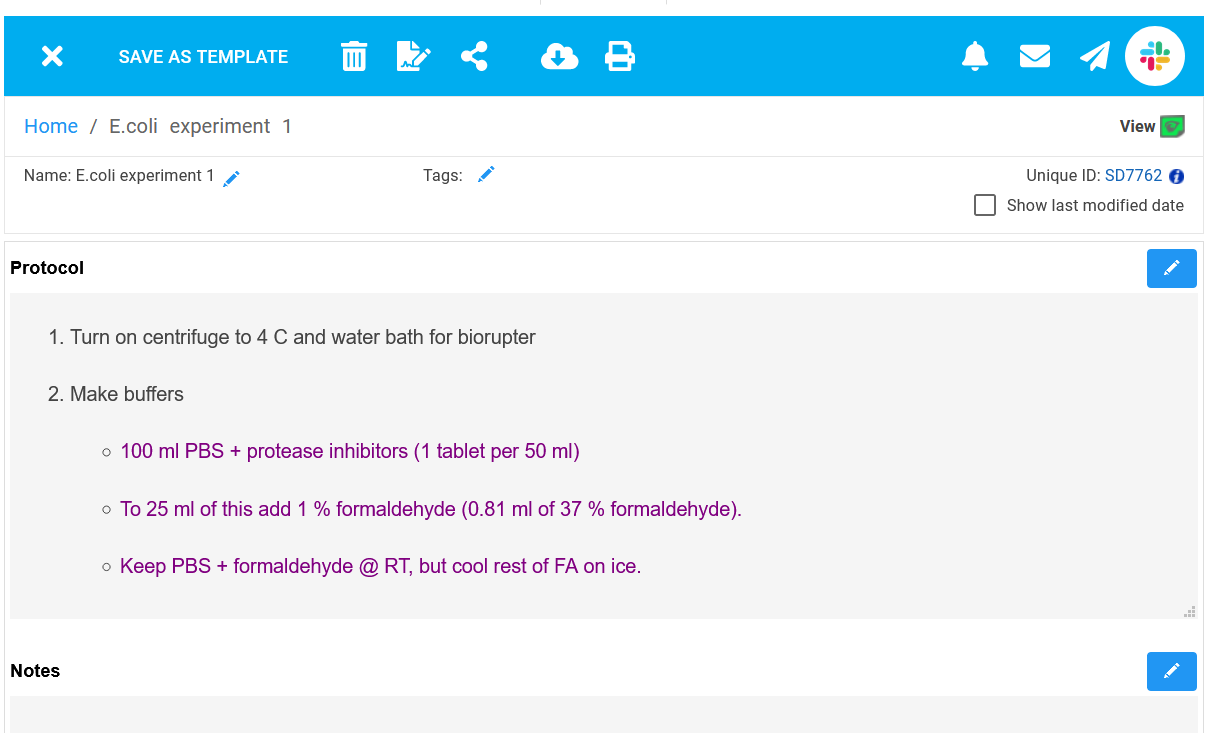Templates
Overview
You may find you want to reuse content or repeat the structure of your RSpace documents, sometimes many times or with small variations. RSpace provides several ways of reusing elements of work you have done:
- Templates and Snippets take portions of existing documents and store them as starting points for making new documents
- Forms define a reusable structure for a document (with no content in the structure), and that structure is used each time a new document is made based on the form. You can create a template from a form-based document to have both a reusable document structure (from the Form), and reusable content (from the Template).
If you are new to RSpace and have been tasked with building workflows for your organization, the overall process typically looks like this:
- Create a Form made up of fields arranged in a sequence. Each field corresponds to a step, an event, or data / metadata that needs to be collected.
- Use the Form to create an empty RSpace document.
- Locate your new document in your Workspace, verify that the fields meet your needs. If necessary, add exemplar content, or additional instructions to the fields. For example, if the workflow will be used to create a sequence of replicate experiments, many of the initial steps may be the same for each replicate, so you can save time by entering default values in some of the fields.
- Save the document as a Template.
- To distribute the Template to others, locate the Template in your Workspace > Templates area and share as needed with groups or individuals with either read or edit permission.
- (Optional) You can use the RSpace digital signature feature to sign the Template to prevent further changes and show that the Template has been approved by one or more lab mates.
In general, we recommend that you use Templates rather than Forms to distribute approved workflows to groups and individuals. Most of the time, a Form is merely an intermediate step.
Templates
Templates are reusable documents that can be used to generate new content quickly and easily when some elements do not change. Templates are made from an existing document, allowing a choice of what to keep from the original.
Creating Templates
From a Document
The quickest way to create a template is from a simple document. In this case you don’t have the option of the different field formats (e.g. dates, multi-choice options) a form offers, but it takes less time.
To create a Template from a document:
- Find the document in the Workspace and open it
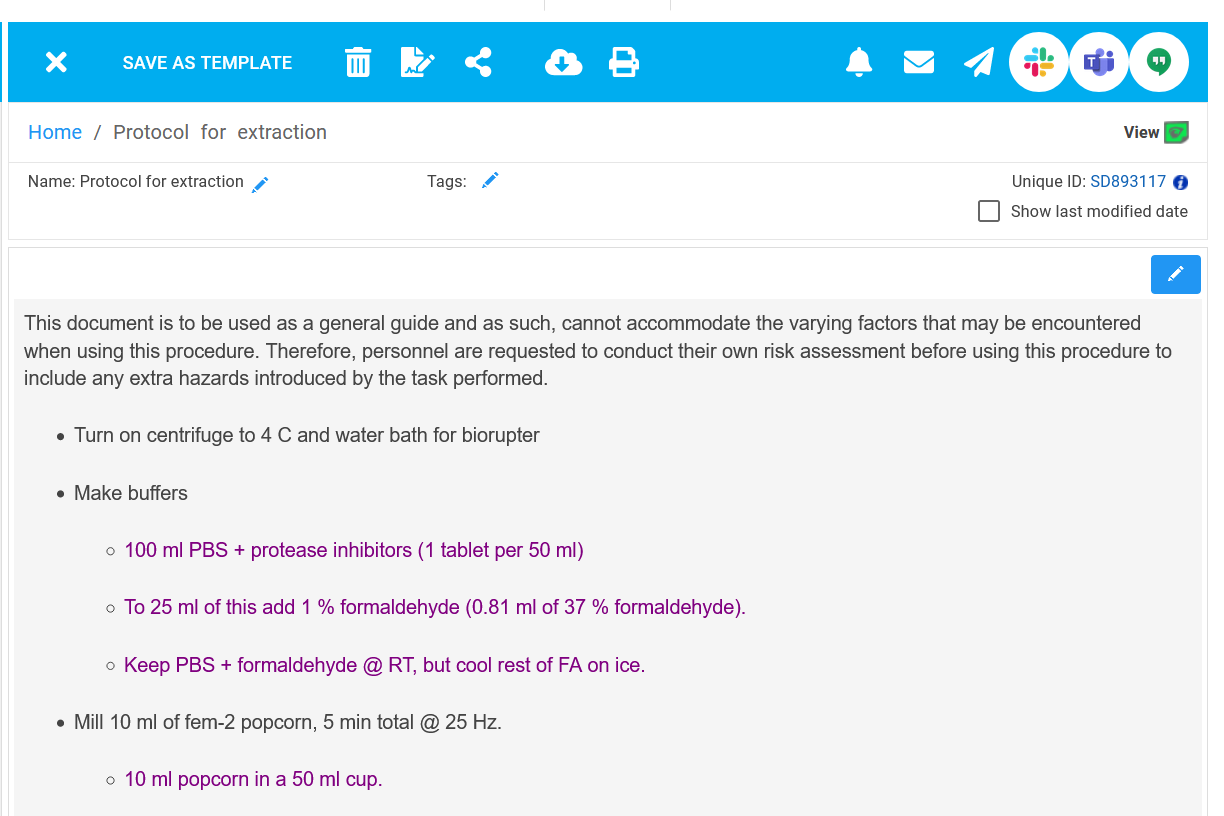
- Click the Save as Template button

- A dialogue box will appear asking you to name the Template and which fields you wish to include content from (for a simple document there will only be one field, ‘Data’). Click OK
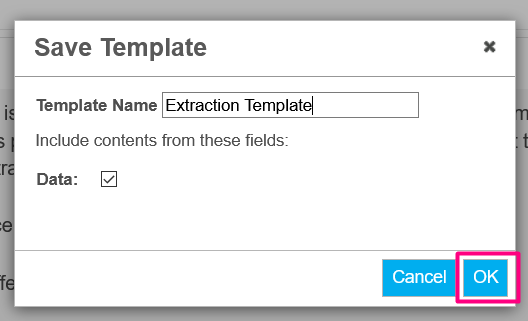
- Your Template will now appear in the Templates folder in your Workspace.

From a Form
Templates may also be created from documents with multiple fields and field types using Forms.
- To create a template from a Form, you must first save the Form as a document.
- Open the document created from a form in RSpace.
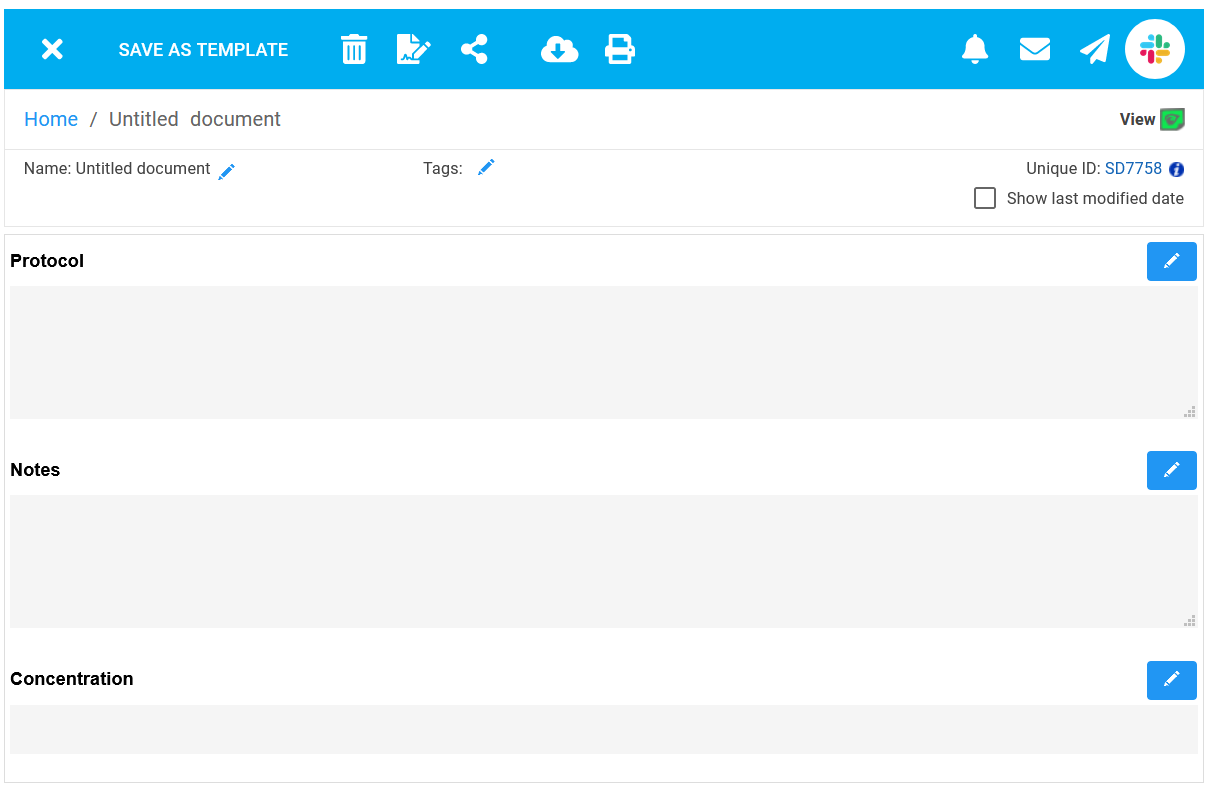
- At this stage, you may fill the fields of your form-based document that will remain the same between experiments.
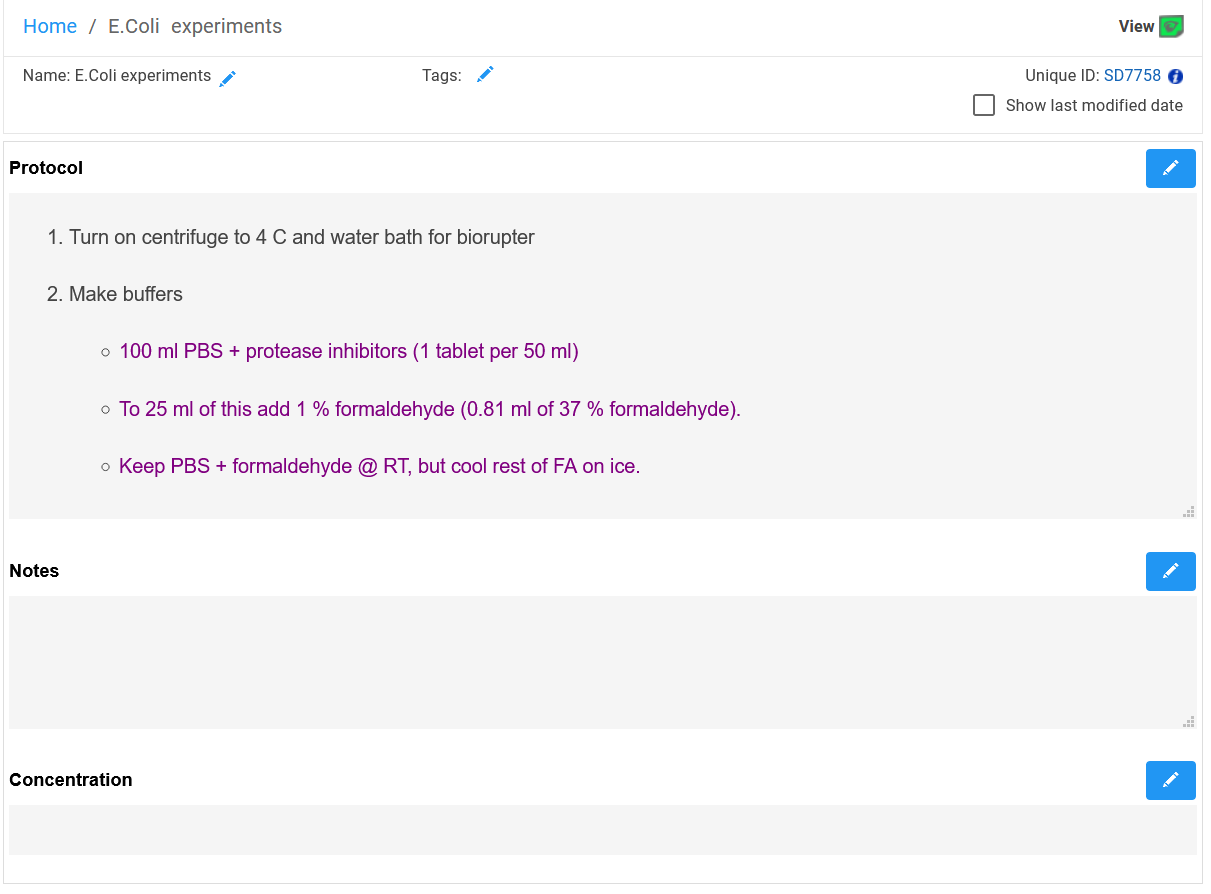
- Select ‘Save as Template’

- You can give your Template a name. In the ‘Include contents from these fields’ section, select the boxes of the fields you have filled in, which will remain constant throughout the experiments (Protocol in this example), and leave fields which vary with each experiment unticked (Notes and Concentration in this example), then click OK.
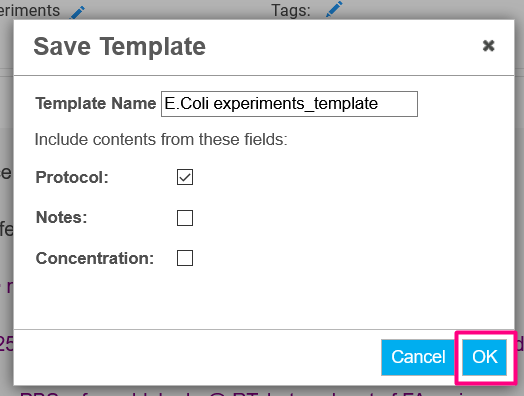
- Your Template will now appear in the ‘Templates’ section of your Workspace.

Creating a Document from a Template
- In the Workspace, select Create, then From Template
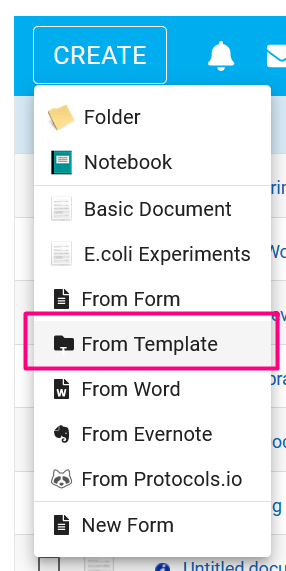
- Search and select the template you want to use, give the new document a name, and click on Create

- You will be redirected to your newly created document. You can edit the fields and save as you would normally in a document.