Enabling and Using the JoVe Integration
Introduction
After a sysadmin has made JoVE available, any user can enable the integration via the apps page, instructions for which can be found at Apps Introduction or in the video below.
Using the JoVE Integration
Video tutorial
Text tutorial
Once the integration is enabled a new button Import protocol videos from JoVE will appear in the toolbar of the Document Editor, and on the Insert menu, see below:
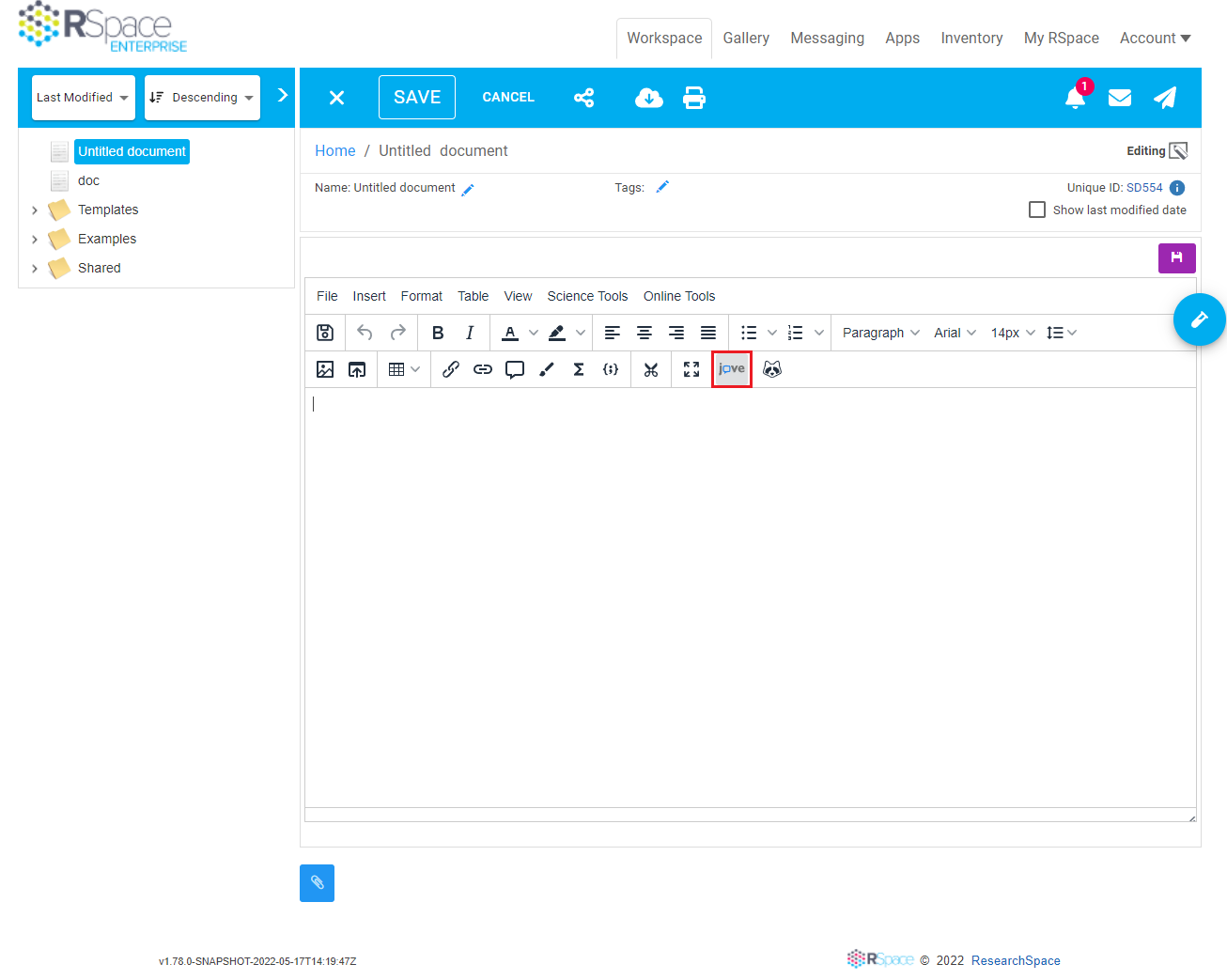
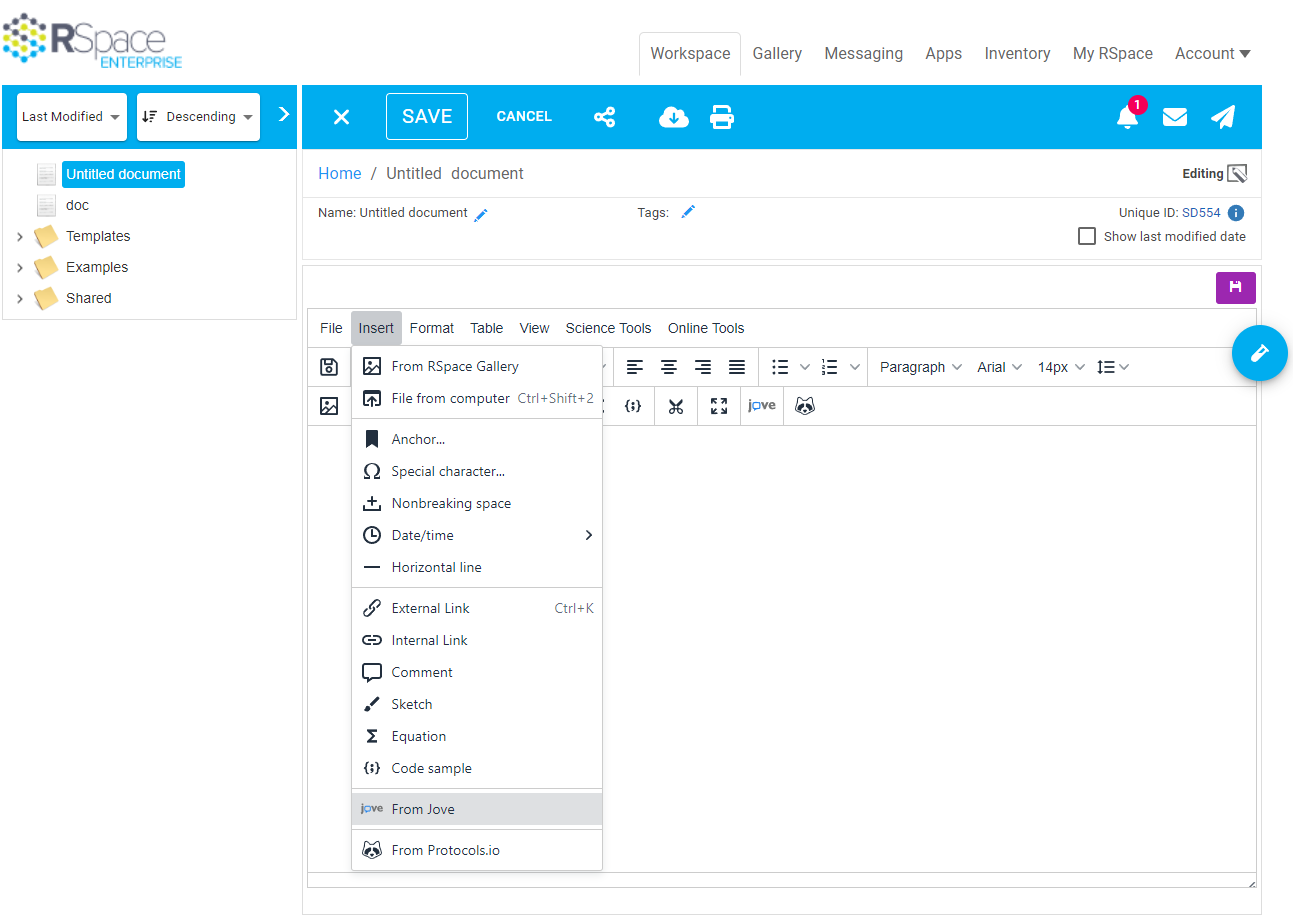
Click on the position within the document where you would like the video to appear. Then click Insert -> From JoVE.
This will bring up a search dialog connected to JoVE. From here you can enter a search query in the search bar, press enter or click the search button to search for content on JoVe.
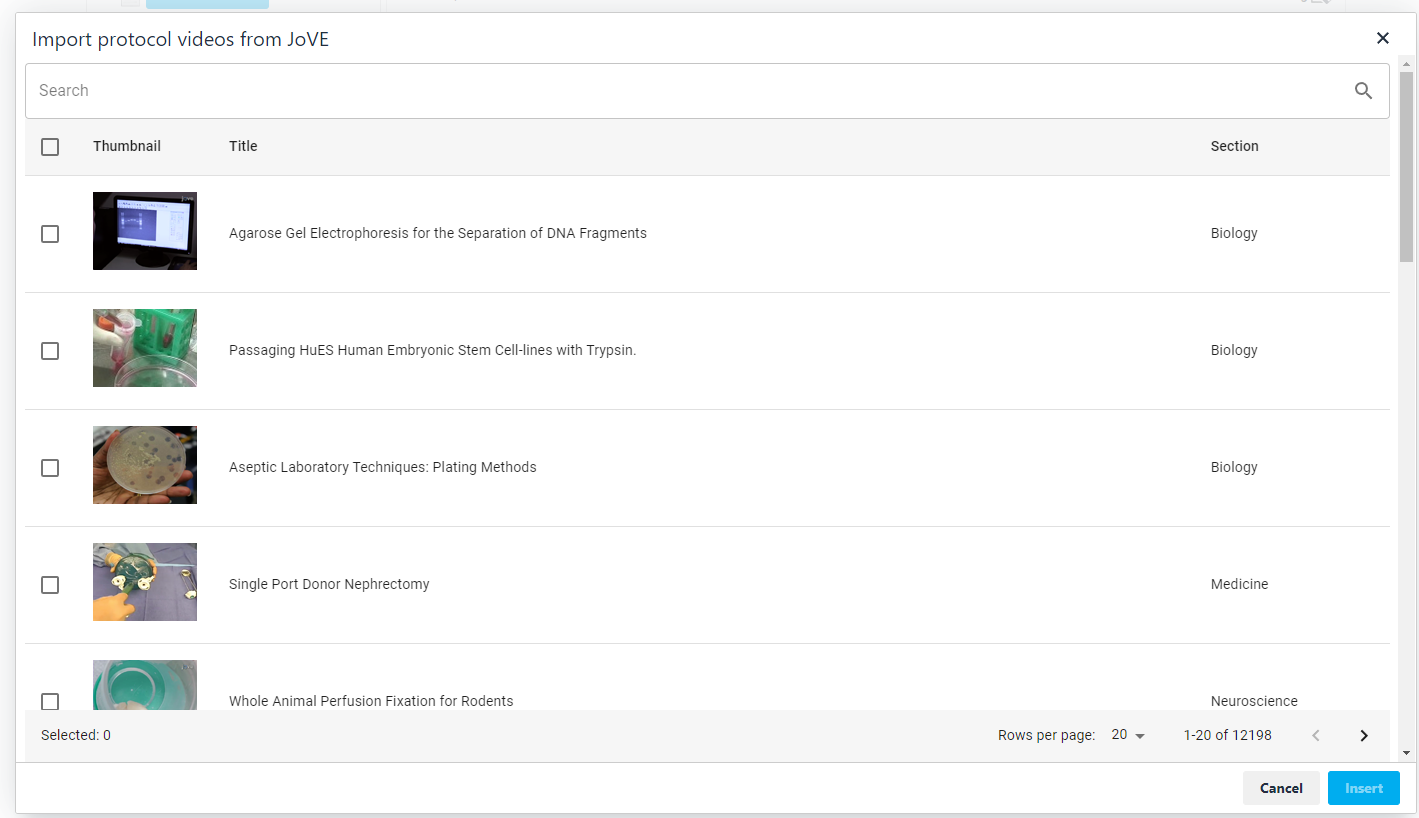
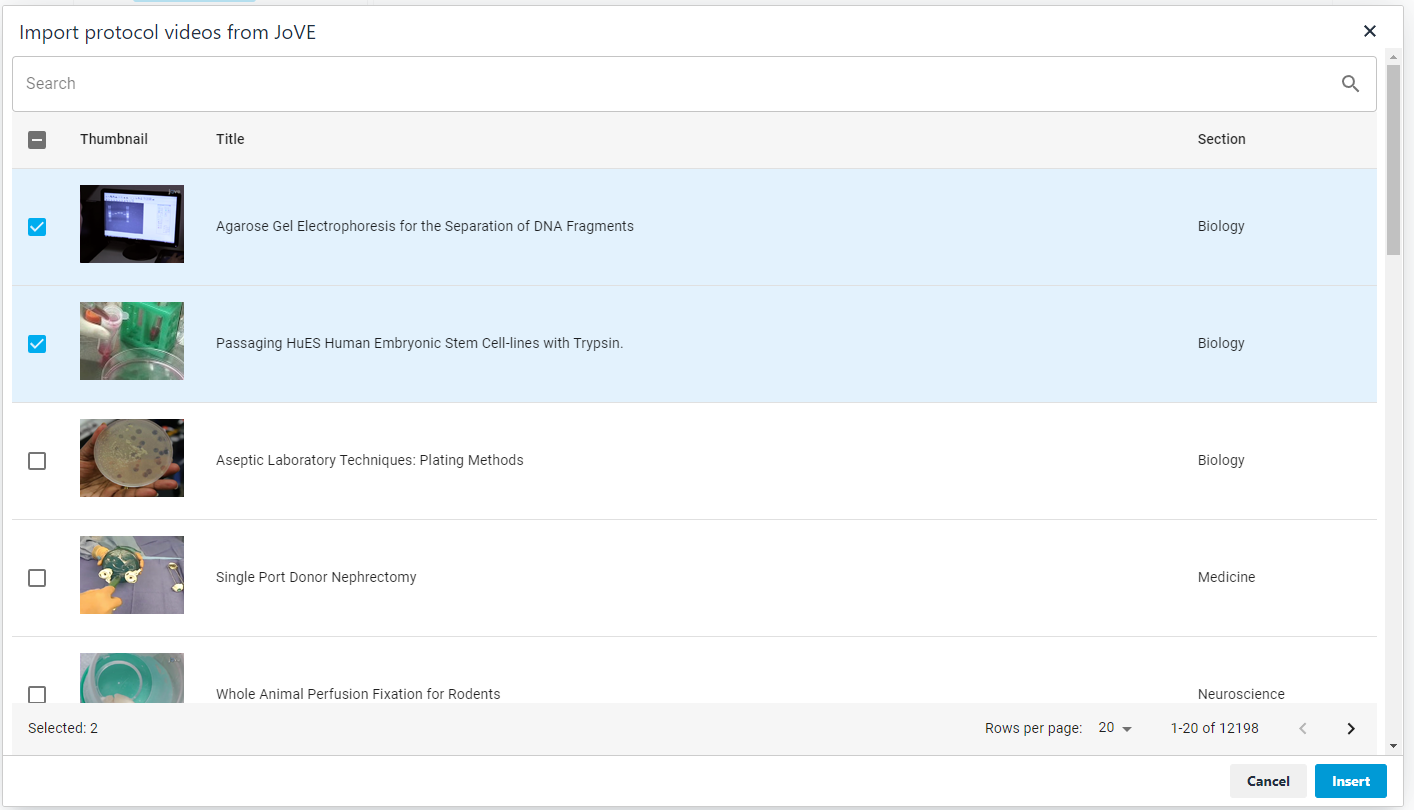
When you find a video you wish to insert, either click the row in the table or the checkbox on the left. You can select more than one result if you wish. When you are happy with your selection click the Insert button in the bottom right. The selected videos will then be embedded into the document.
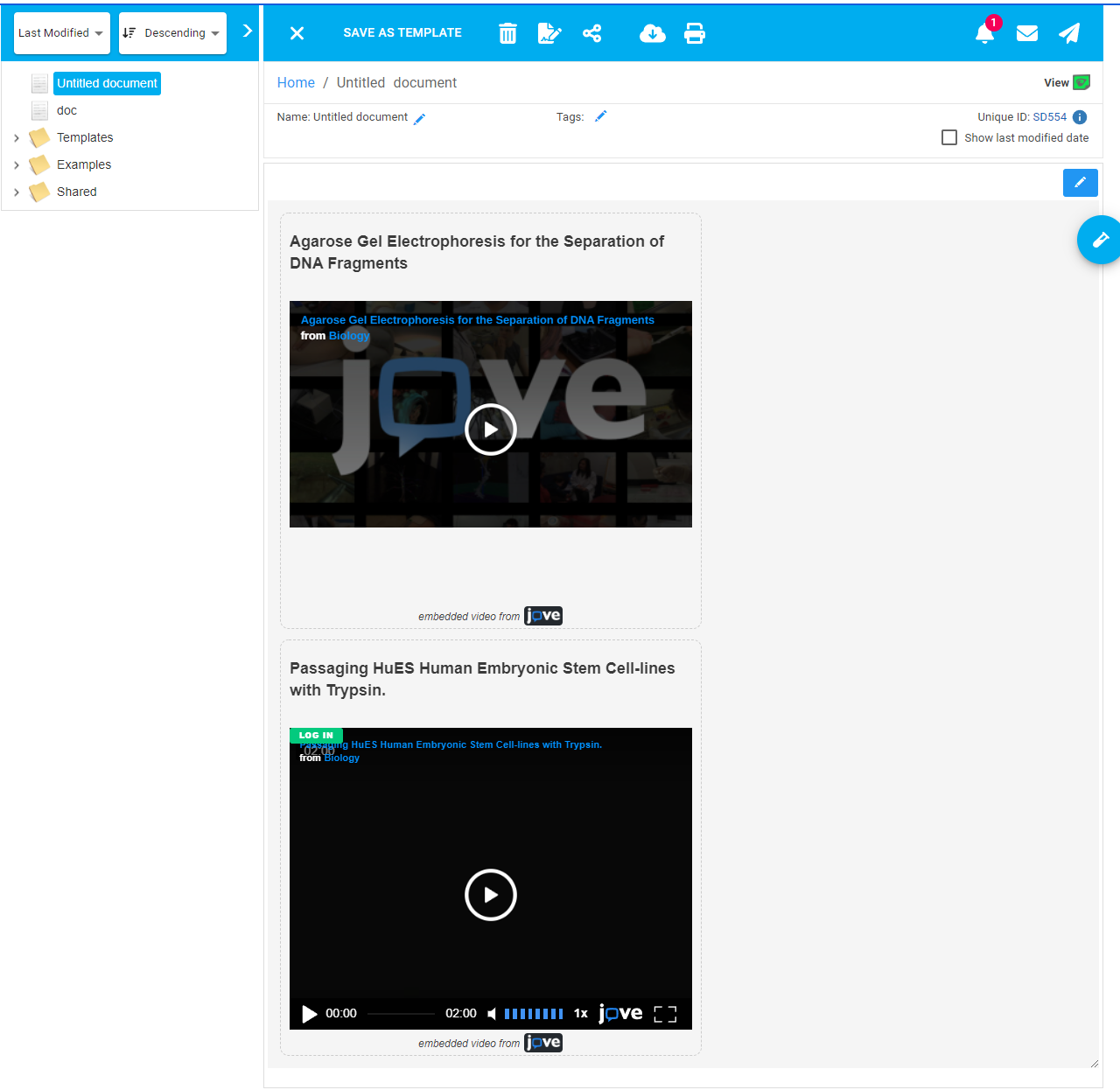
These videos can be played within the document and made full screen. The title in the embed links to the video/article on the JoVE website.