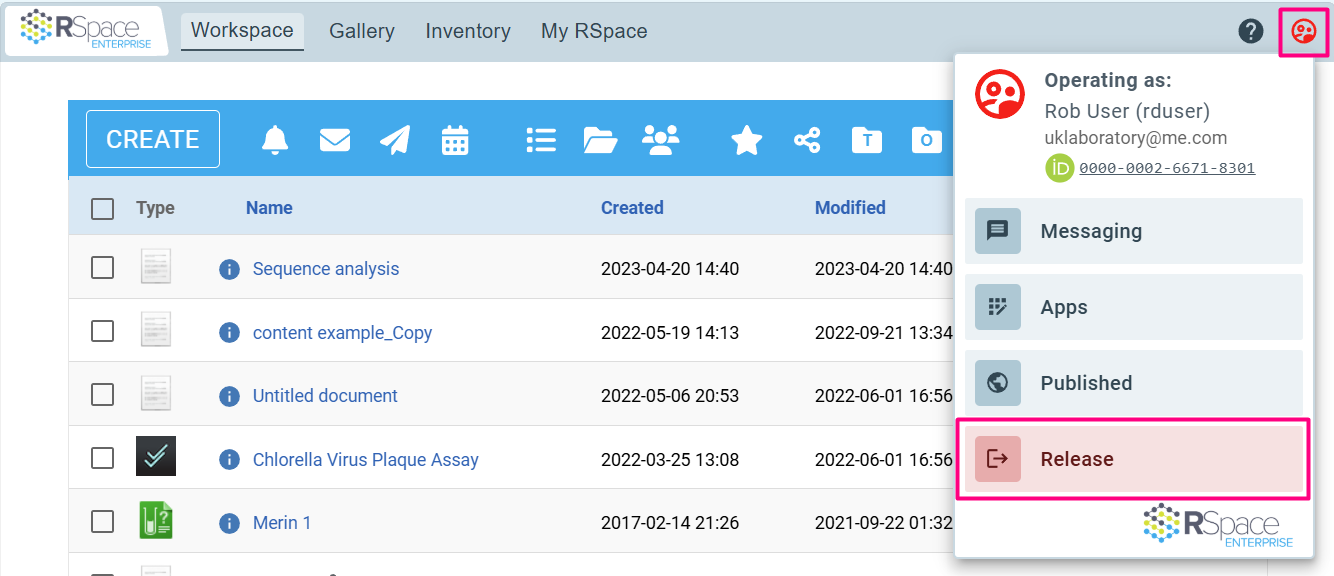Resetting a user's password (for System Admins)
The following information is only applicable to a Team or Enterprise instance of RSpace.
Please follow the steps outlined below to reset a user's password as a system administrator:
- First, operate as that user (see Operate as another user).
- Go to My RSpace > My Profile
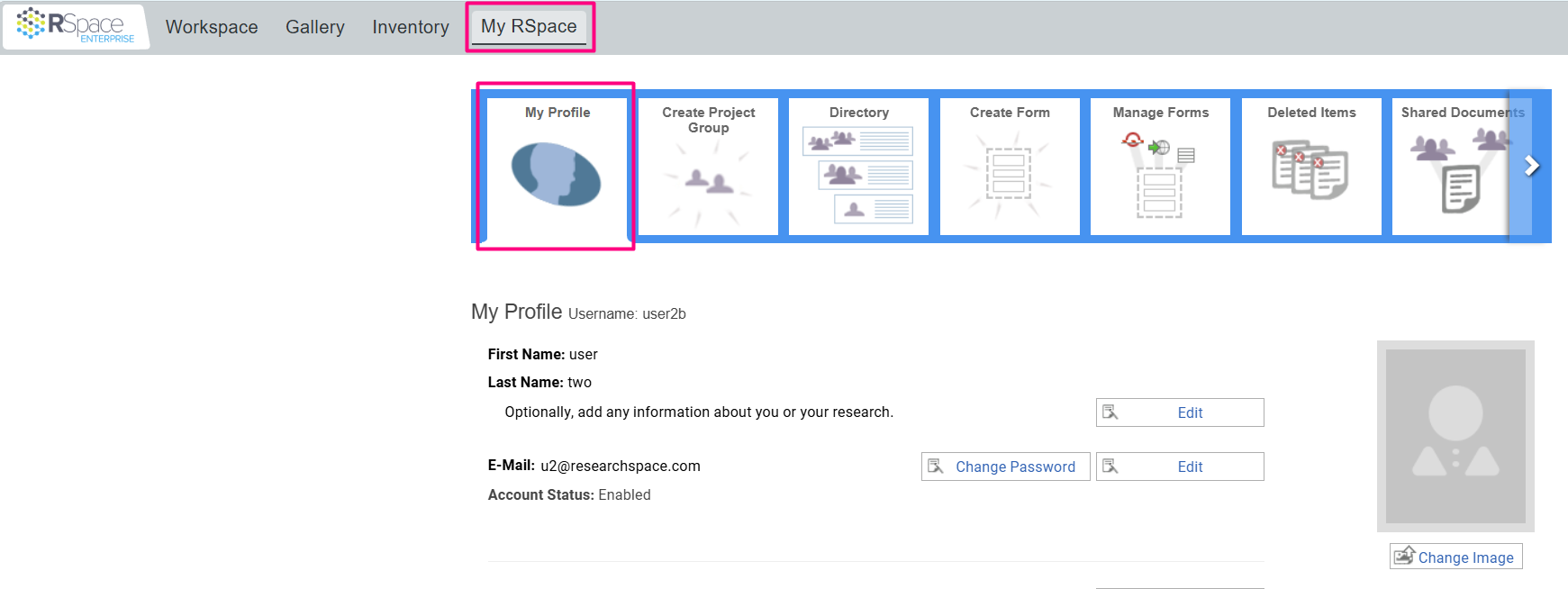
- Click on Change Password
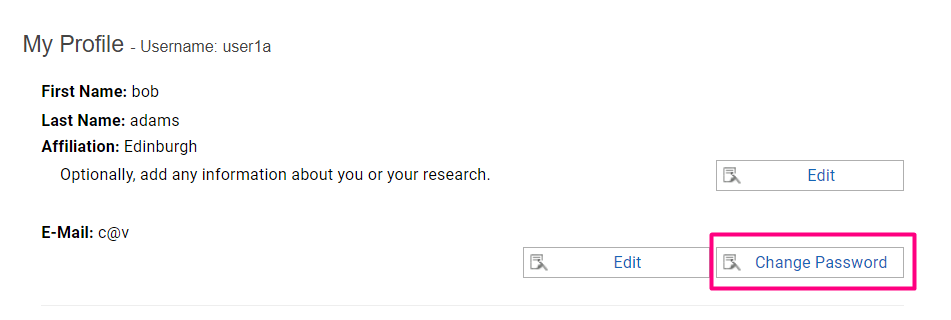
- Enter your own sysadmin password in place of the user's old password
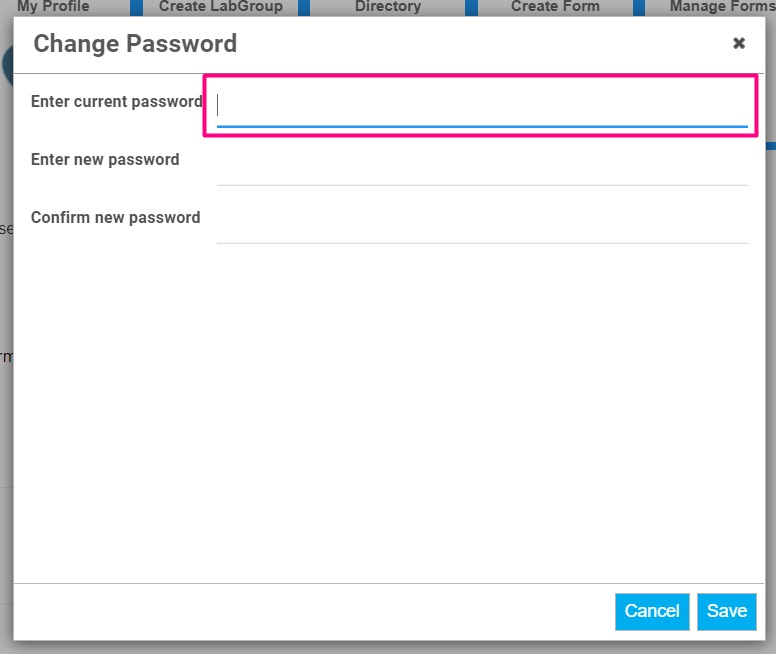
- Fill in what you want the user's new password to be
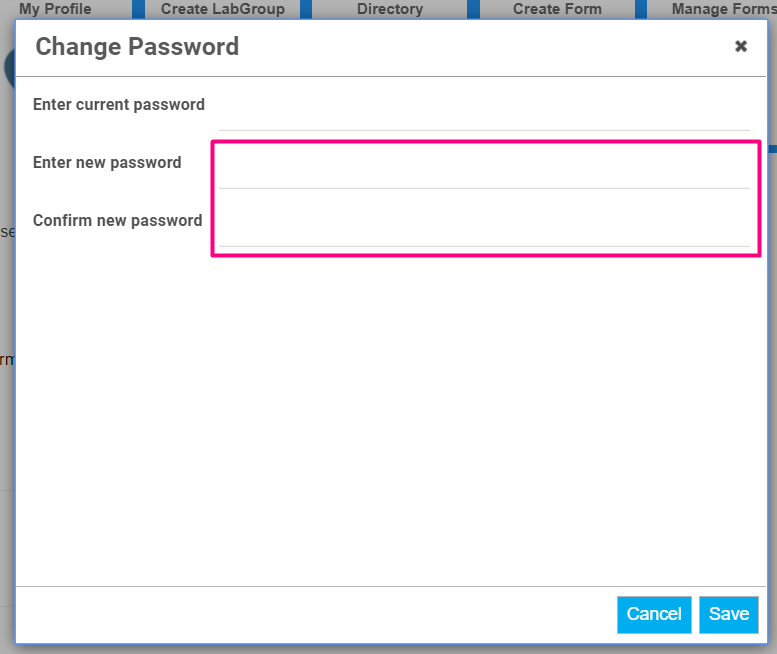
- Click on Save.
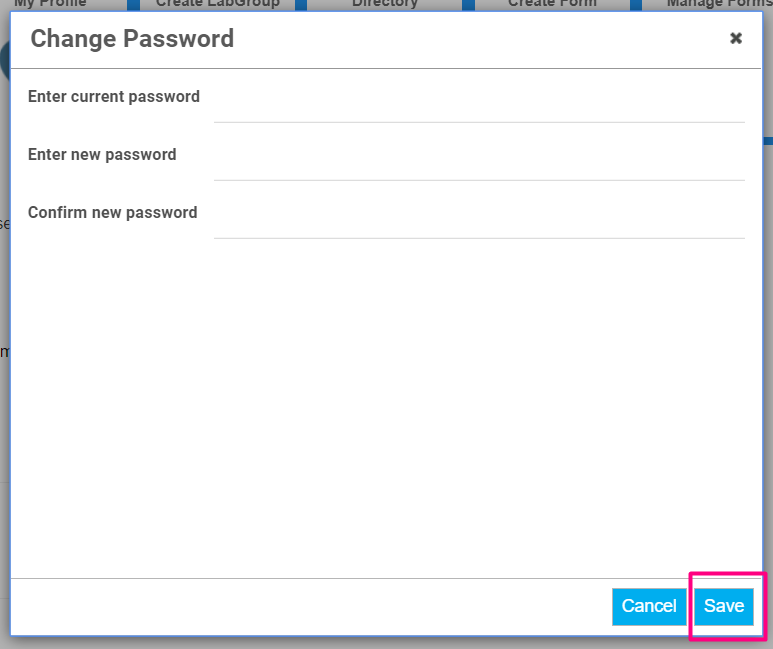
- Open the Account Menu from the navigation bar and select Release to stop operating as that user: