Messaging
Introduction
You can access messaging using the bell icon from anywhere in RSpace:
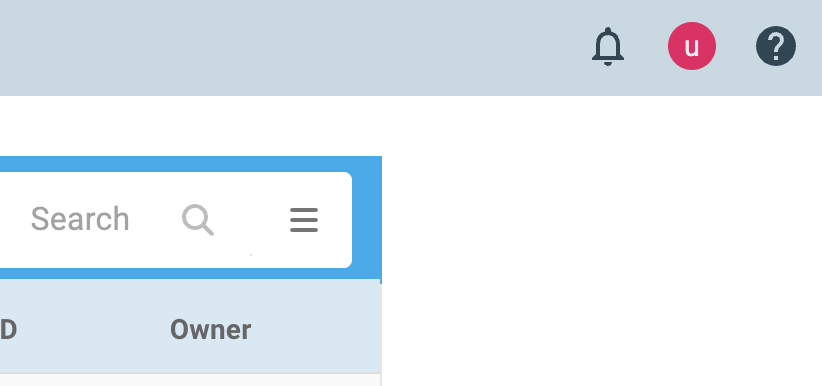
Or the Messaging page can also be accessed by opening the account menu on the top-right, then selecting Messaging.
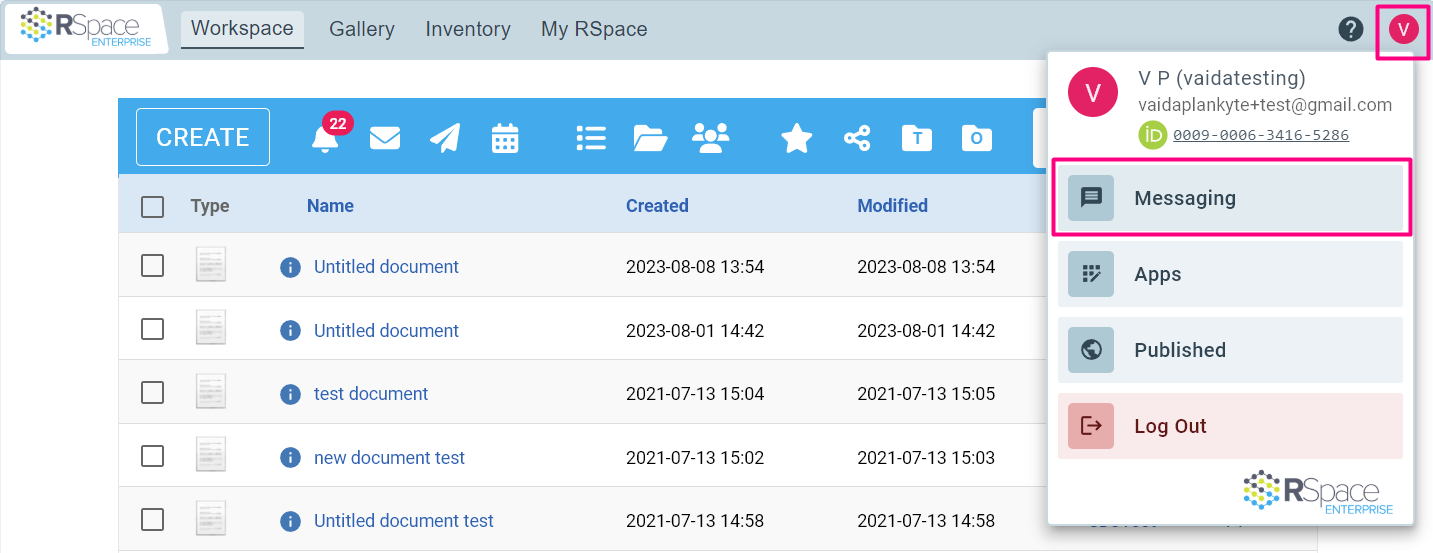
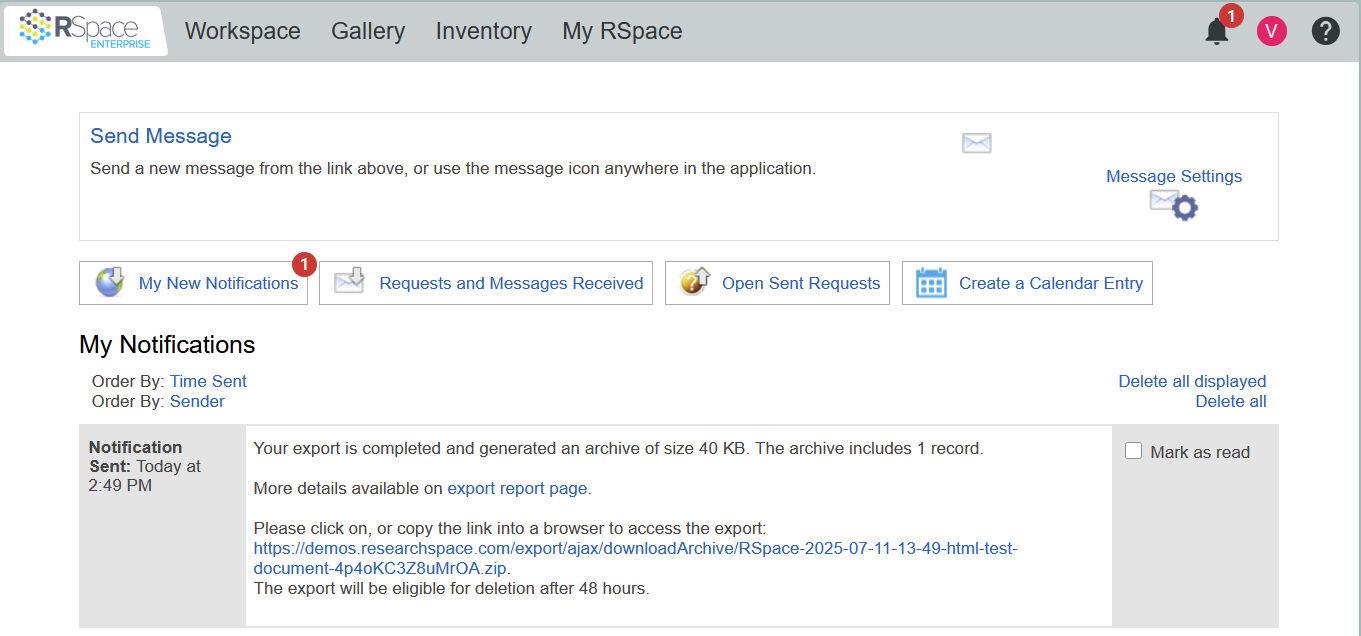
Notifications, Messages and Requests can also be accessed through the Workspace toolbar. Note that these Workspace icons will eventually be removed in the new Workspace interface, that is currently in development.

Types of Messaging
Notifications are generated by the system, e.g. an export has successfully been sent to a repository.
Messages are free-form communications, initiated by a user, to one or more recipient users.
Requests are a specialized type of message, initiated by a user, requesting a particular action to be completed by its recipients.
Mentions enable drawing attention to a specific part of a document.
Notifications
A user can opt to receive notifications about particular events that may interest them, such as someone sharing a document with them. To adjust your notification preferences, go to My RSpace > My Profile, and navigate to the Message settings section:
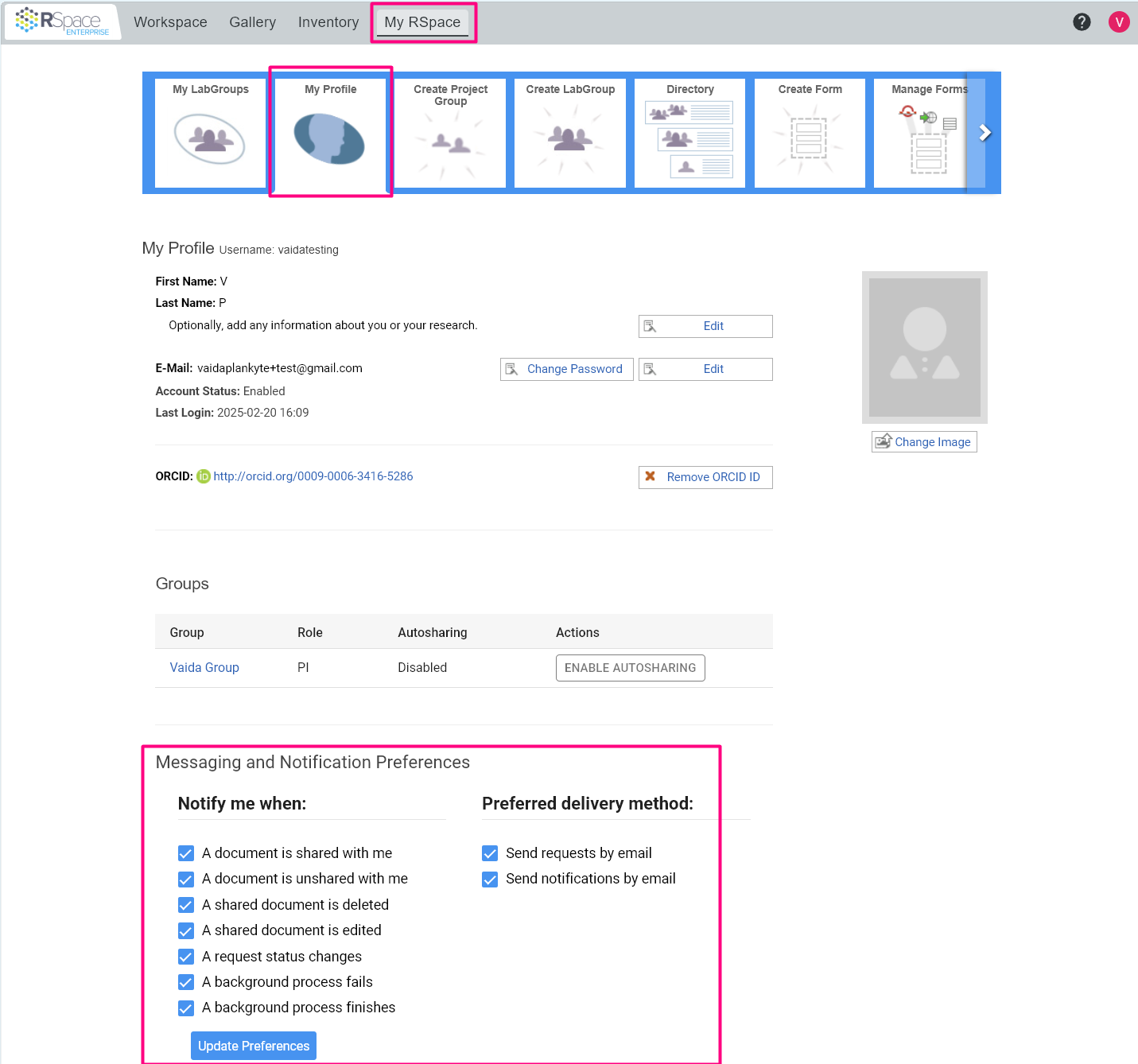
Messages
Receiving messages
- To view your inbox, click on the bell icon and then "Requests and Messages Received" on the messaging page:
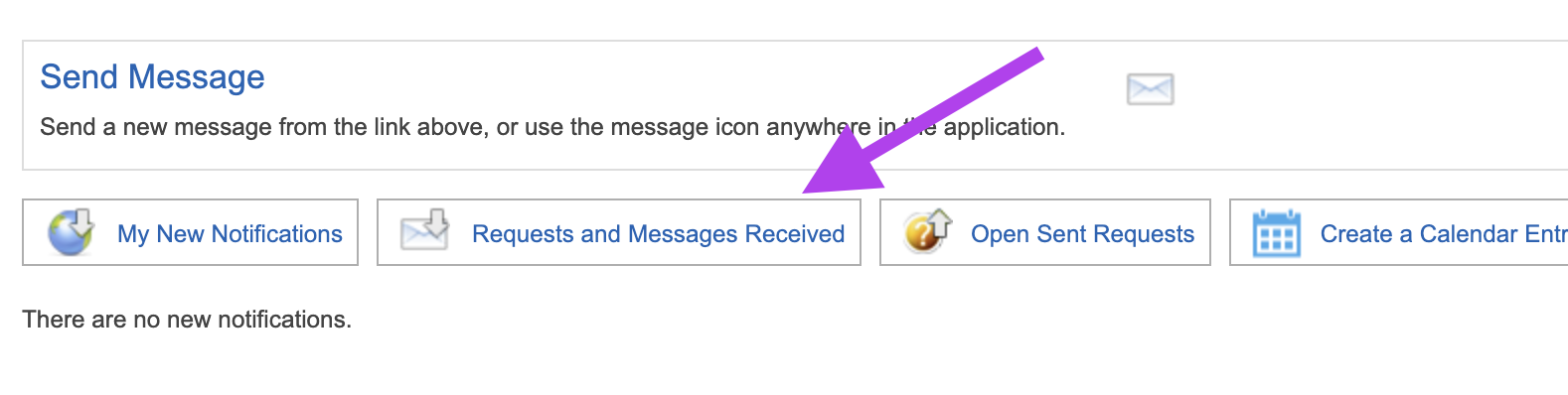
- You can dismiss or reply to messages from this view.
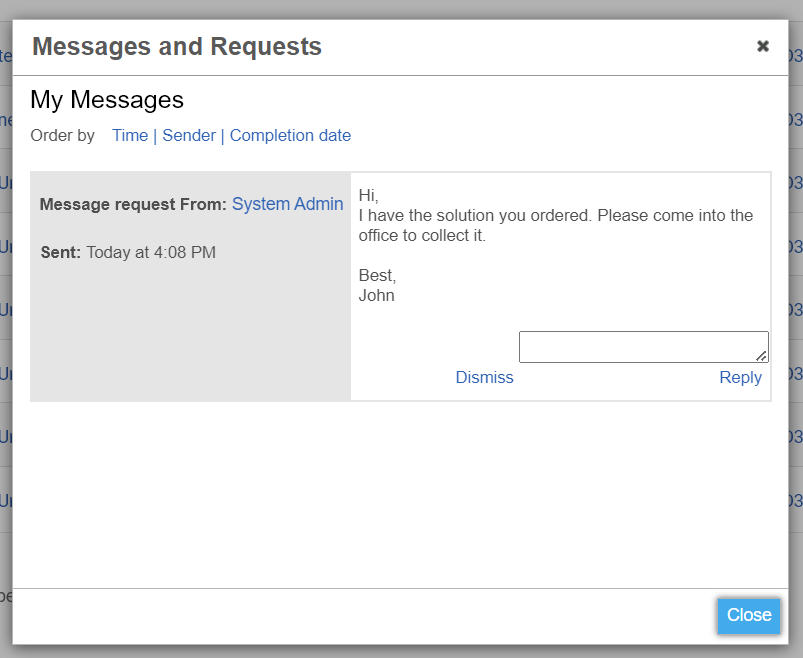
Sending messages
- To send a message, click the envelope icon on the messages page:
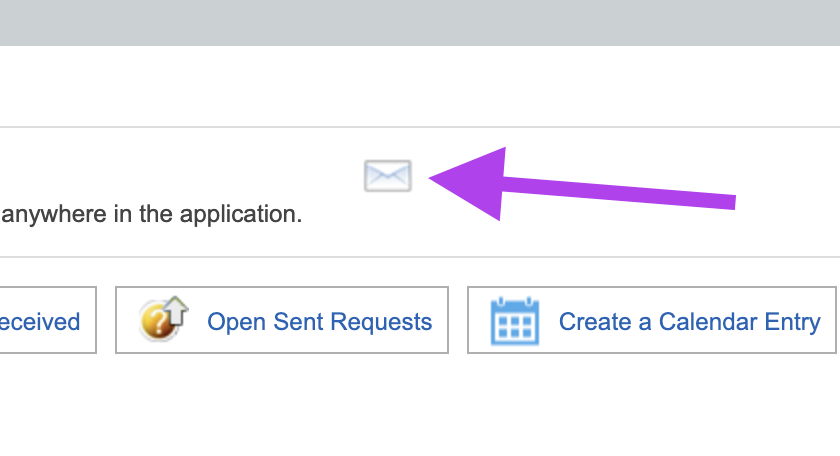
- Type in the name(s) or username(s) of the people you wish to contact and select from the autocomplete suggestions. After typing your message, press Send.
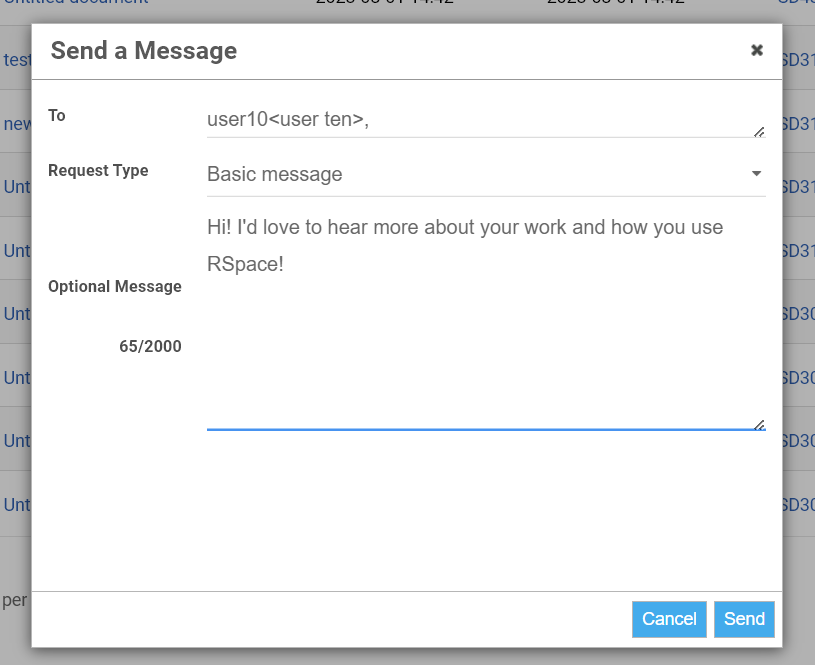
The following table describes the permitted content that can be added to messages:
Entered content | Rendered content | Comments | Example input | Example output |
Plain text | Plain text, identical | This was the only content handled in 1.33 | Hi, this is a message | Hi, this is a message |
Text with URLs | URLs are converted to clickable links | User can paste in links without authoring any HTML | Hi, have a look at https://community.researchspace.com/globalId/SD32800 | Hi, have a look at https://community.researchspace.com/globalId/SD32800 |
Text with basic HTML markup drawn from a, b, blockquote, br, cite, code, dd, dl, dt, em, i, li, ol, p, pre, q, small, strike, strong, sub, sup, u, ul | Formatted HTML (not escaped) | Simple HTML that cannot be misused is allowed, other tags such as block-level tags and script tags will be removed | Hi you <strong> must </strong>read <a href=”http://www.bbc.co.uk”>this</a> | Hi you must read this |
Malicious HTML | Removed | To prevent CSS attacks | Hi this could execute any javascript! <script>alert(1);</script> | Hi this could execute any javascript! |
Review Document Requests and task management
Requests are a specialized form of message that require an action to be performed by its recipients. Optionally, they can be used for task management because the sender can assign a completion date, i.e. when you want the task done by. The message then contains a calendar file that can be added to your preferred personal or shared lab calendar.
Since you can send requests that include a calendar file to yourself, you can use this feature to send yourself reminders and create tasks and to-do lists.
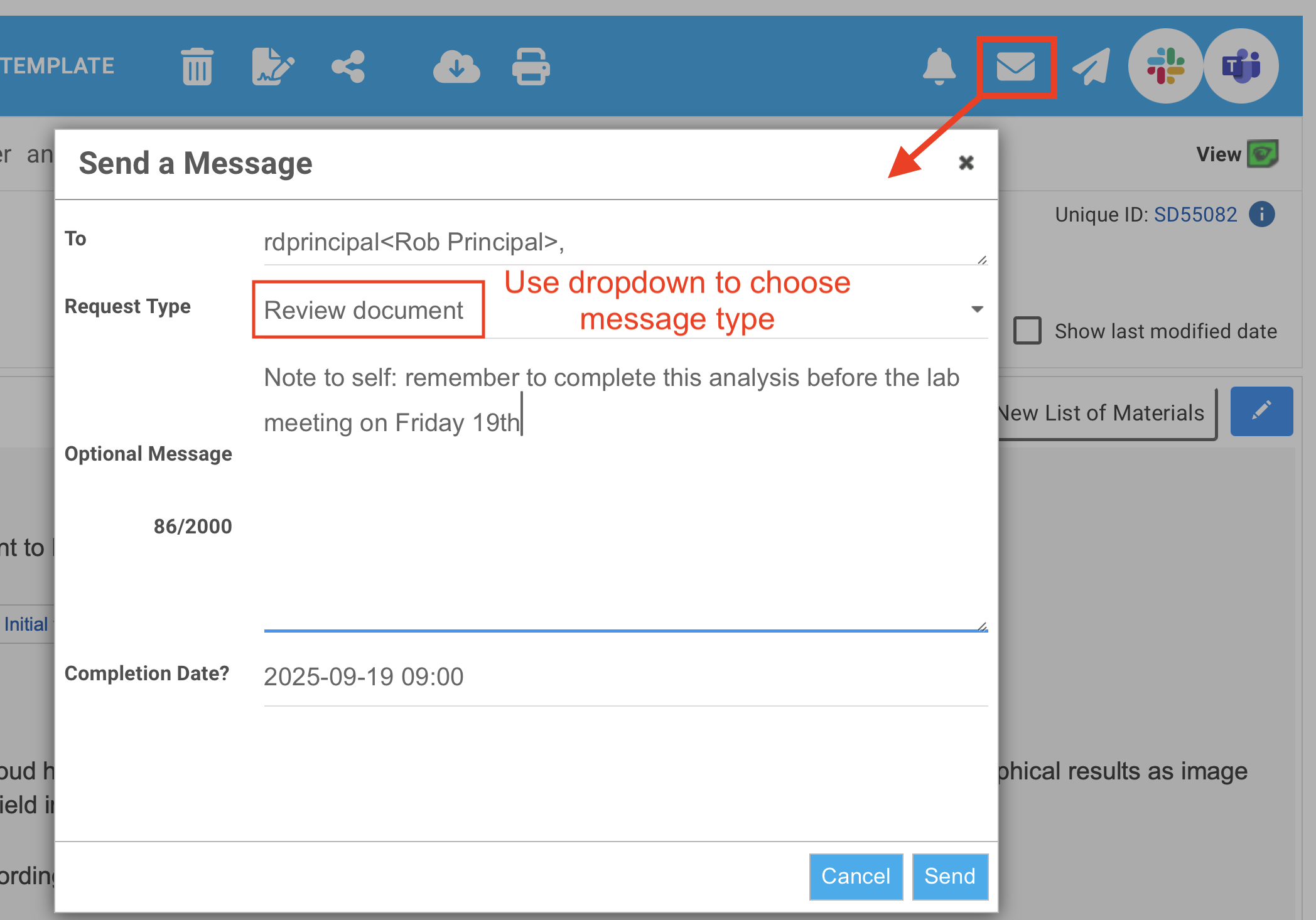
Requests appear in the message listing. The recipient of the request can update its status: accept, reject, or mark it completed, along with an optional comment. If the request has a completion date assigned to it, then they can download a .ics file to their default calendar by clicking on the calendar icon.
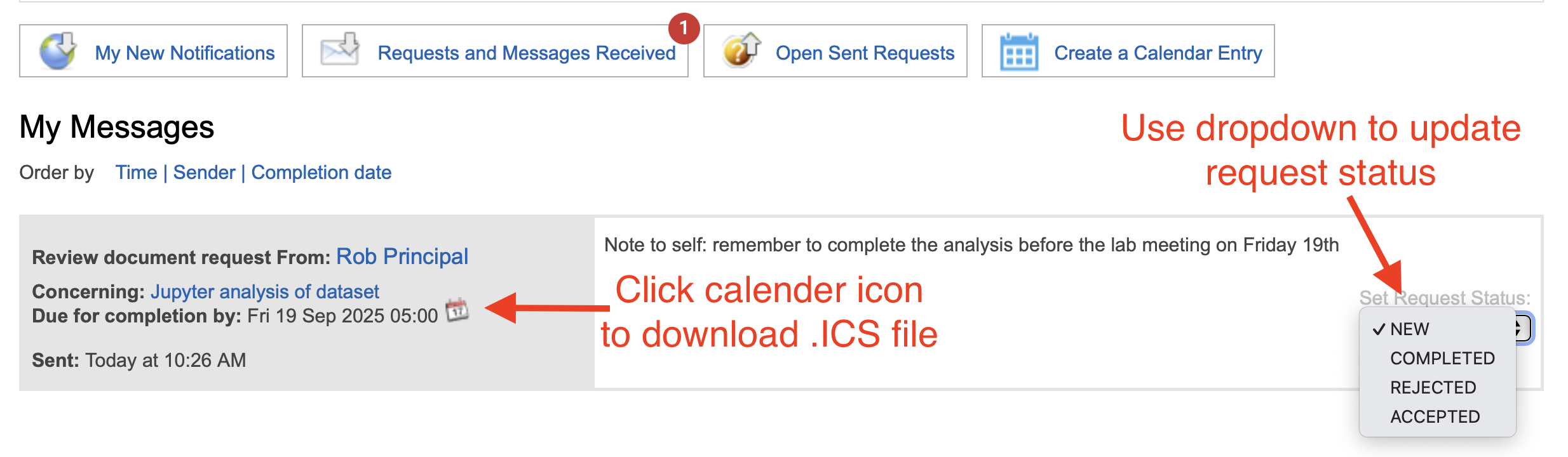
Review document requests can also be useful to ask a potential witness to look over a document BEFORE you formally ask them to digitally witness it.
A sender of a request can keep track of the requests they’ve made in the Messaging tab of RSpace, and can cancel the request if no longer required.
The recipient can download a calendar file associate with the task and update the status of their response:
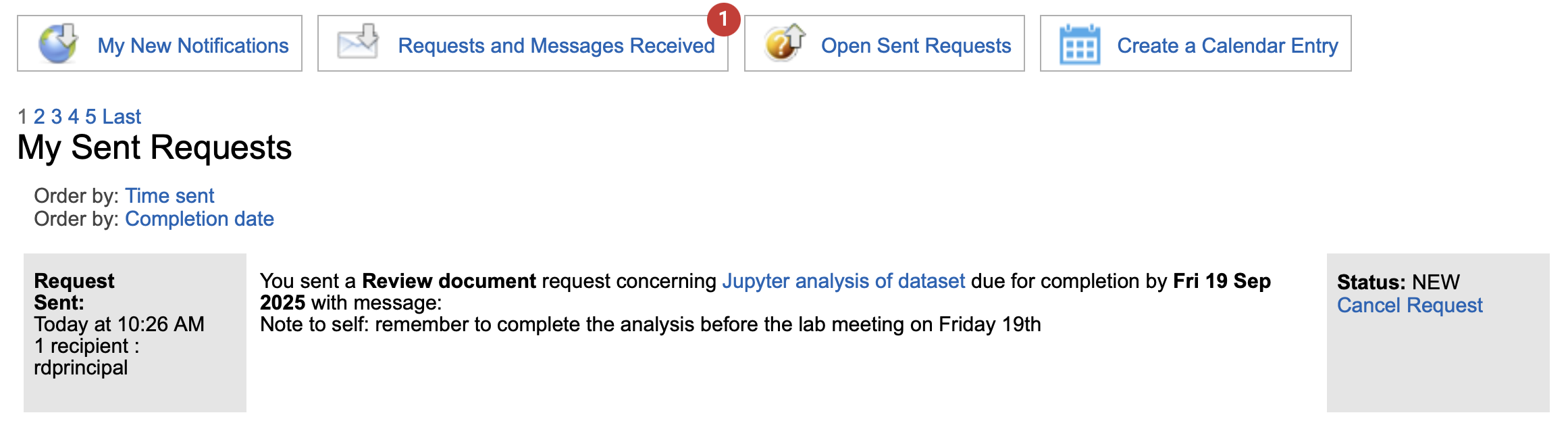
Mentions
Mentions enable pointing a user who explicitly has access to the document at specific part of a document that you want them to be aware of. See The Text Editor > Mentions.
