Digital Commons Data and Mendeley Data Integration
As of RSpace 1.102, we integrate with Digital Commons Data (DCD) and Mendeley Data to enable researchers to export their documents to the repository.
Before starting
- Ensure that your RSpace server has Digital Commons Data enabled and configured. If it is not then on the Apps page Digital Commons Data will be marked as "Unavailable" and a system administrator will need to follow the steps described in
:Introduction to configuring RSpace Apps. - Enable the Digital Commons Data integration in the Apps page, just as you would for any other third-party integration. See Apps Introduction.
Connecting to Digital Commons Data/Mendeley Data
The first step is a one-time process to connect RSpace to your Digital Commons Data account.
- In RSpace, go to the Apps page, choose Digital Commons Data App, 'enable' it and click 'Connect'.
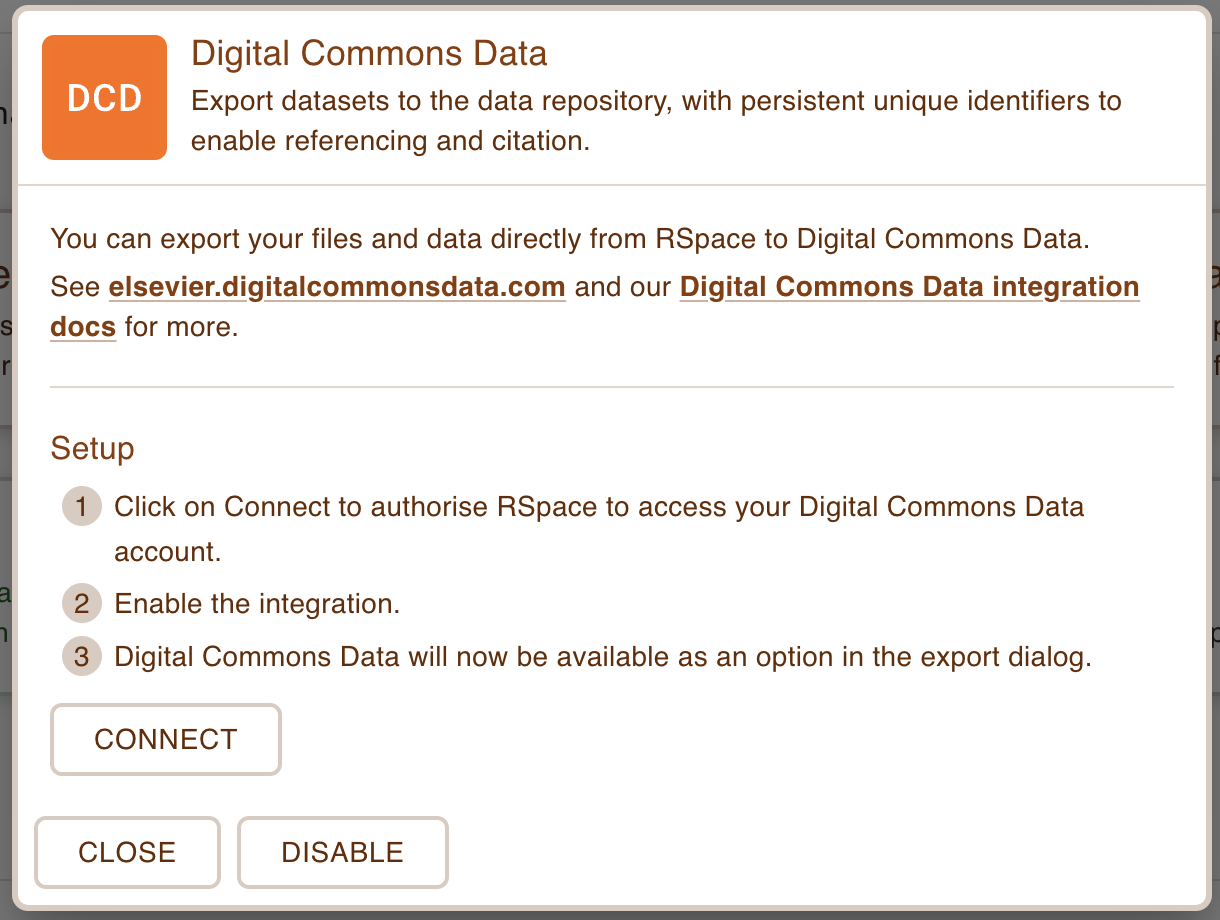
If you are already logged into Digital Commons Data in another browser tab, the page will just refresh. If you are not logged in, you will be invited to login into Digital Commons Data from another browser tab.
After authorising, at the end of this stage, RSpace will have stored internally an API token with which it can allow you to export the documents to Digital Commons Data
You can check this by viewing the App again - if it has connected, there will now be text confirming this.
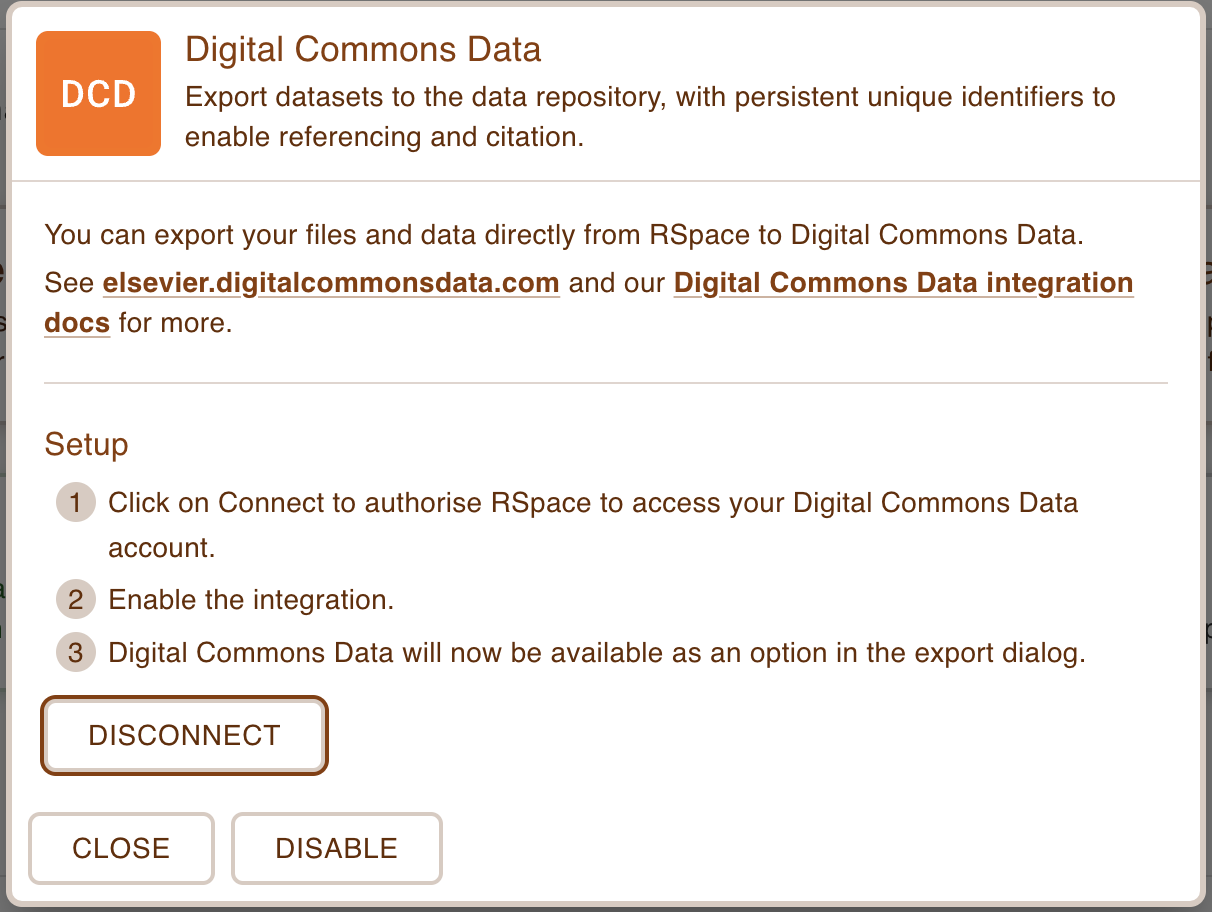
Exporting to Digital Commons Data/Mendeley Data
- In the RSpace workspace, select a document and choose export.
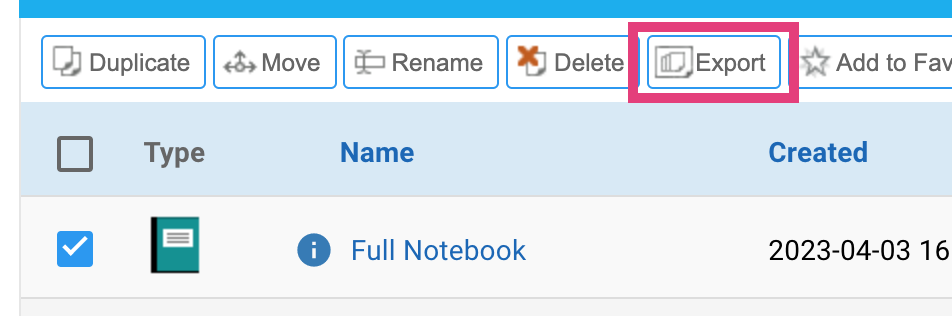
- On the first panel, along with selecting an export format, choose "Export to a repository"
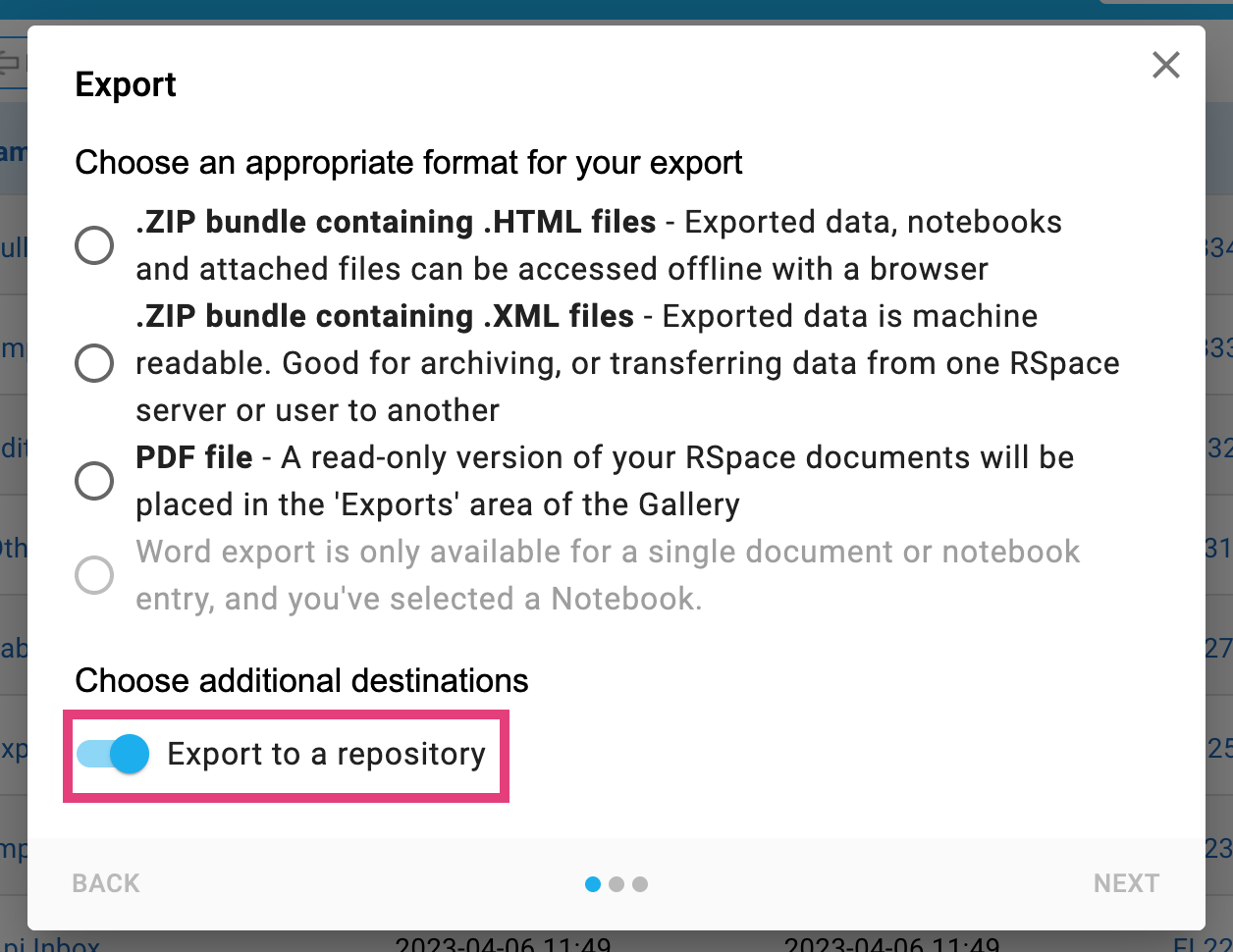
- On the third panel, ensure that "Digital Commons Data" is selected, and give your export a name and description.
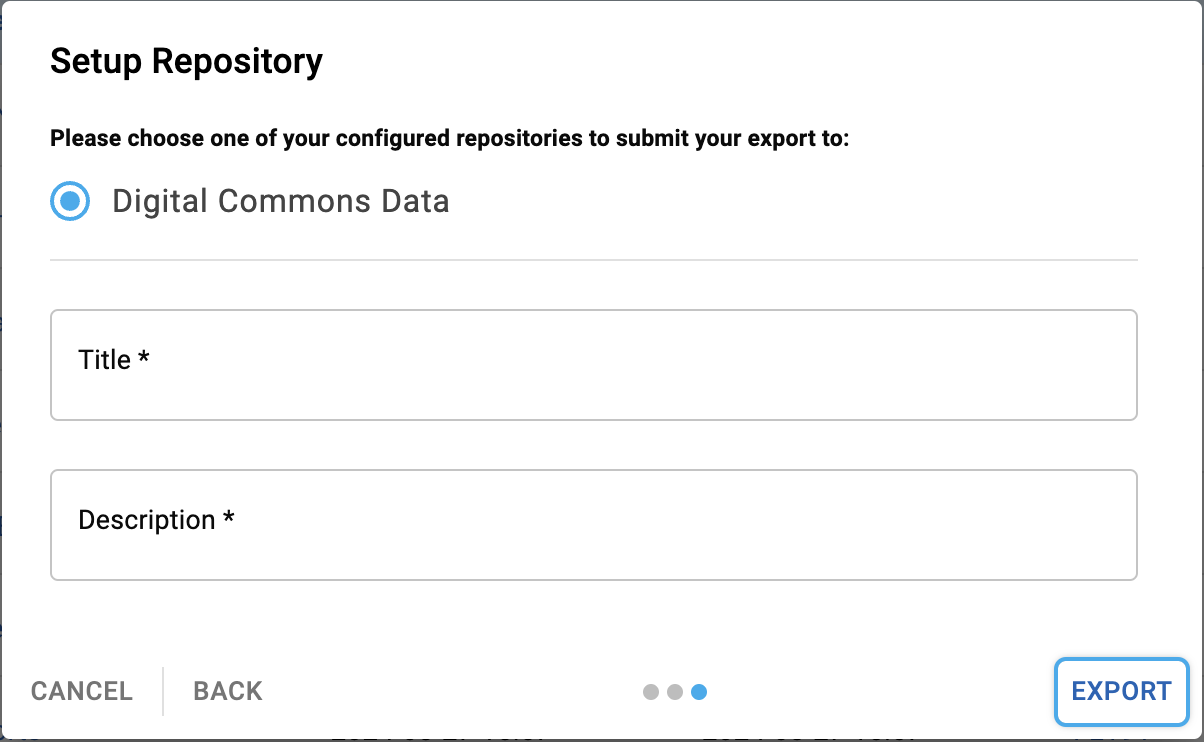
- Then hit export. There will be a green alert at the bottom of the screen once the process has begun and you will receive a notification in RSpace when the process is complete.
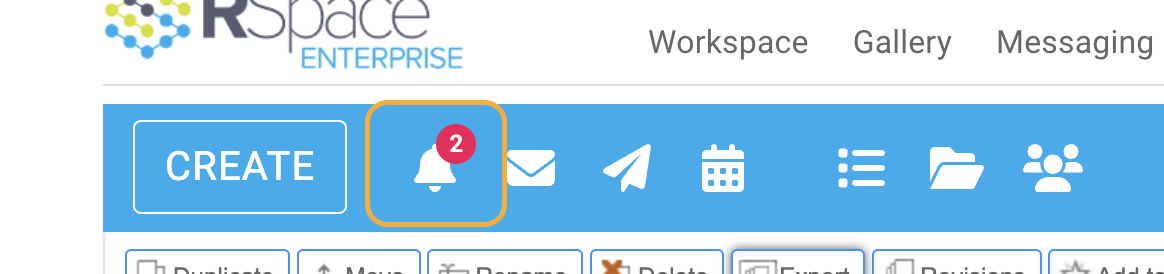
- Clicking on the notification bell will show the popup with the link to the file exported to Digital Commons Data
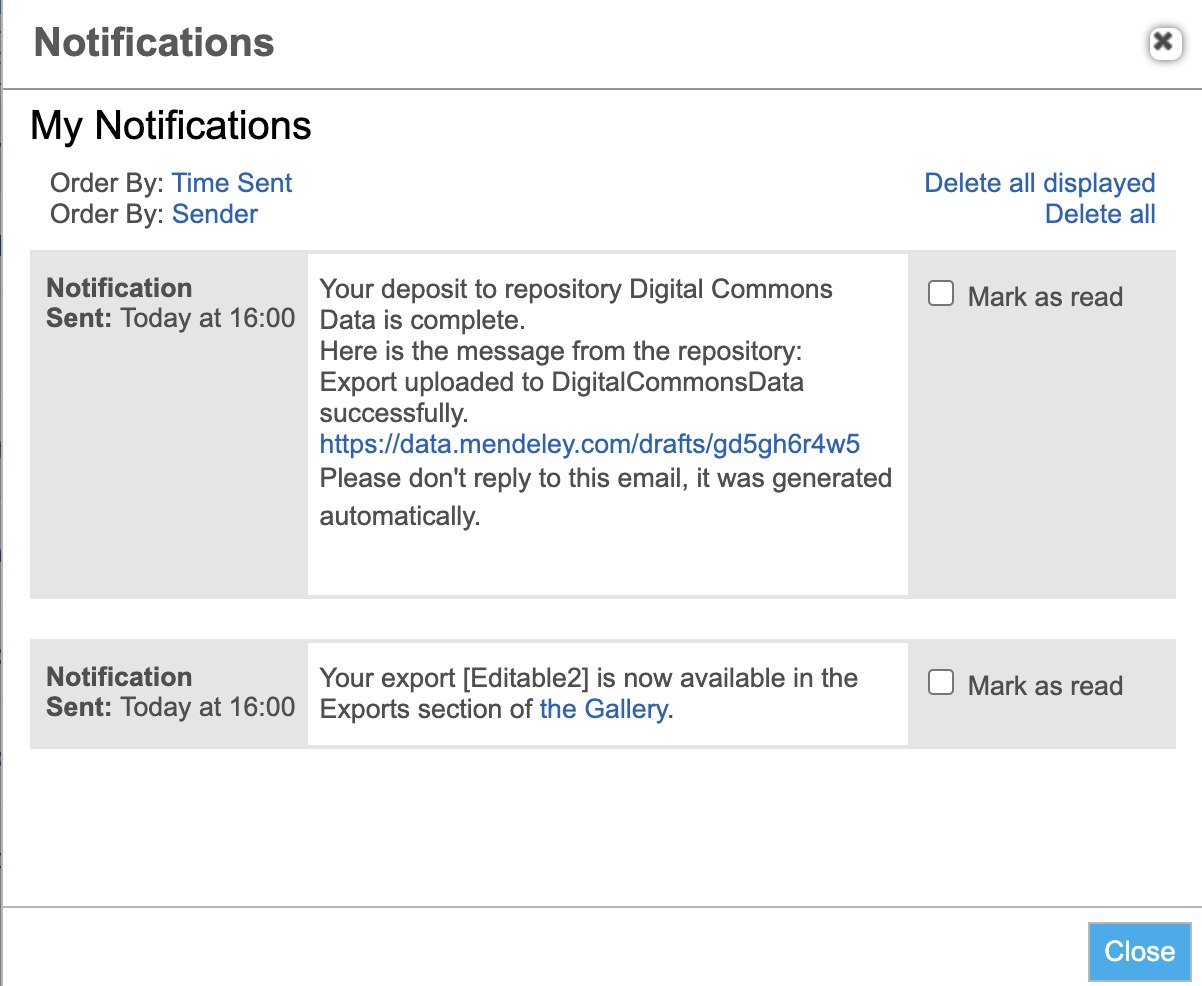
- Clicking on the notified link or visiting Digital Commons Data on https://data.mendeley.com/my-data/ will allow you to see the file you have just exported