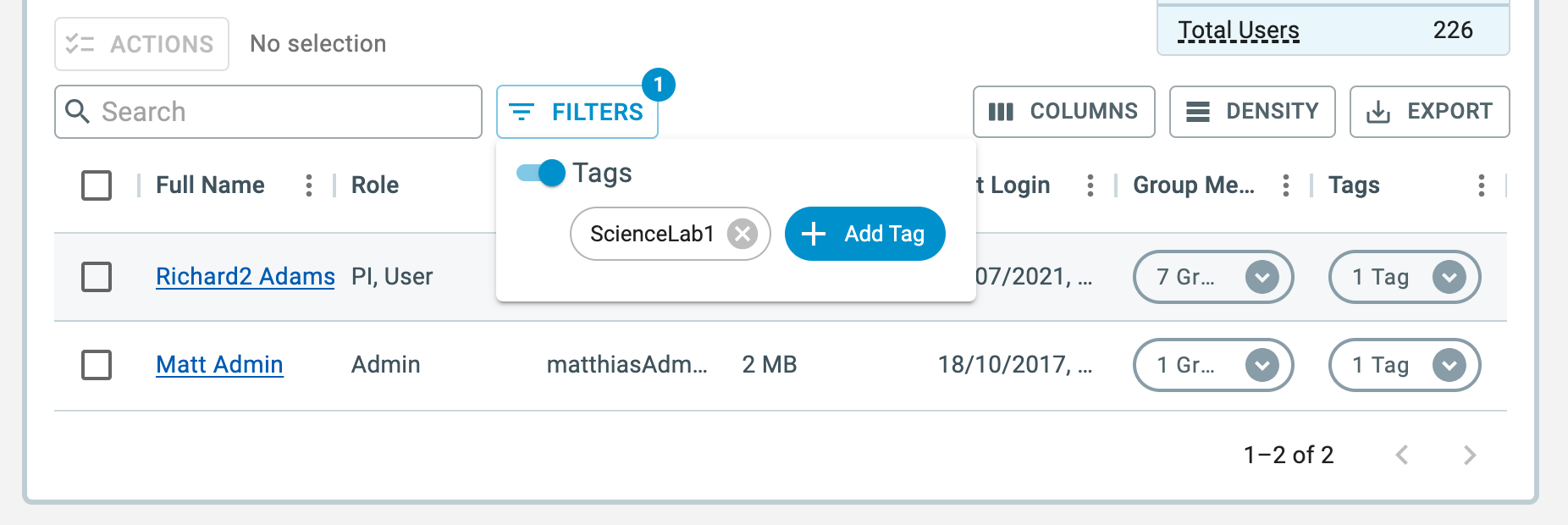Tagging Users
Overview
RSpace provides the capability for system administrators to tag users, so as to aid with the administration of the RSpace server. Each user can be assigned a number of tags, and the users listing can be filtered by those same tags. The tags themselves are freeform pieces of plain text, providing maximum flexibility in how they may be used.
Assigning tags
- On the System -> Users listing page, select up to 100 users using the checkboxes, and choose Add/Remove tags from the Actions menu.
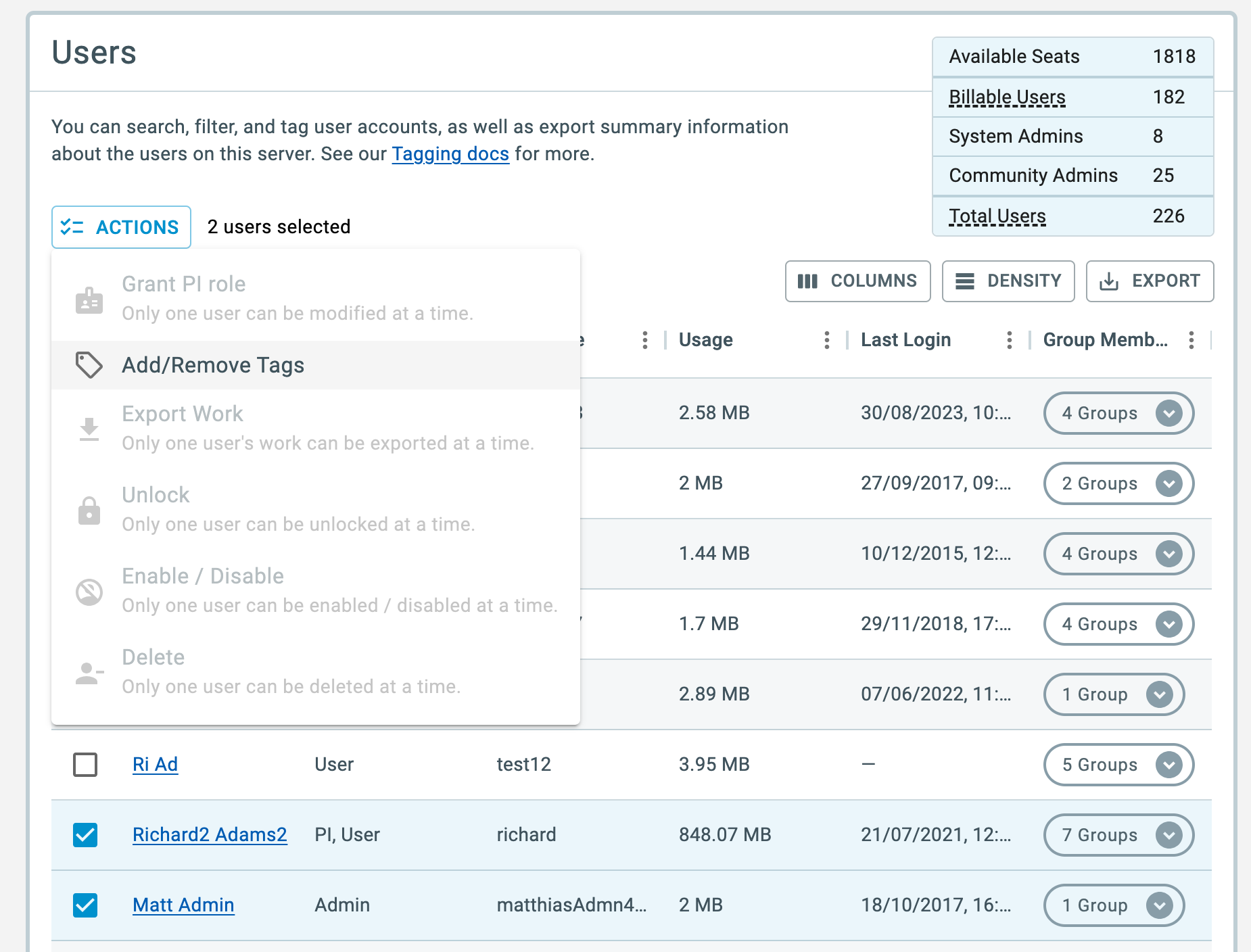
- A new dialog will display all tags that the selected users have in common.
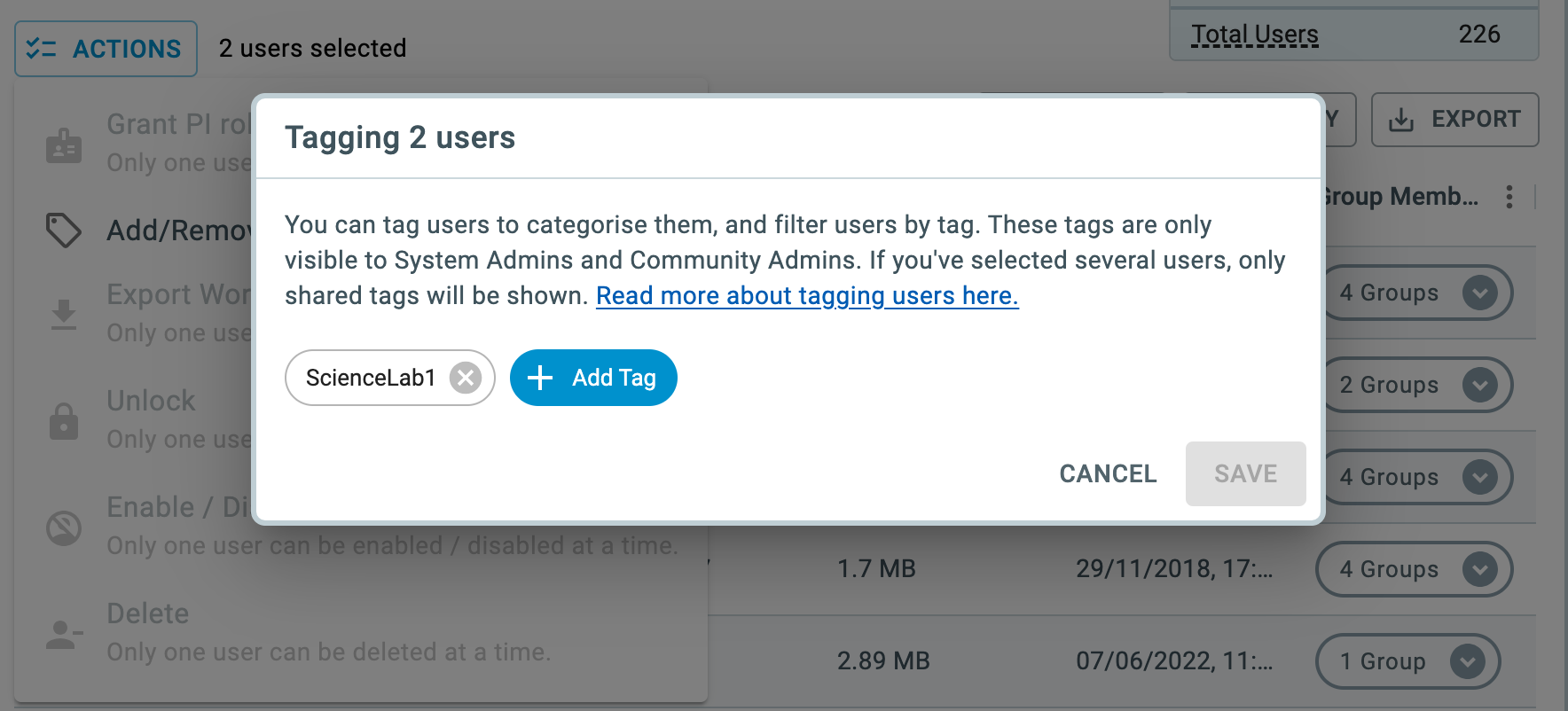
- From here, additional tags can added or the existing ones removed. The Add Tag menu will provide suggestions once at least two characters have been entered. To enter a new tag in the menu, simply type it in and tap enter.
- Click Save to confirm your changes.
Viewing tags
To display the Tags column, click the Columns button and enable the switch next to the Tags label. Each tagged user will display a chip in that column, and clicking the arrow inside the chip will open a list of all the tags associated with that user.

Filtering by tags
To filter the table to only display users with specific tag(s),
- Click the Filters button
- Enable the Tags switch
- Choose the tag(s) from the Add Tag menu
- All users which have that tag will be displayed in the table. If multiple tags are chosen, then only those that have all of the matching tags will be shown.