Published Documents and Unpublishing Documents
You can see published documents under the 'My RSpace' -> 'Published Documents' tab (or 'User's published documents' tab for admins).
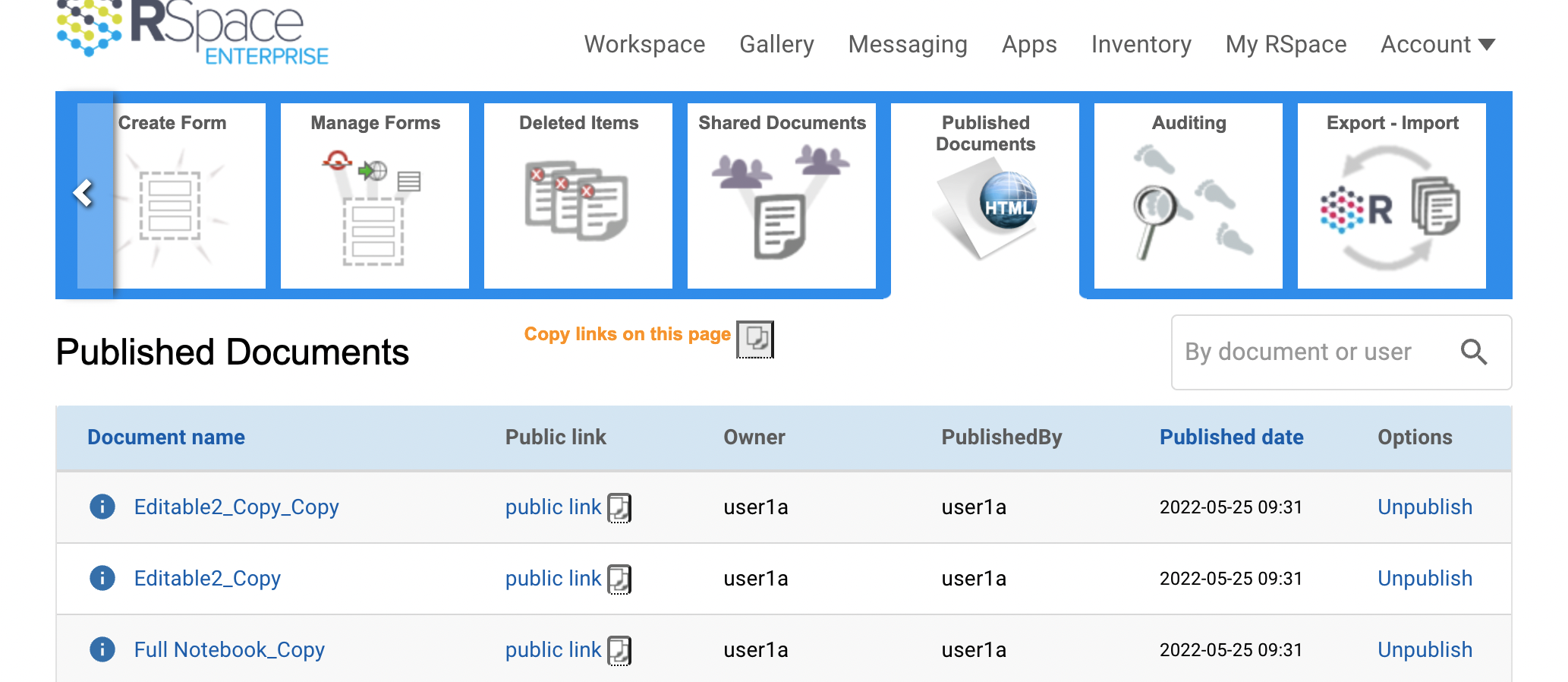
This table shows you:
1) All documents which you have published. (you may unpublish these)
plus:
2) If you are a group member who is not the group PI: all of your documents which PI(s) of your Lab Group(s) have published (you may not unpublish these).
plus:
3) If you are a group PI: all published documents belonging to members of your lab group. You may unpublish these unless the publisher was a PI.
plus:
4) If you are a community admin: all documents published by members of your community. You may unpublish ANY of these documents.
plus:
5) If you are a system admin: all published documents. You may unpublish ANY of these documents.
The document name links to the original document. The public link opens the published document in another tab.
You may copy a public link by clicking the 'copy' icon next to the 'public link' text. The file name as well as the link url will be copied.
You may also copy the public links on the page by clicking the copy icon next to the 'copy links on this page' text above the public links table. Note that this does not copy ALL public links to your published documents. It only copies those links visible on the page.
You may increase the number of rows per page using the 'items per page' drop down below the public links table.
You may search for specific links, having a certain file name, belonging to a certain user or published by a specific user using the search box above the table to the right.
Once unpublished, any user of the public link to the document is shown a page explaining that the document has been unpublished.
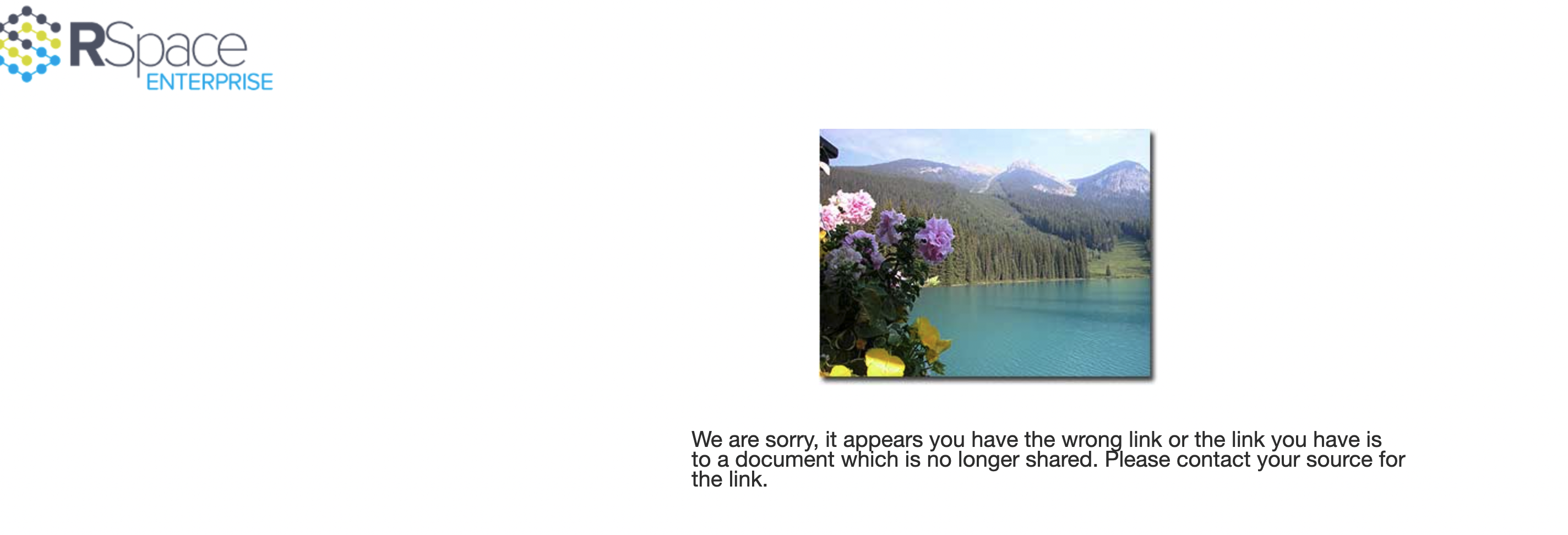
If you republish a document, a new link will be generated. Anyone you previously gave the old link to will need to be sent the new link in order to see the document.
See also: Managing published content, Publication of Documents and Enabling Publication of documents in your Lab Group