Managing Published Content
Quick summary
- I want to allow users to publish links to documents but those documents should be hidden from SEO: enable the new 'public_sharing' property.
- I also want to give user the choice to have their published documents indexed by robots for SEO and visible to the general public: enable the new 'publicdocs_allow_seo' property.
- I want all public documents to be taken down so that links to them no longer work: disable the new 'public_sharing' property.
See also: Published Documents and Unpublishing Documents, Publication of Documents and Enabling Publication of documents in your Lab Group
Publication
'Publishing' a document allows non RSpace users read-only permissions via a public link which is generated for the document. The published document is 'live' - any edit to the workspace document is visible in the published view of the document as soon as that edit is saved. Documents can be unpublished but users should be aware that web caches/search engine indexing etc mean that this process may leave traces of documents visible on the internet.
As a sysadmin/community admin you can toggle publishing on and off . Disabling publishing will stop new publications and render all links to published documents non functional. You may also toggle whether public documents are indexable by robots for SEO. This property also determines if published documents have summaries displayed on a public 'published' documents page that is accessible to everyone. See below for further information.
Enabling
As a System Admin, you can toggle globally whether PI users of RSpace are allowed to publish content. PI users can then enable their group members to also publish content. Users of RSpace who are not in any groups cannot publish content. Community Admins may do the same for all members of their communities. Under the 'System' tab, go to 'Configuration' then 'System Settings'. Two new properties, 'public_sharing' and 'publicdocs_allow_seo', are present under Lab Group Settings. Both start as DENIED.
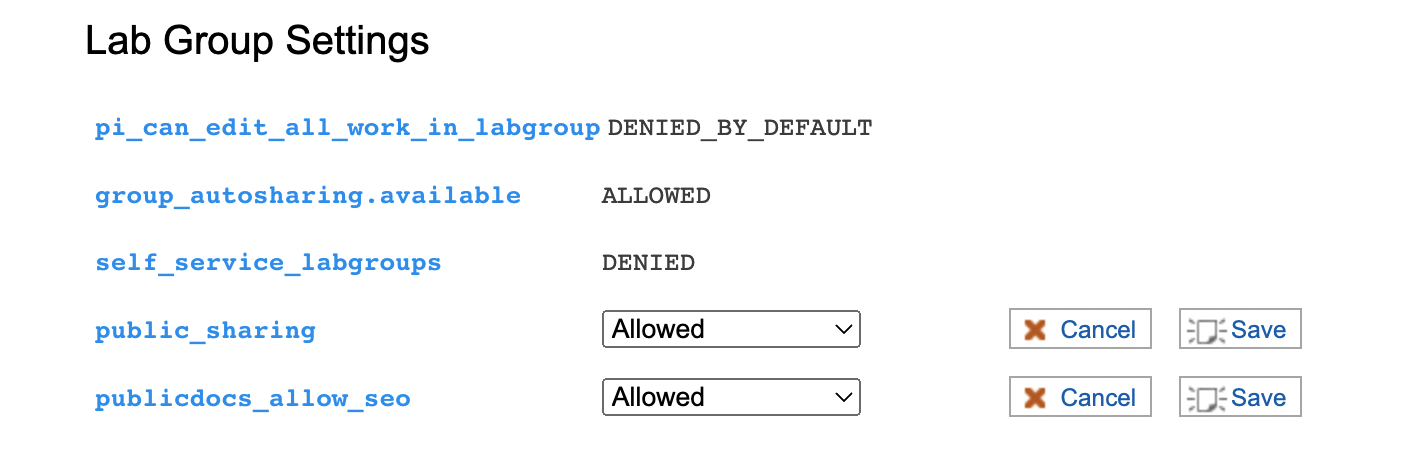
Published content does not require any authentication to be viewable - anyone with internet access will have a READ-ONLY view of published content. Publication generates a link to the public document which the publisher may chose to distribute as they wish.
There is also a new 'Published' documents tab which is enabled in RSpace if you enable the 'public_sharing' property. The published documents page does not require any RSpace credentials to see. If your organisation blocks external access to RSpace, this page will be visible to anyone within your organisation (not just RSpace users). Otherwise, the published documents page is visible to any member of the public and will facilitate SEO. This page allows searching for public documents, using the search box 'By document or user'.
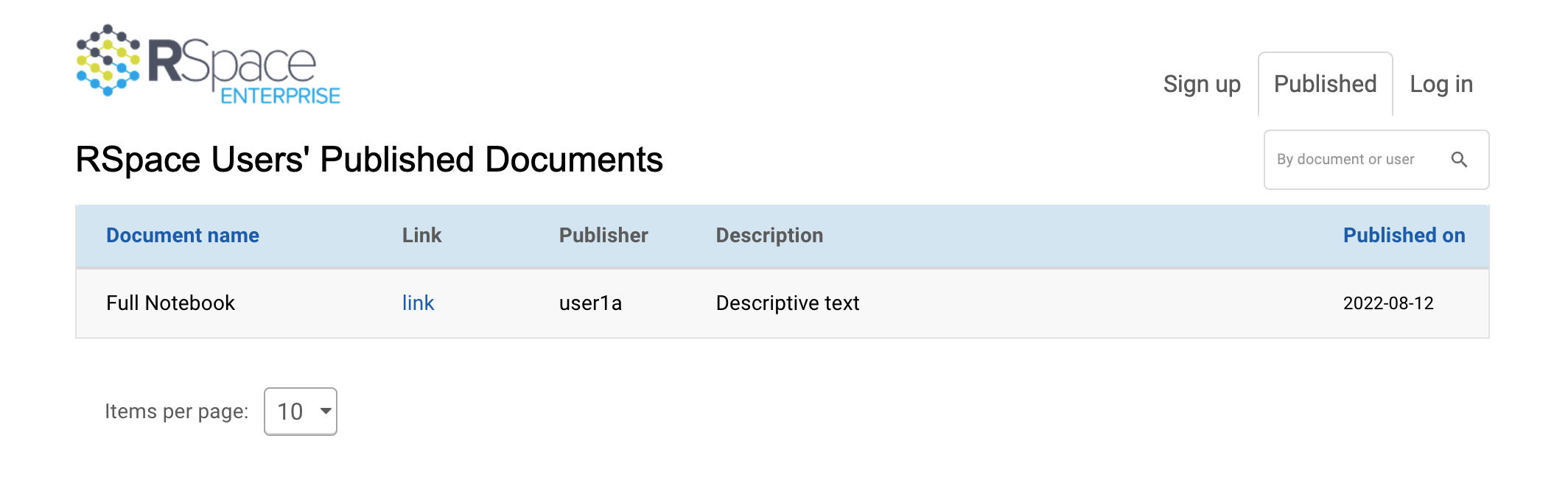
The 'publicdocs_allow_seo' property determines whether users have the choice to allow public documents to be indexable by robots for SEO. It also determines if public documents are visible on the new 'Published' page. If the property is disabled, users have no choice and all published documents block SEO indexing. If the property is enabled, users may decide for themselves if they want documents to allow SEO or not.
This property may be toggled but it does not take effect retrospectively. Therefore any documents published when the property was enabled (and their publishers decided to allow SEO), will have meta data allowing robots to index them and will be visible on the public documents page, even if the property is subsequently disabled. The converse is also true - documents published when the property was disabled will block SEO indexing and not be displayed on the 'Published' documents page, even if the property is subsequently enabled.
Disabling
The 'public_sharing' property can be disabled by system admins or community admins. If this property is disabled by a community admin, the disabling effects described below will only apply to members of their communities. If disabled by a system admin, all users will experience the effects.
Disabling the 'public_sharing' property has four consequences. Firstly, RSpace users no longer have a means to publish documents. Secondly, neither RSpace users or external users will be able to use any public links that have been created by publishing documents when the property was enabled. They will instead be redirected to a page informing them that publication has been disabled:
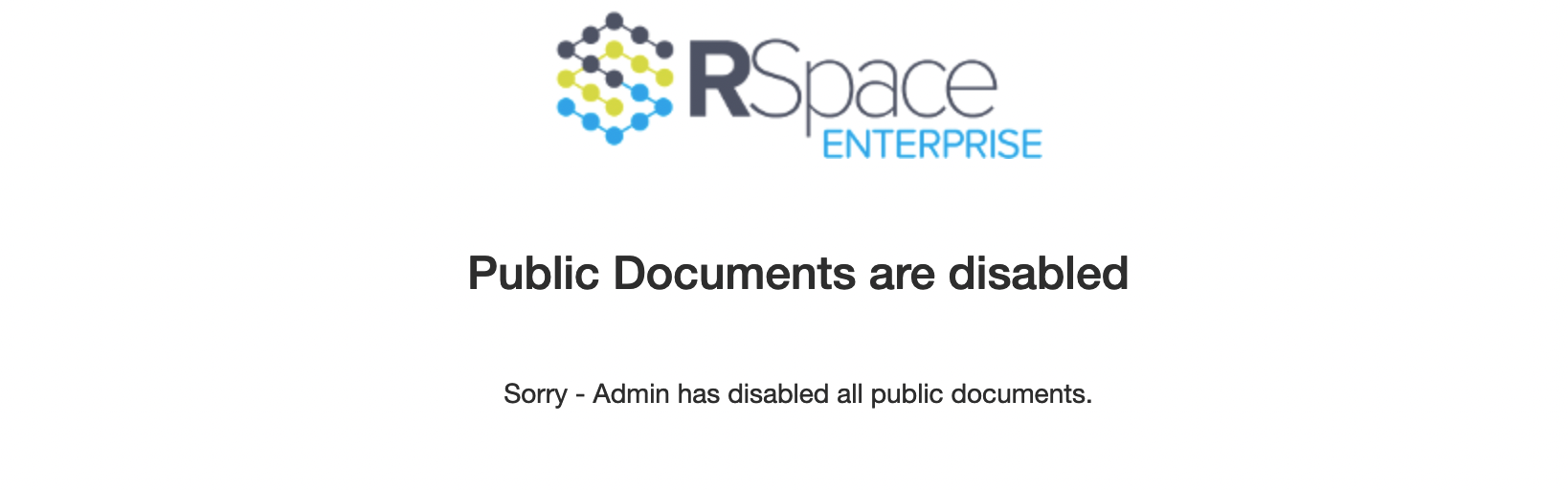
Thirdly, disabling the 'public_sharing' property will hide the new 'Published' documents tab in the workspace. The 'Published' documents tab will also be hidden from members of the public if it is disabled by a sysadmin. It will not be hidden from members of the public if its is only disabled by a community admin.
Fourth and finally, disabling the 'public_sharing' property will 'redact' data visible in the 'Published' documents page. Anyone could have bookmarked the actual 'Published' documents page and attempt to use a direct link. If they do so, they see a table of data with document names and summary text changed to the value 'Publication Disabled'.
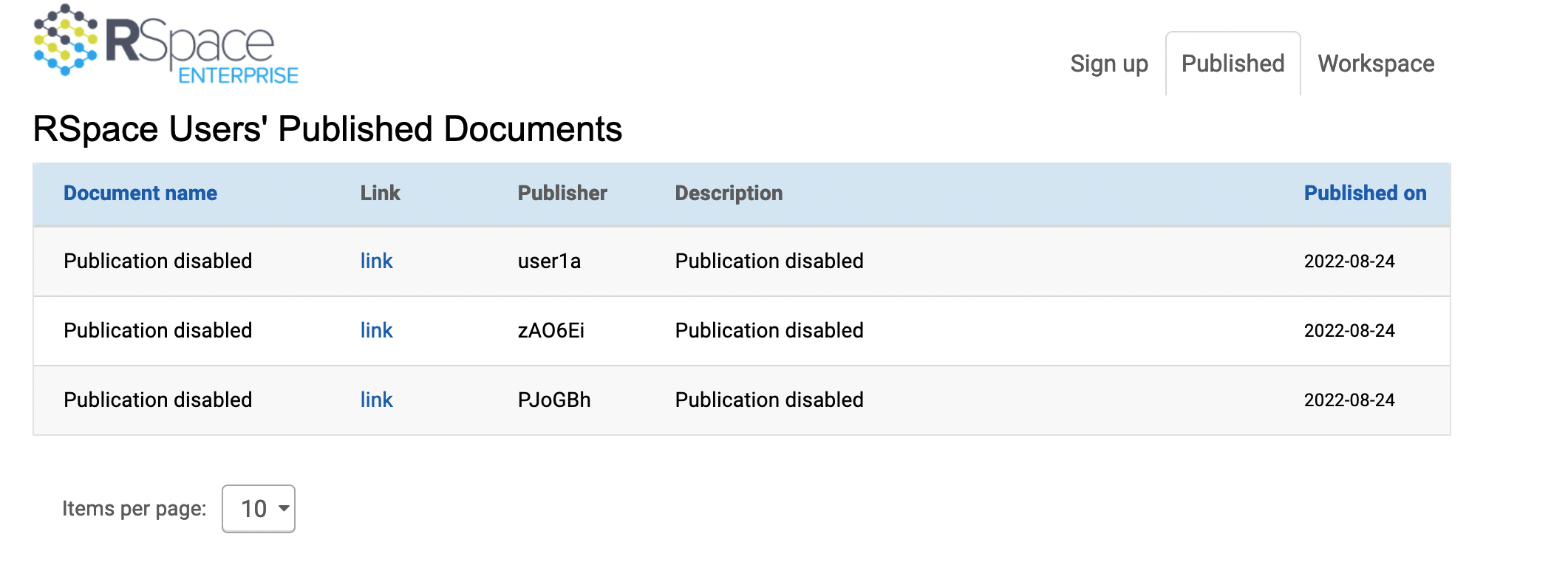
If 'public_sharing' has been disabled by a system admin, then all data is redacted in this way. If disabled by a community admin, then only data published by a member of their communities is redacted.
Re-enabling publishing
You may re-enable publishing - any links to public documents will now work again.
Unpublishing published documents
System Admins may unpublish ANY published documents.
Community Admins may unpublish ANY documents published by members of their communities.
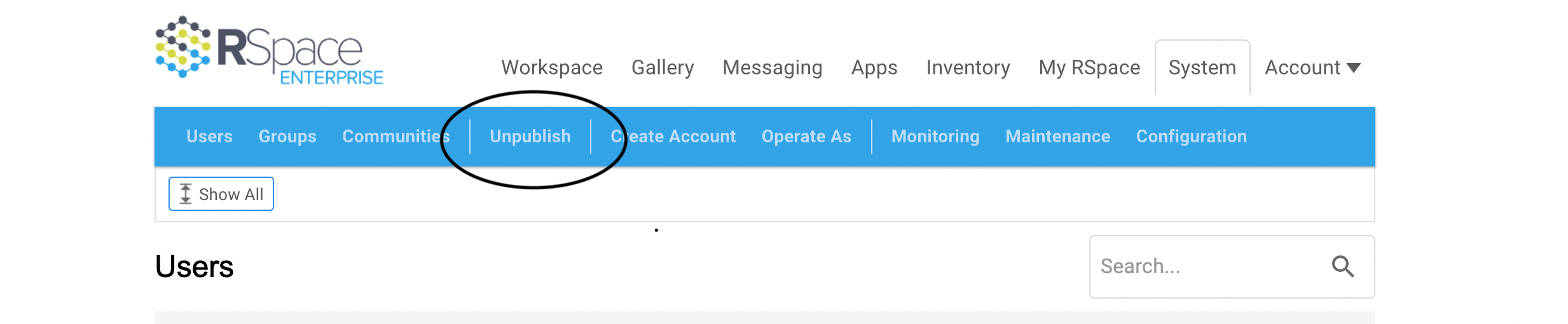
There are two ways to get to the page for unpublishing documents. Under the system tab, click on 'unpublish'. Or under the 'My RSpace' tab click on 'Users' Published Documents'.