Dryad Integration
The Dryad Digital Repository is a curated resource that makes research data discoverable, freely reusable, and citable. Dryad provides a general-purpose home for a wide diversity of data types. RSpace integrates with Dryad by allowing you to export data in RSpace into a Dryad dataset, just like with Dataverse and Zenodo.
You must have a Dryad account and an ORCID iD in order to use the Dryad Integration
Before starting
- Ensure that your RSpace server has Dryad enabled and configured. If it is not then on the Apps page Dryad will be marked as "Unavailable" and a system administrator will need to follow the steps described in: Introduction to configuring RSpace Apps
- Enable and connect the Dryad integration in the Apps page, just as you would for any other third-party integration. See Apps Introduction. You'll need to login with your ORCID iD. If you don't have a Dryad account, you can create one at datadryad.org.
Exporting to Dryad
- In the RSpace workspace, select a document and choose export.
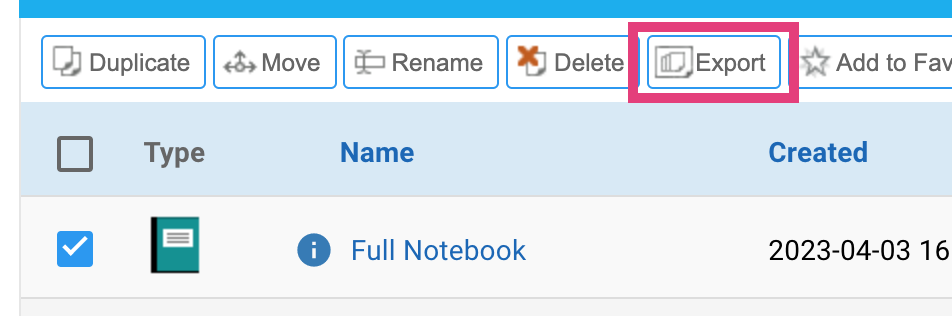
- On the first panel, along with selecting an export format, choose "Export to a repository"
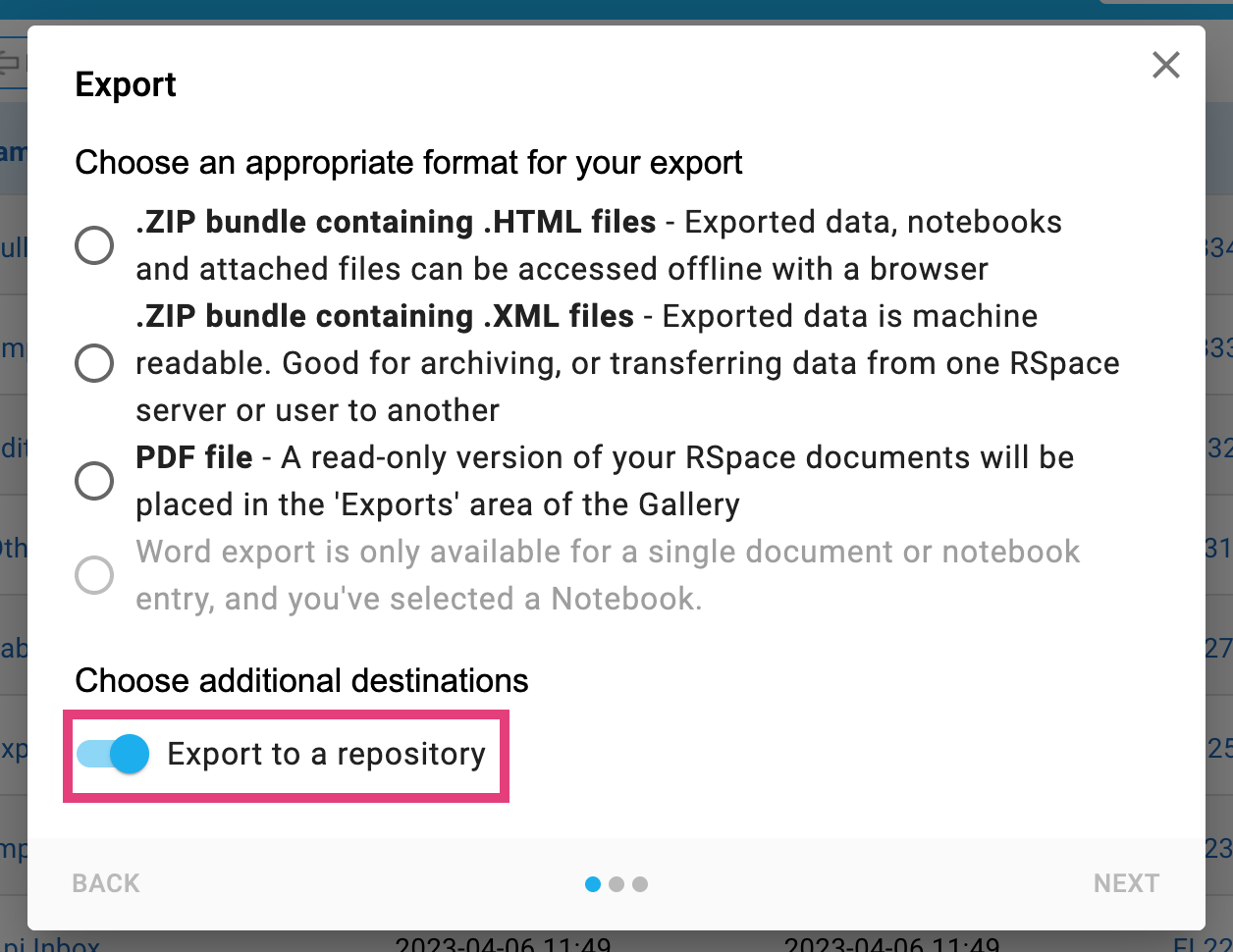
- On the third panel, ensure that "Dryad" is selected, and give your export a name and complete the other fields.
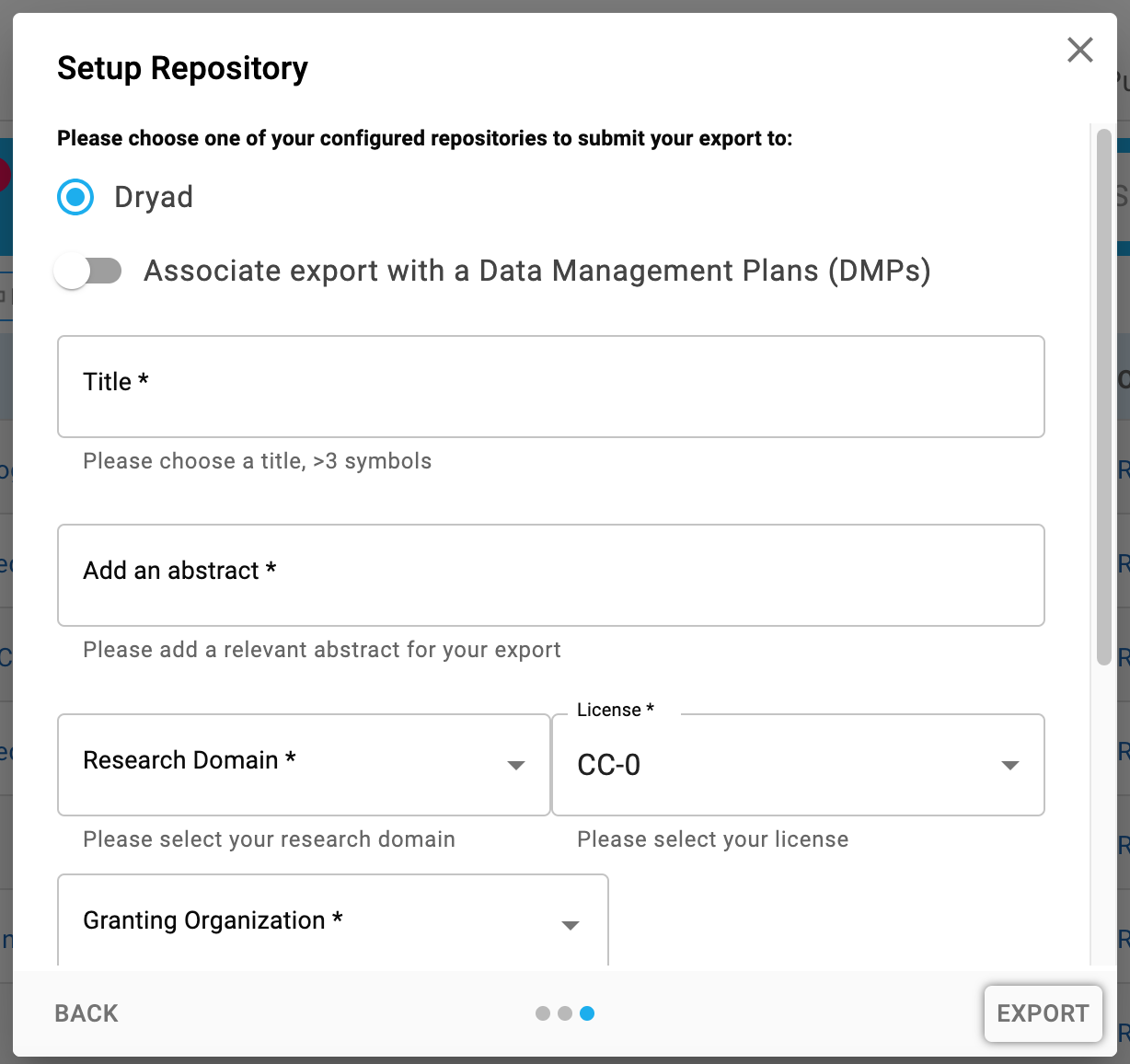
- Then hit export. There will be a green alert at the bottom of the screen once the process has begun and you will receive a notification in RSpace when the process is complete.
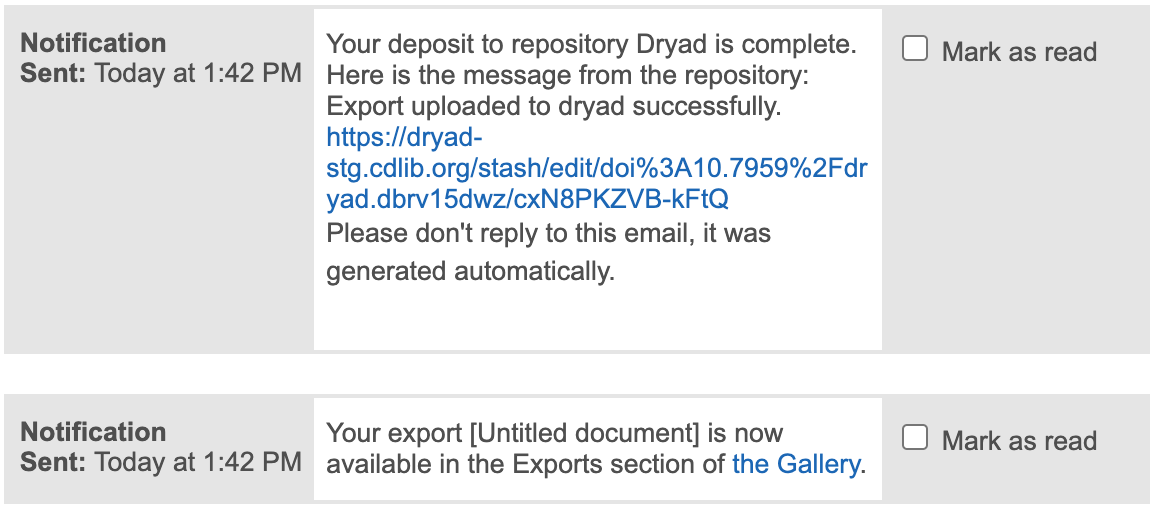
- Clicking the link to Dryad, will open the new Dryad upload with your document attached. From here, the remaining required metadata can be added and the deposit published.