Adding Anchor Links to Documents
Introduction
Adding anchor links enables creation of bookmarks to a specific place in a document, so that you can jump from one place to another on a single document. This is useful if you want to create a table of contents, or want to improve navigation by linking to relevant sections when you mention them in the text.
Note that anchors do not work in Notebook view.
Insert an anchor
- Place your cursor where you want the anchor to be inserted. Note that anchors can't be placed on a totally empty line. There needs to be at least some text at that location.
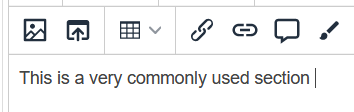
- From the top menu, choose Insert > Anchor
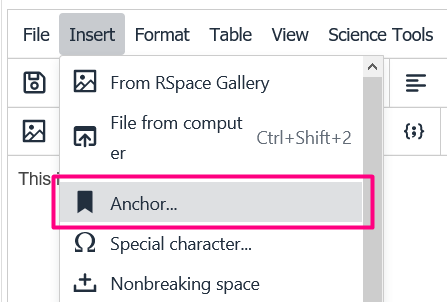
- Give the anchor a name, and click Save
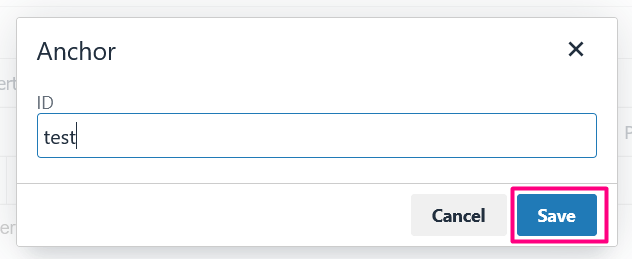
- You will see that your anchor has been added to the document as a bookmark icon
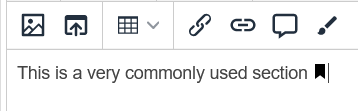
- Now, select a piece of text that you want to use to jump back to your anchor section. This can be anywhere in the same document.
- Click on Insert external link in the toolbar
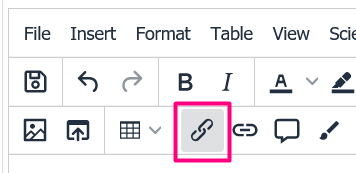
- If the page you are working on includes named anchors than the Anchors dropdown will automatically be included in the URL editor tool. In the Anchors dropdown, select the anchor you want to link to, then click on Save
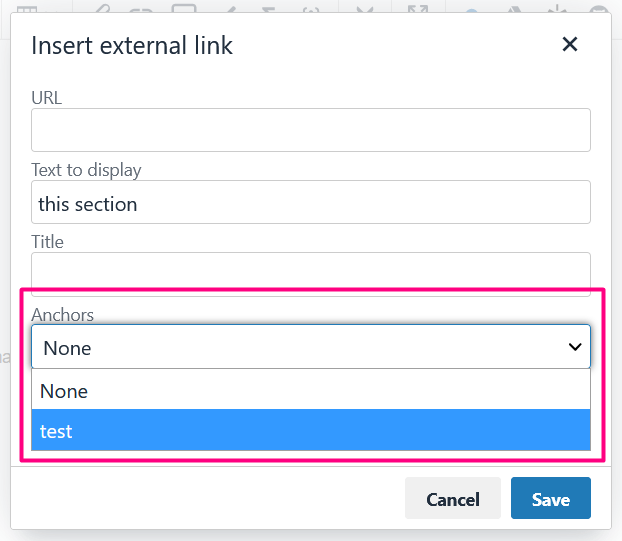
- The text will change to a link. If you click on this link in view mode, you will jump to the location you placed the anchor at.
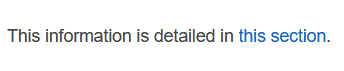
It's also possible to copy the FULL URL for an anchor and page from your browser address bar, and use that in OTHER RSpace documents as a way to jump directly from one document to a specific LOCATION within a totally different document. A URL that contains and anchor ends with something like "#location" where "location" is the name of the anchor you created.
