Sharing Folders or Gallery files
It is not possible to directly share a folder from the Workspace or the Gallery with other users. This makes sharing events more granular and easier to track in the audit trail; it also prevents accidental "over sharing" of large folder trees and prevents the creation of problematic "circular" sharing events.This article goes through various alternatives on how to achieve sharing a folder's contents. You might also be interested in the general documentation on collaboration and sharing.
Sharing items into a shared folder
When sharing with a group, you can share documents and notebooks into existing shared folders, or create a new shared subfolder during the sharing process.
- Follow the steps for sharing a document or notebook with a group in Sharing Content
- After selecting a group to share with, click on Change Folder
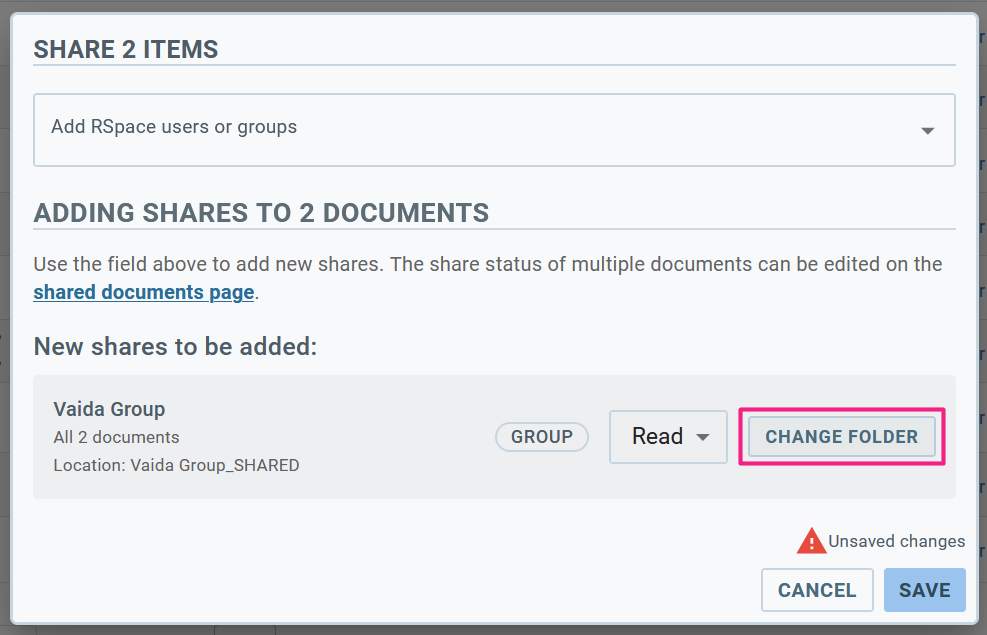
- Click on the arrows to the left of existing folders to tunnel down the group's shared folder hierarchy. Click on a folder to select it; you can also create subfolders directly from this view by clicking on the + icon to the right of a folder. Click on Select to confirm this folder as a destination for the shared items.
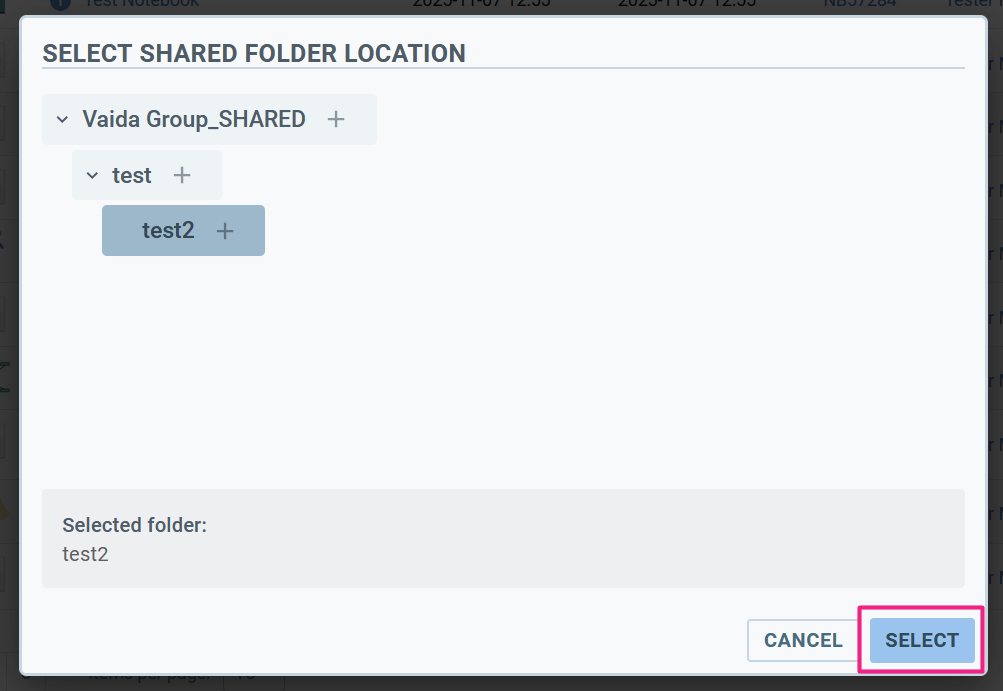
Using a document to share Gallery files
If you wish to share Gallery items, you can create a single RSpace document, and use it like a "container" or folder for any number of files you want to share or bundle together.
For example, you can add a list of files from the Gallery to a new document, then share it with a LabGroups or individual. Users the document was shared with will then be able to access all the files that are embedded in the document. This strategy offers a number of advantages and abilities:
- You can decide who will own the document your shared files are listed in for better management of files.
- You can add annotations to each file to describe what they are and why they have been shared.
- You can create a convention for laying out shared files in an organized way, e.g. within an RSpace table with columns for required metadata.
- You can quickly see when files were added to that document by filtering for the document's unique ID in the audit trail.
- You can place documents containing shared files into a subfolder named something like "shared files" or you could make multiple subfolders for documents containign different types of files (e.g., "Images" , "Sequences", "Safety Sheets" etc.)
- You can share the same set of files (embeded in a document) with different LabGroups or individuals, without creating unnecessary duplicates.
- You have more flexibility to describe the same files differently in different documents so that their signifigance is clear to whoever you share the document with.Using links in document to organise and trace dataWhen you share Gallery files, you are not duplicating them, you are creating LINKS that let other people see and use them in other contexts. You can also create links pointing to other RSpace documents and folders (using the internal link tool), and if the users already have appropriate permissions, they'll be able to access the linked content. This could be useful if you want to let users easily access relevant documents, as you can annotate the links and explain why you are sharing them, and if you feel that simply sharing the documents into a shared folder would not be enough.This can be especially useful in a notebook, where you generally want to tell a succinct narrative story that is not made hard to follow by inserting large blocks of verbose data. By referring to related data using links to Gallery files, documents, folders and other notebooks, you can keep your story easy to follow for your readers, but still make it easy for your audience to locate related data.You will still have to share the documents with the users first, for them to be able to access them.
