Importing Content into RSpace
Overview
When you start using RSpace you’ll probably already have a large amount of existing content that you’d like to access from your ELN. These might include existing shared laboratory documents (protocols, SOPs), shared data files and personal protocol files/notes.
You might also want to reimport RSpace data that was exported as an XML archive (see Migrating Data from Community/Team/Test Server to Team/Enterprise), for example in the case where a lab relocates to a different institution and wants to transfer their data to the new RSpace instance.
Import options include :
- From Microsoft Word documents
- From Plain text documents
- From RSpace XML exports
- Import from Evernote
- From Protocols.io
- Using the RSpace API (which can be used for custom bulk import from another ELN-- just get in touch!)
Below are options for importing content that will be turned into native RSpace documents. You can also import data into the Gallery, where the files are stored in their original state (see The Gallery).
Importing MS Word and plain text files as RSpace documents
- In the Workspace, click on Create, then on From Word
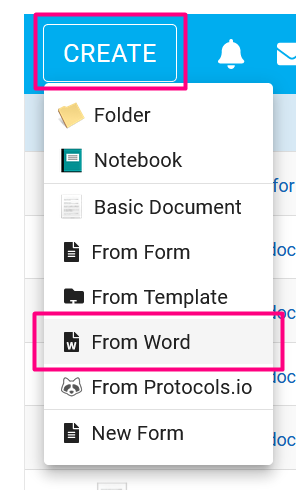
- Use Browse to select Word, Open Office, or plain text files to import. RSpace will attempt to import any file that can be recognised as plain text, regardless of file type.
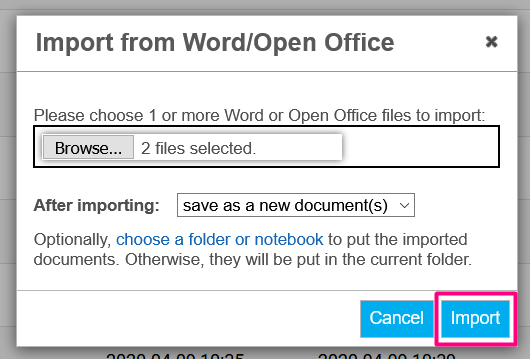
- Your documents will go into the current folder by default. You can optionally choose a folder or notebook where you'd like the new documents to go by clicking on choose a folder or notebook, and clicking on Home to navigate your Workspace.
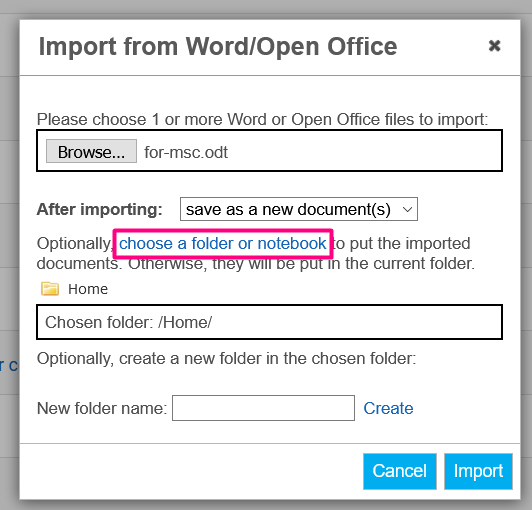
- Click on Import. Each file will create a separate RSpace document, named after the file.
Any images embedded in the Word documents will be extracted, and added to the Image Gallery. The original file won’t be added to the Gallery automatically. You can add the originals yourself (see "Uploading to the Gallery" in The Gallery).
Importing RSpace XML archives
To import an XML archive:
- First, obtain an XML archive of the data to import (see Export Options & Export Formats).
- Navigate to My RSpace > Export/Import (you will have to use the right arrow to view the option)


- There are two options now. If you have downloaded an export to a local file on your computer, and want to import it to RSpace, this is option 1 'Personal import'.
Alternatively, if you are part of a managed migration where an export has been migrated from a trial server to an on-premises server, this is option 2 ' managed import'.
Option 1 - 'personal import' : Browse to the export archive file on your local machine.
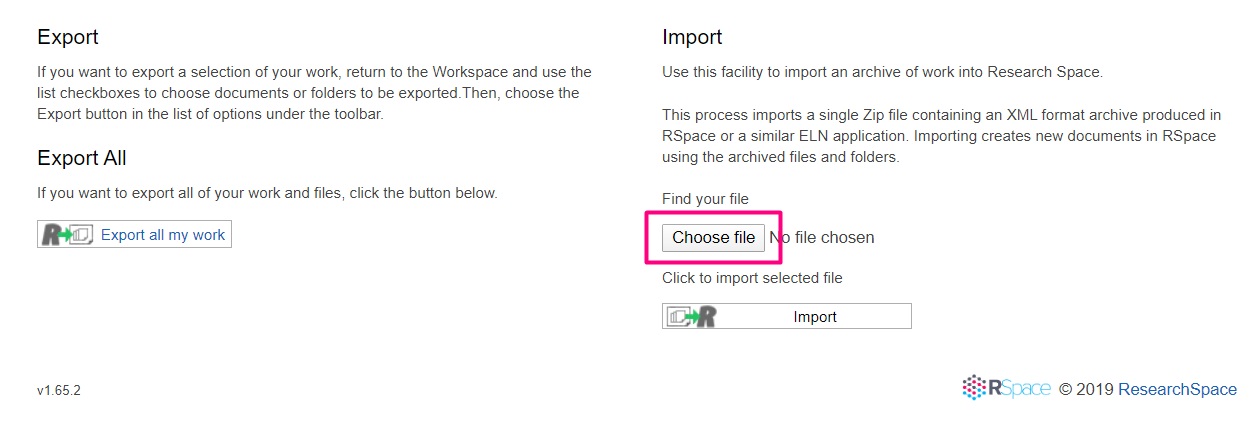
Option 2 - 'managed import': You will see an addition input area:
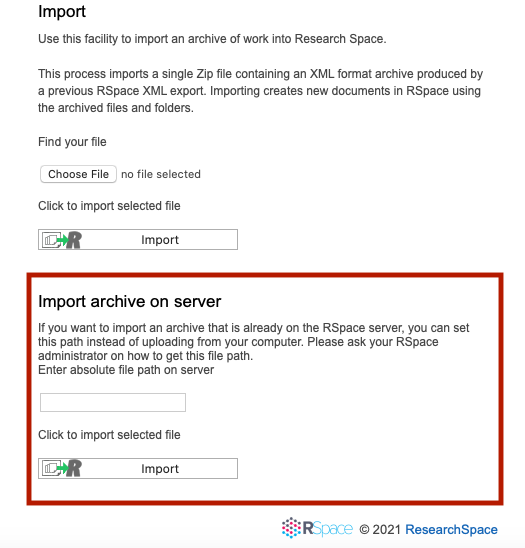
Enter the path to your export that is located on the server. You will be provided with this path by the RSpace migration team.
3. Click on Import.
- A report will be generated, summarising what documents were imported, what global IDs were assigned to them, and any errors encountered.
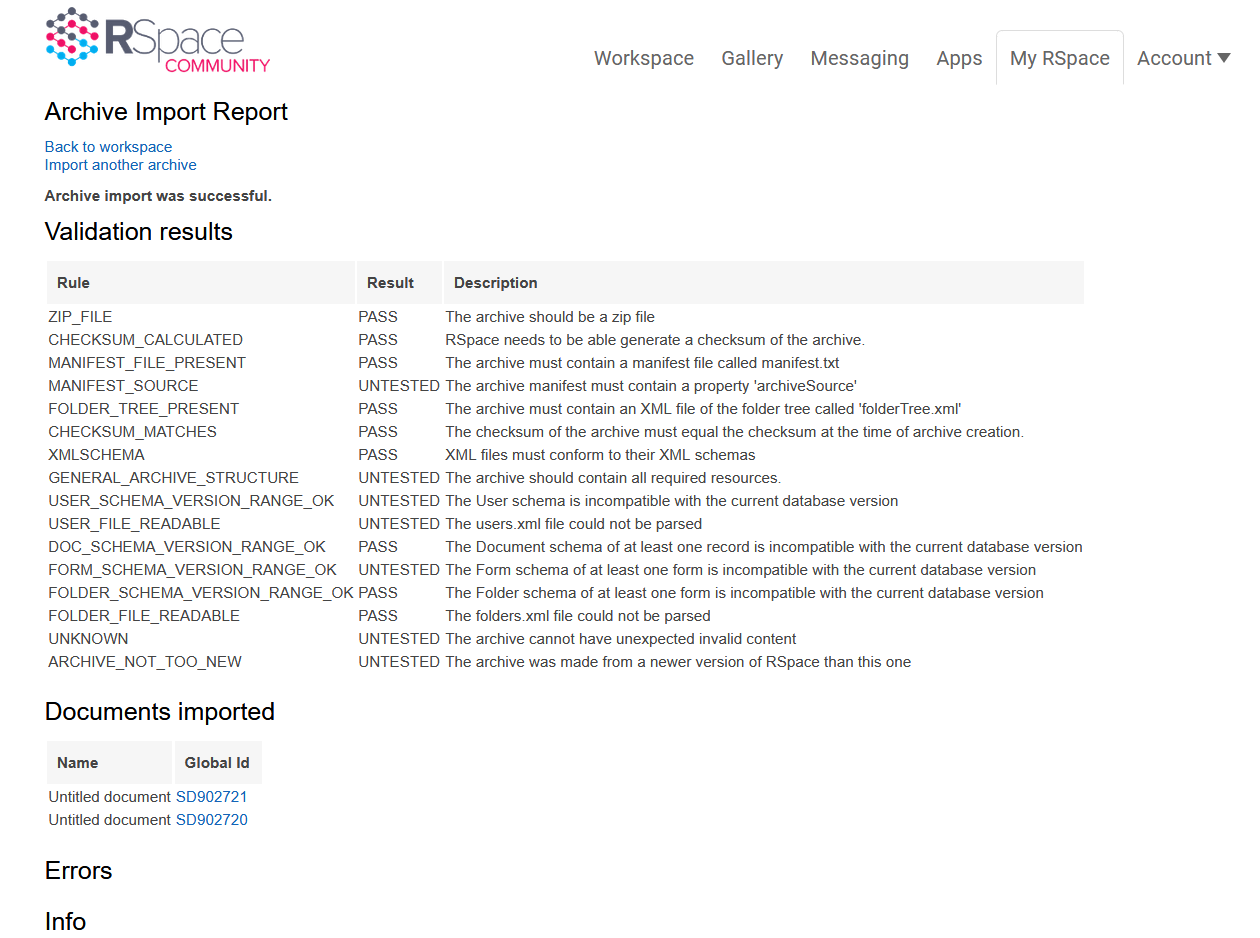
The current behaviour is that:
- All the data in the archive is imported into the Workspace of the user performing the import, and they become the document owner.
- Documents are imported as ‘new’ documents and will not overwrite existing data.
- Sharing information is lost on import, so documents need to be reshared on import.
- Groups and user accounts are not automatically generated (since you might be importing into an installation that does not have those groups or users).
See Migrating Data from Community/Team/Test Server to Team/Enterprise for more details.
Importing legacy data from third party ELN systems
If the amount of data you need to import is small and is available in well-structured .pdf files it may be possible to add data from legacy systems using simple drag-and-drop of .pdf files to RSpace. Once the files are added to RSpace the content would be indexed for searching, making it easy to find details related to past work.
In some cases it may be possible to perform more sophisticated imports by re-structuring third party XML data to make it compatible with the RSpace XML import feature, OR use the RSpace API, OR use some combination of both these features to ingest legacy data that has been exported from third party ELN systems.
ResearchSpace has experience importing substantial quantities of legacy data from a number of different third party ELN systems. In most cases this requires some engineering effort by ResearchSpace, so additional fees may apply on a time and materials basis. Contact our sales department for additional details.
