Argos Integration
As of RSpace 1.87, we integrate with Argos to enable researchers to reference their Data Management Plans (DMPs) from within RSpace. This document explains how to import DMPs from Argos and into RSpace and how to reference them consistently across documents.
Before starting
- Ensure that your RSpace server has Argos enabled and configured. This will require a system administrator to follow the steps described in: Introduction to configuring RSpace Apps
- Enable the Argos integration in the Apps page, just as you would for any other third-party integration. See Apps Introduction
Importing DMPs into RSpace
- Navigate to the Gallery and click on 'Create'. You will now see an option to import a DMP from Argos.
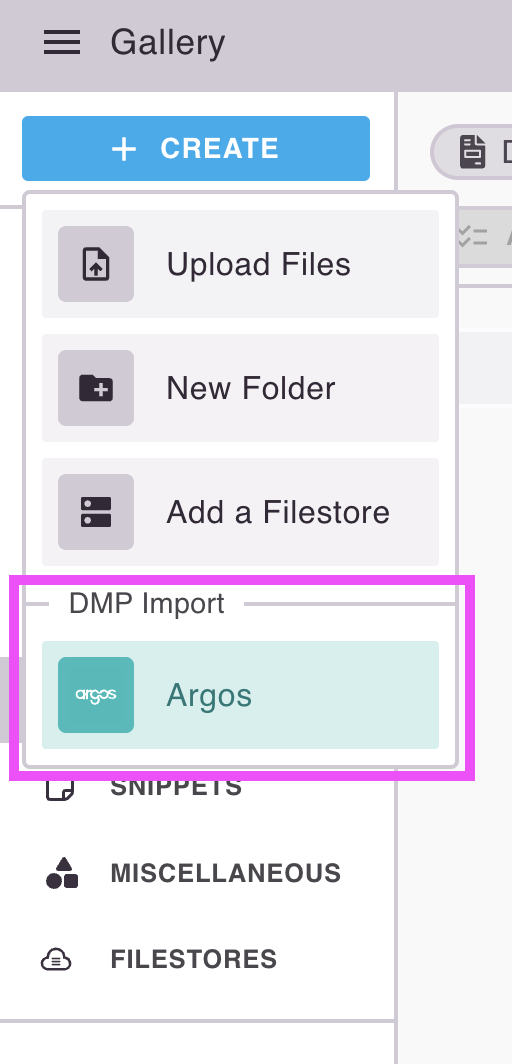
- Tapping the menu item will open the dialog for browsing and choosing a DMP.
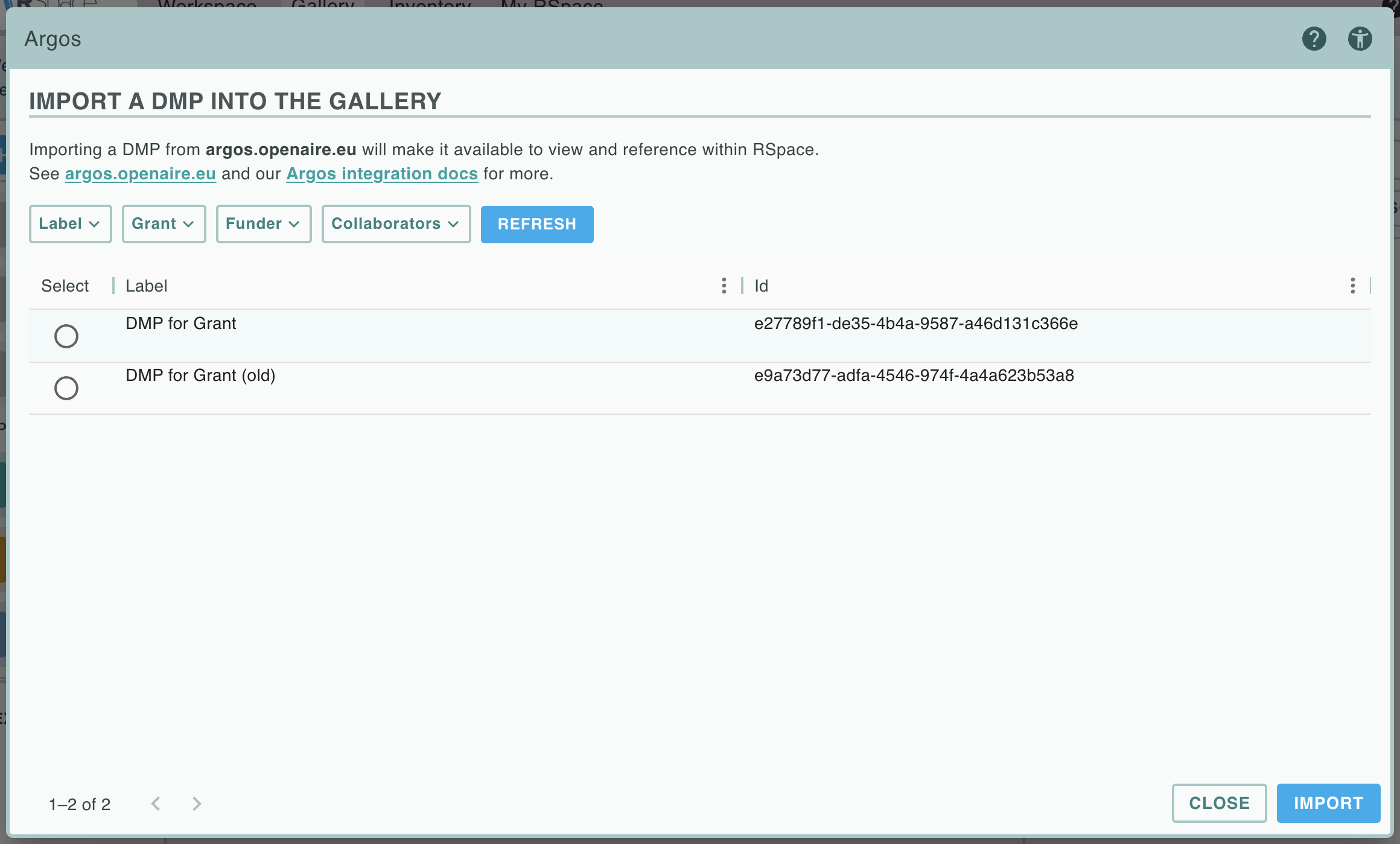
Unlike DMPTool, all DMPs in Argos are public so there are no controls for toggling access levels. Instead there are a few other controls for finding the right DMP.
Searching
Argos has strong search capabilities and we support the ability to search for DMP by its label, grant, funder, and collaborators.
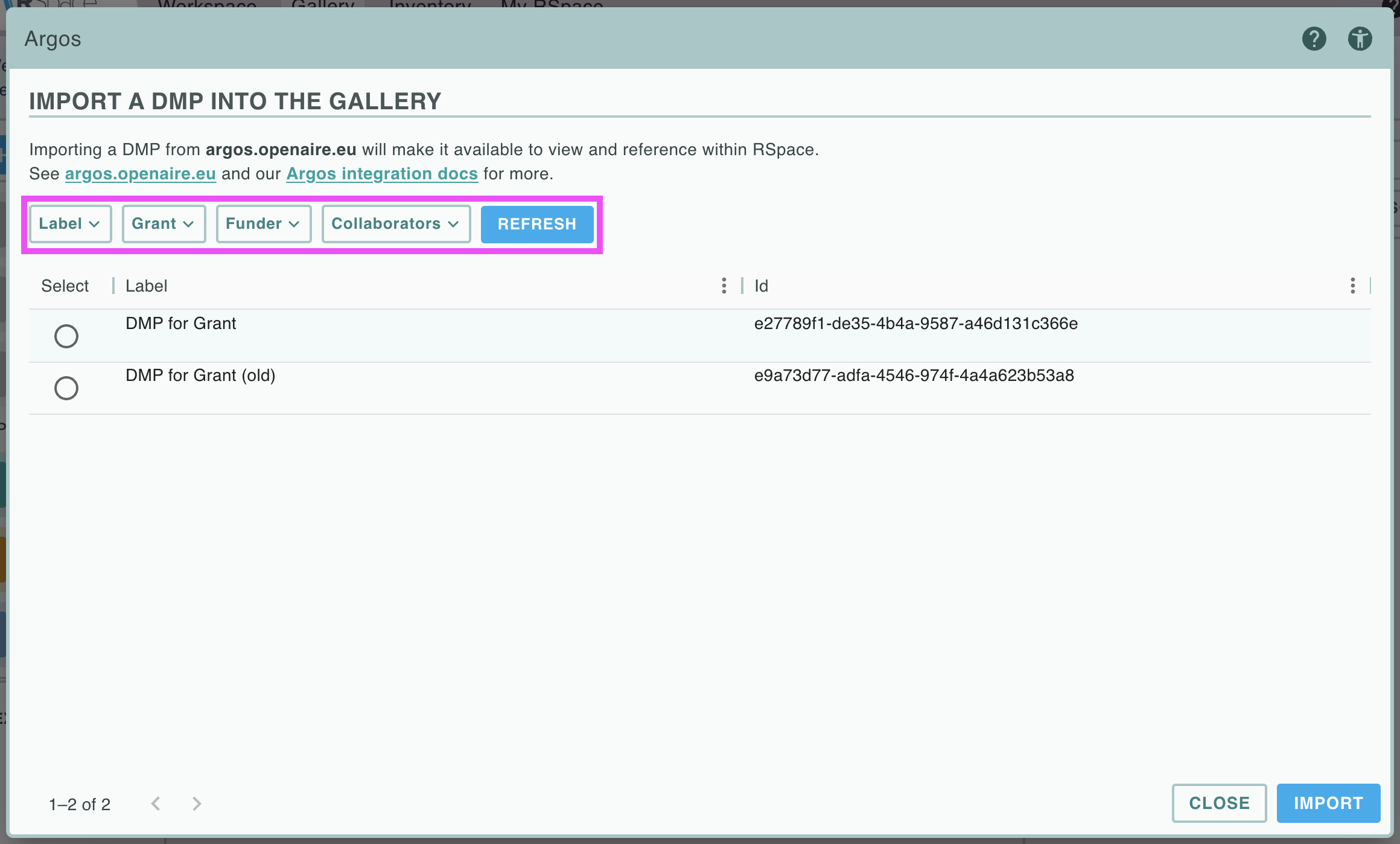
Paginating
Even after searching, there are likely to be lots of results. To view more than the first few, use the controls in the bottom right corner. Here, you can view more of the DMPs at once or move to subsequent pages.
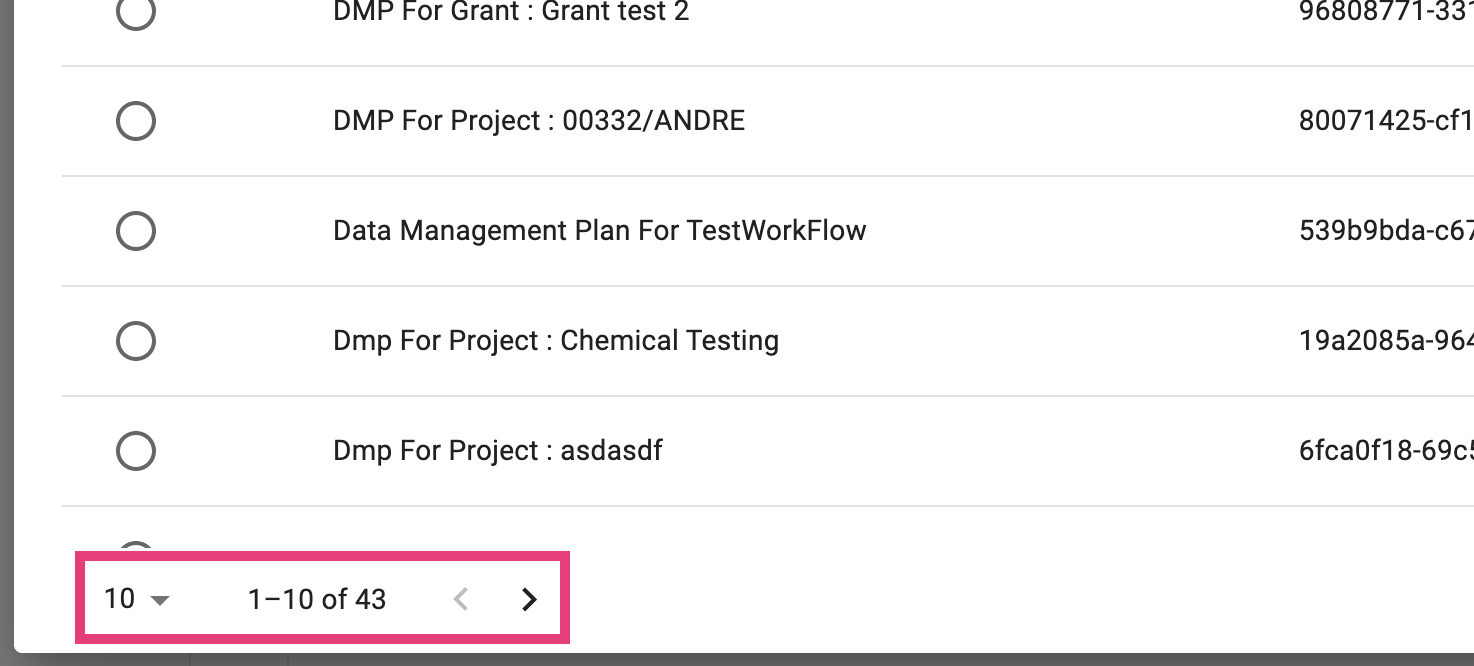
Customisable Column
Just like in Inventory, the column with gear icon can be modified to display different attributes of the DMPs. If you're looking for a particular DMP this may also help in finding it.
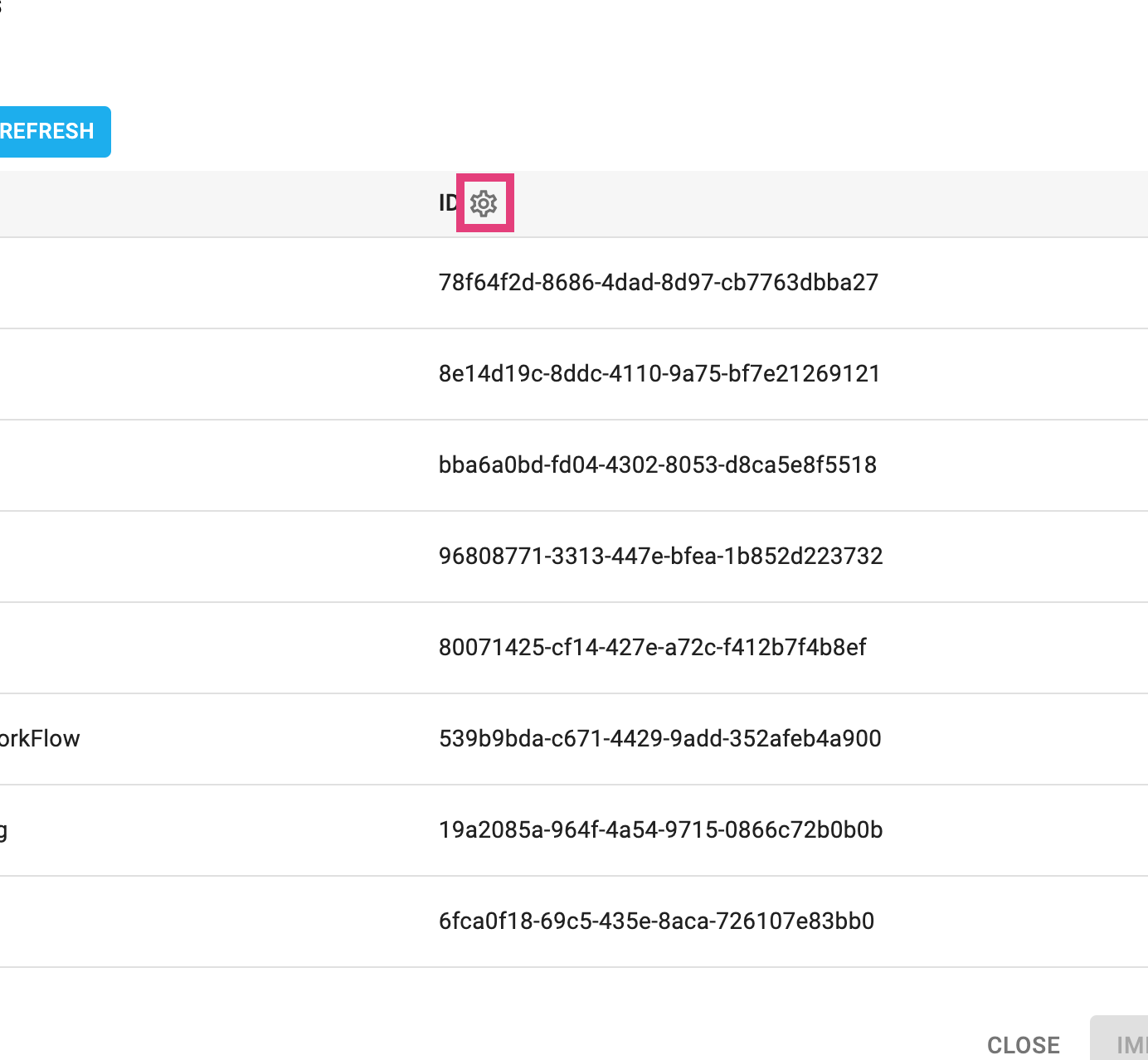
If there are any other ways in which we could make it easier to find DMPs, please don't hesitate to reach out to support@researchspace.com.
Completing the import
Once you've found the right DMP, select it using the radio button in the leftmost column and then press the "Import" button.
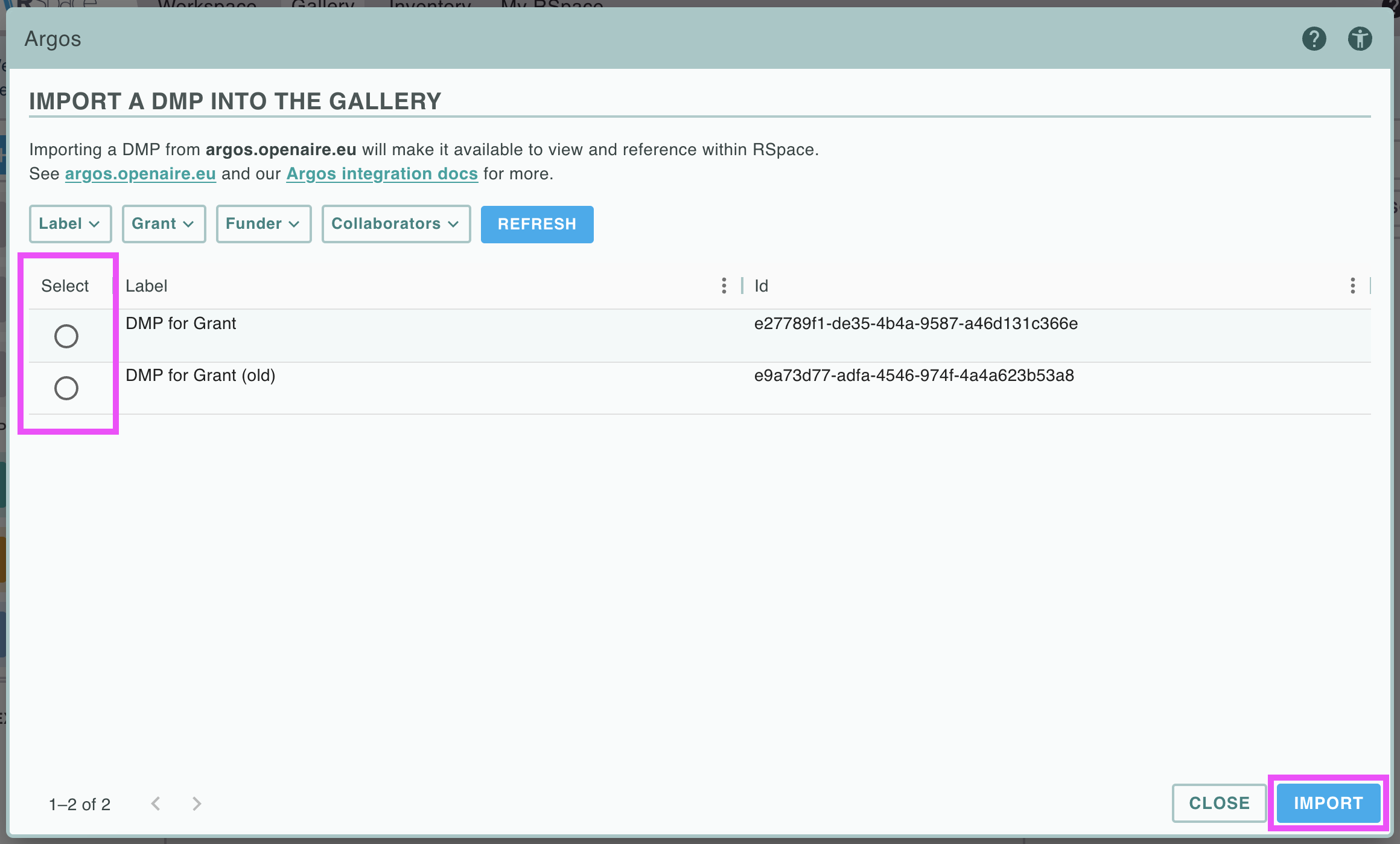
On completed, the dialog can then be closed.
If you now go to the Gallery's DMP tab, you will be able to see all of the DMPs that you've previously imported, including this new one.
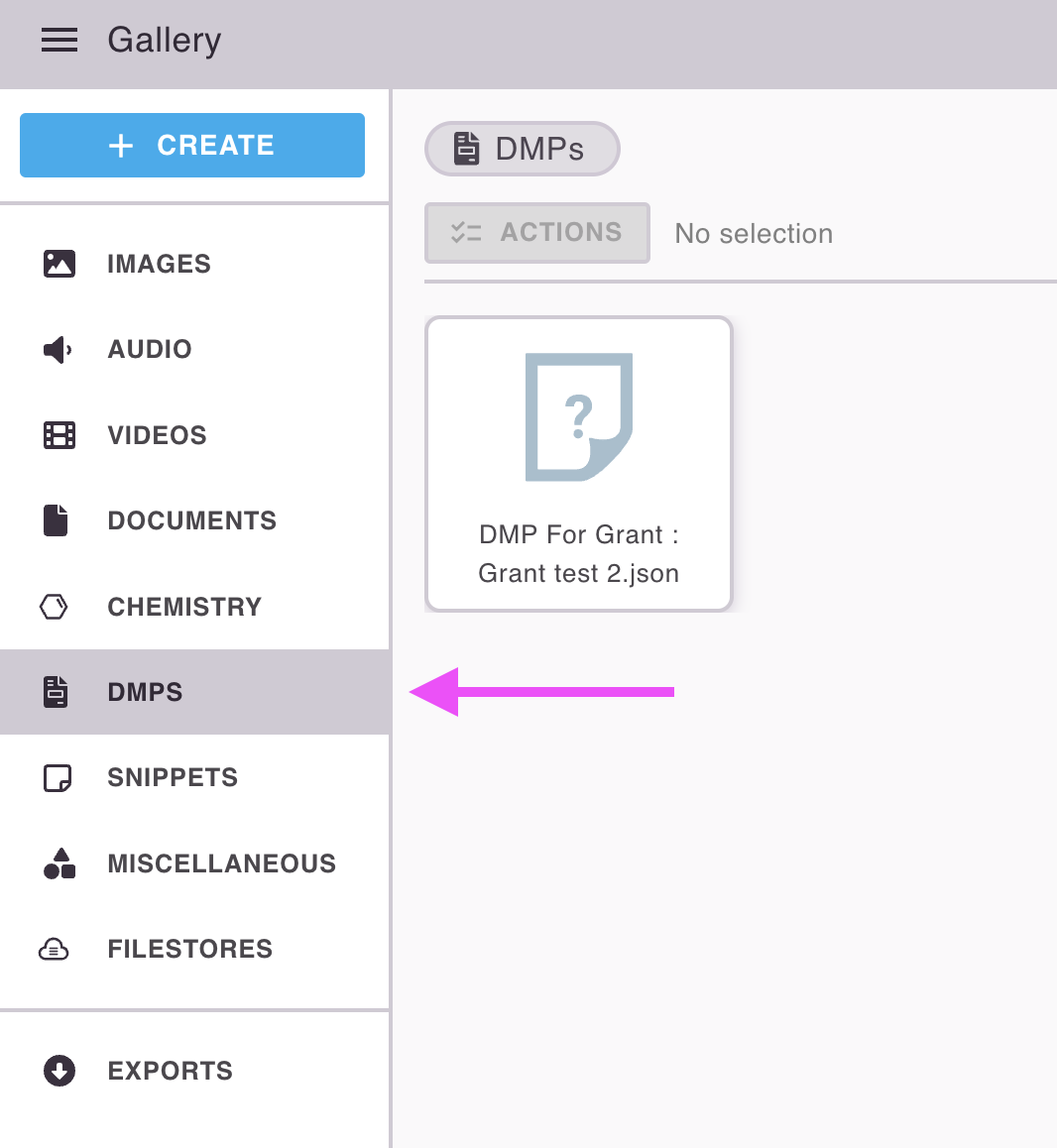
Referencing the DMP in a document
As with all Gallery items, it is very simple to reference the file in an RSpace document. By doing so, all of the documents reference the same file and it thus becomes possible to quickly see all of such documents in one place.
- Open or create any document with a freeform text field
- Choose Insert > From RSpace Gallery, then from the DMP tab choose your DMP.
- Save the document
For more information on including files from the Gallery into documents, see the documentation on inserting images from the Gallery into an RSpace document as the process is much the same for DMPs.
To view all of the documents that make reference to the DMP, select the DMP by tapping it, then in the info panel there will be a section titled "Linked Documents". This table will show all of the documents that reference this DMP.
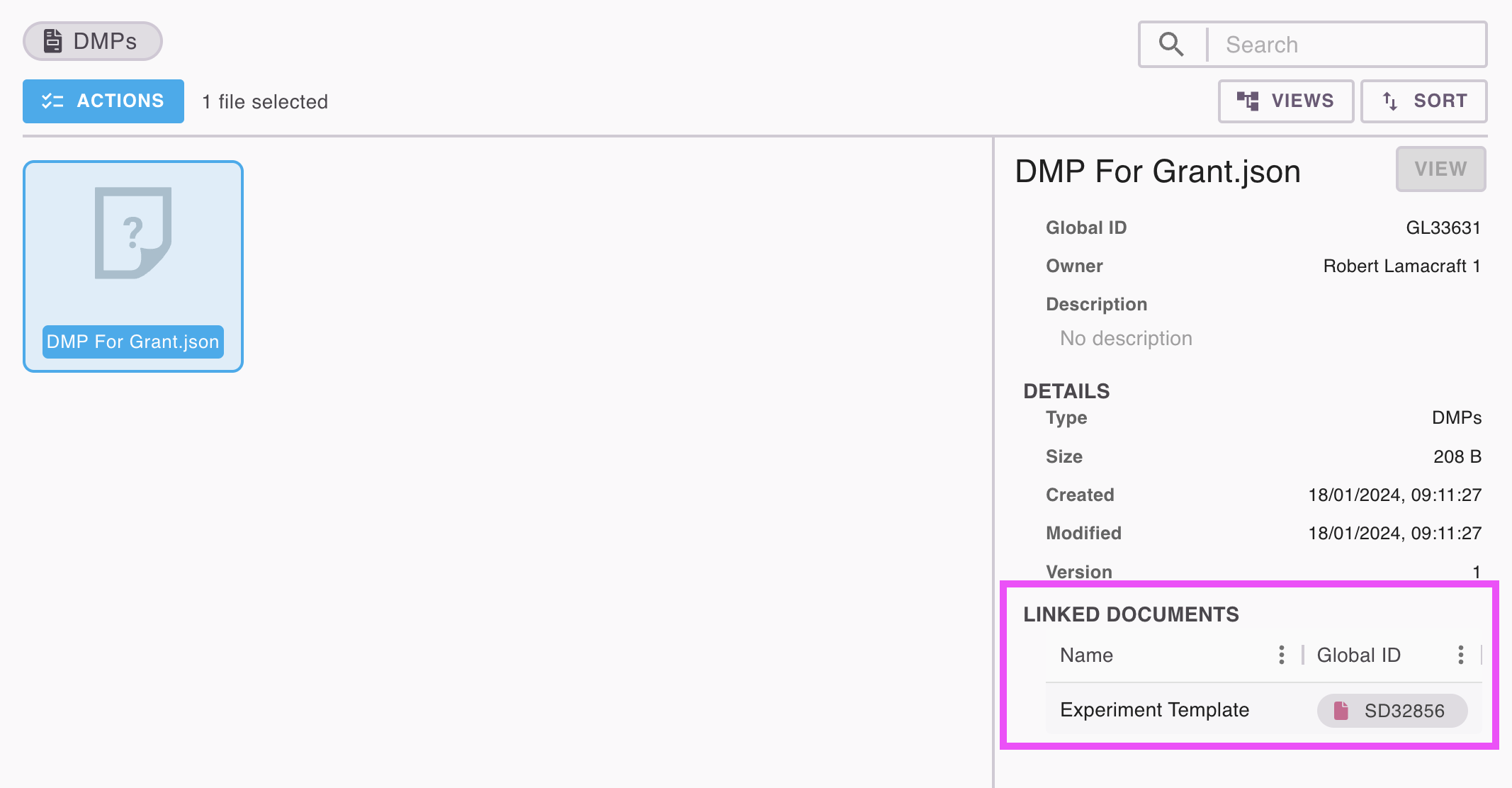
Working with DMPs
For more information on how to use DMPs in RSpace, see Working with DMPs.