iRODS Integration
Overview
iRODS is an open-source data management software that virtualizes where the data is stored, which enables a useful layer of abstraction: users are able to access their data no matter the device it is stored on, and links to resources are more robust. In addition, iRODS has an extensive plugin architecture that includes authentication, databases, and a powerful API.
RSpace provides methods to connect to an iRODS (ICAT) instance, and files are accessed and linked to in the same way as other file systems.
Setup
System Administrators will want to follow Configuring Institutional File Systems, specifically the section on iRODS File System Specific Options.
Users will want to follow File Store Integration (for Enterprise) to connect and log in to their iRODS instance.
Usage
One of the benefits of using an iRODS instance to link to files within RSpace is that you no longer have to worry about your links getting broken if files are moved around on the file system. Files are retrieved using their unique DATA_IDs instead of their file paths within iRODS so you'll always be able to get a hold of your files reliably.
Links are created in the same way for files in iRODS as they are for other file systems, therefore the generic File Store Integration (for Enterprise) instructions can be used.
iRODS links inserted into documents are marked with an 'iR' icon.

Move/Copy to iRODS
After selecting one or more files in the Gallery, click on Actions -> Move to iRODS:
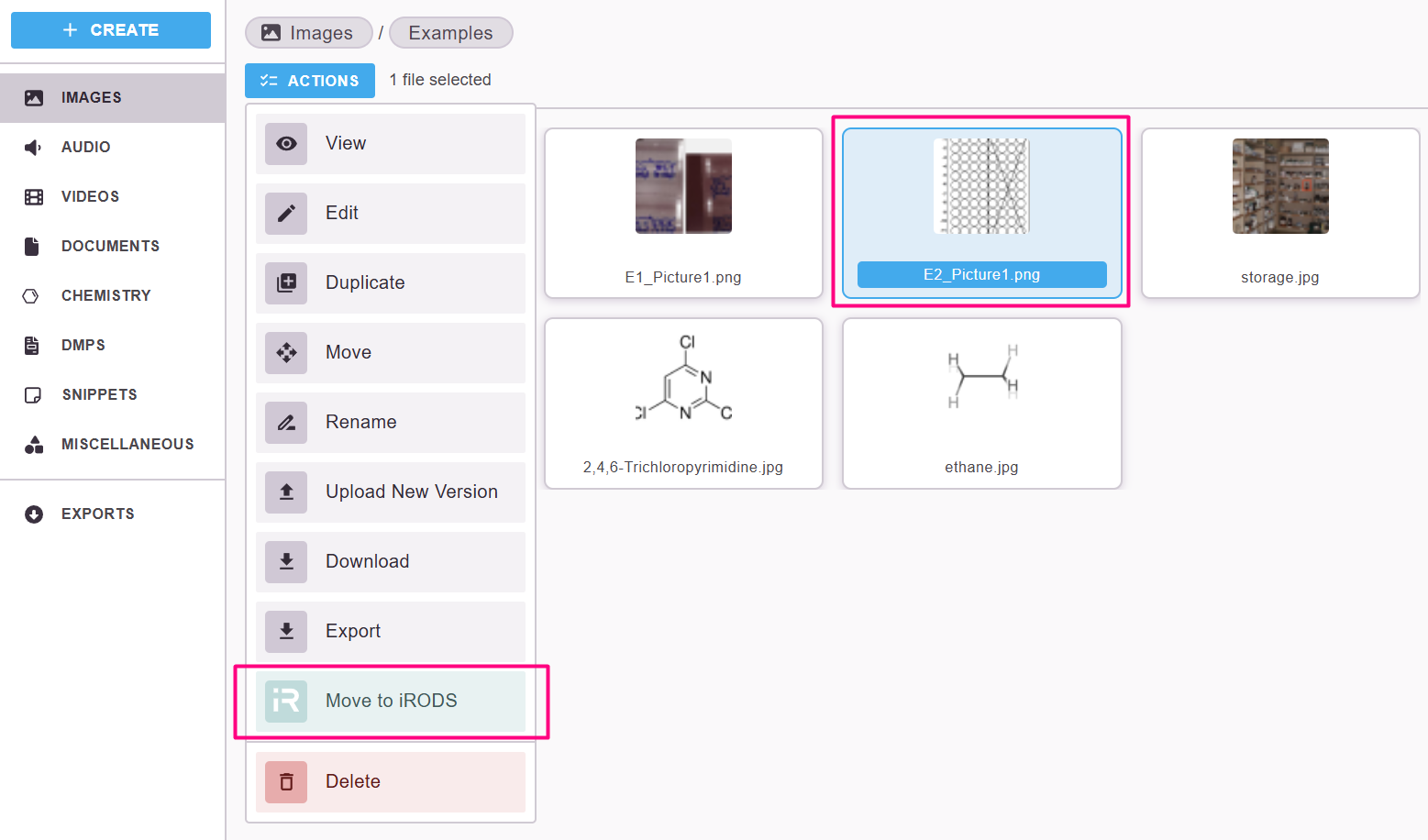
This will present a popup where the user needs to:
- Select a Destination in iRODS created previously
- Choose if they want to Retain a copy of the file in RSpace after it has been moved to iRODS.
- Specify the iRODS login credentials
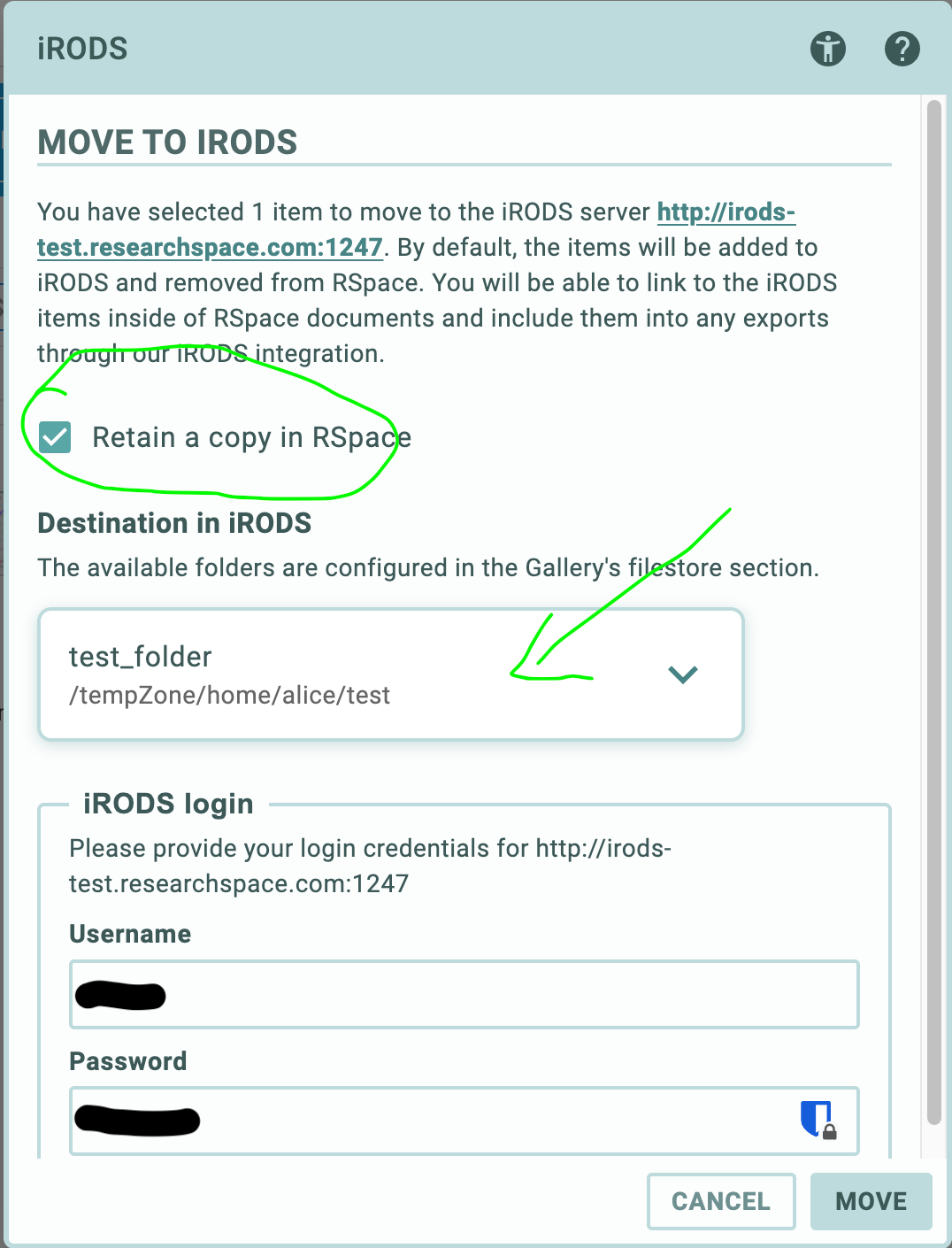
- Ultimately, when clicking on the Move button, the operation is performed by the system and a final confirmation message will be presented to the user.
