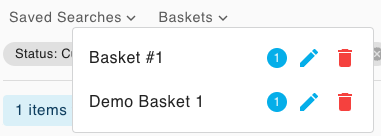Creating and Using Baskets 🧪
Creating Baskets and adding items to them
You can group Samples, Subsamples and Containers into a collection of items, to be reused at your convenience at any time. A collection of items in Inventory is called "Basket". Baskets can contain any number of items and can be used to create custom categories. For example you can place all your plasmids in a single basket to more easily limit your view of the total list of items in the inventory system to just plasmids.
In order to create a basket, select one or more items and click "Add to Basket" from the context menu (Templates cannot be added).
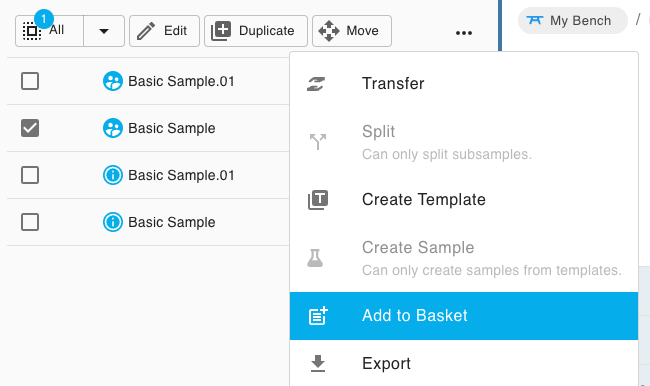
In the dialog you can either let the system assign a name to the new basket (no longer than 32 characters), or assign a custom name to it. When a new basket is created, the selected items will be added to it.
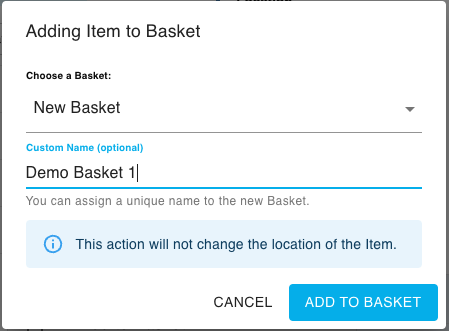
If you want to add items to an existing basket rather than a new one, just select the target from the dropdown menu.
Please note that adding items to a basket will not affect their location.
Removing items from a Basket
To remove items from a basket, select the one you want from the dropdown menu.
Once the contents are viewed, select one or more items and then "Remove from this Basket" in the context menu.
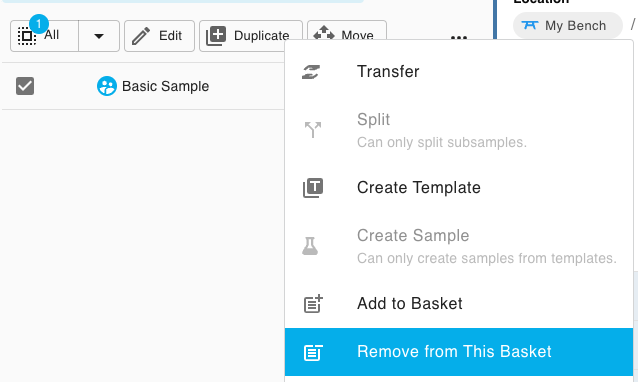
Again, removing items from a basket will not affect their location.
Renaming or deleting Baskets
You can rename or delete a Basket by clicking the relevant icon on the right of its name in the dropdown menu (the badge shows the number of items currently in the Basket).
Duplicate names are not allowed.
Deleting a basket will not affect its contents.