Archiving and Export
Archiving and Export in RSpace is straightforward. After completing the Export dialog, the resulting file is made available to download or store. Export Options provides a step-by-step guide on how to export documents and how to export all of your work, while Export Formats describes the various export formats.
To summarise:
- XML or HTML files are available temporarily for download, via a link sent to the user in an RSpace notification. Respond promptly to this notification and click the link it contains to download your export file, as the link will become inactive after a period of time.
- PDF and .DOC files are added to the Exports section of the Gallery, and from there can be used in documents (and therefore shared with other RSpace users), viewed as single read-only documents, sent to file repositories or become available – like all other Gallery PDFs/.DOCs – for publishing and distribution.
Publishing PDFs & .DOC exports
To choose to make Gallery PDFs or MS .DOC files public and share content with people who are not RSpace users:
- Navigate to the old Gallery by going to
your-server-name.researchspace.com/oldGallery.
- Select Exports in the sidebar

- Select the checkbox a of PDF/.DOC you wish to publish, then click Publish in the Gallery menu.
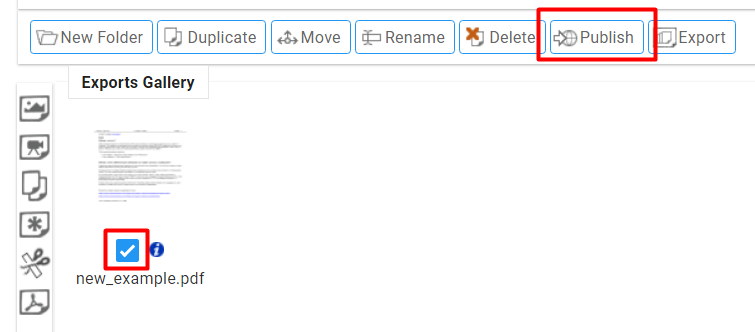
- This will produce a stable download link that you can copy and share with other users, who do not need to be authenticated.
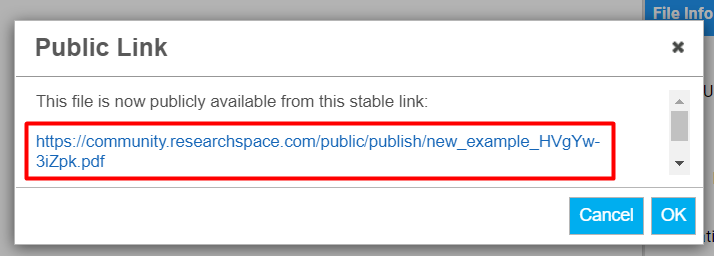
Import of archives back into RSpace
You can import XML zip archives that were previously exported from RSpace, which will add all documents as new documents into RSpace. The step-by-step guide can be found under "Importing RSpace XML archives" in Importing Content into RSpace.
