Project Groups
Overview
There are three types of Groups in RSpace:
LabGroups are the most common type of group, especially in universities, and can be created for any subset of users, by the sysadmin, or if your server policies allow it, by PIs. A LabGroup must always have a single primary PI (Principal Investigator) who it is assumed is in charge of and overseeing the group's work and determining the correct organizational schema. Users can create folders but only the PI and LabAdmins can delete and reorganize subfolders. In a LabGroup, the PI can automatically see all the work of all the members, except for the work of other group members who have the rank of PI in other LabGroups.
Collaboration Groups are generally used for formal collaboration between members of two or more different LabGroups with full knowledge and consent of the PIs. Only work shared with the group is visible to all members.
Project Groups (if enabled on your server), allow for ad-hoc sharing between two or more users without necessarily involving a PI. Only work shared with the group is visible to all members. All members can easily create, delete and reorganize subfolders.
System Administrators must enable the Project Group feature on your RSpace instance. The system setting allow_project_groups is initially DENIED and must set to be ALLOWED.
Project Groups are designed to allow selective and precise collaboration between users without exposing any unshared work to other Project Group members or their respective PIs. Such groups don't need a PI, and if the user with global PI role joins the Project Group they are treated as a regular user. No member of the project group has access to content of other members until that content is shared with the group. Your RSpace System Admin may choose to dissallow the use of Project Groups if your organization's policies prevent sharing between users without explicit consent and oversight by a PI.
Users can start Project Group themselves, or such group can be created by System Admin. User who started the Project Group is called the Group Owner. Group owner can invite other users to join a Project Group, remove the current members from the group, or assign Group Owner role to others.
Creating a Project Group
- If Project Groups are allowed by the System Admin, you should see Create Project Group option in My RSpace tab.
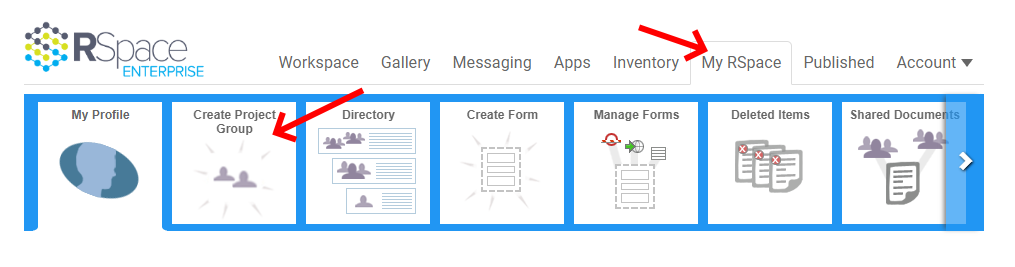
- Click on Create Project Group, then on Create Group button.
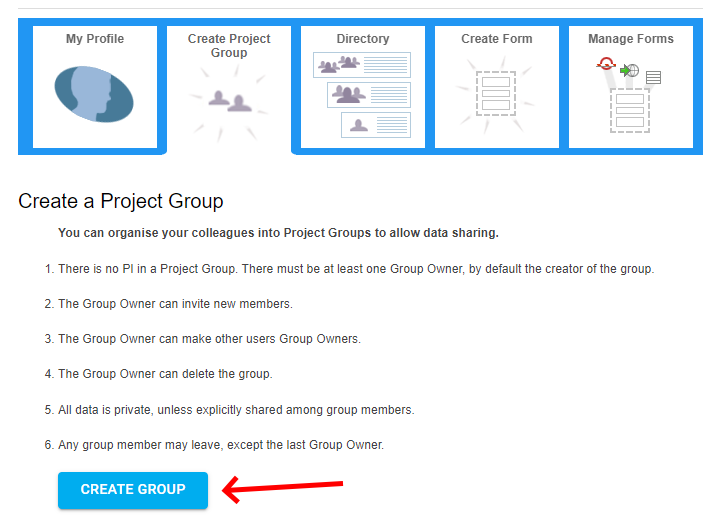
- Enter a name for the new group, click Next.
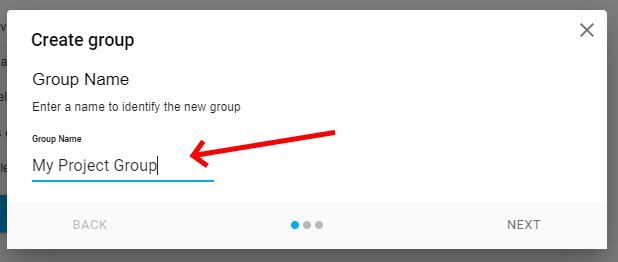
- You can invite group members at this stage, or later. Click Next.
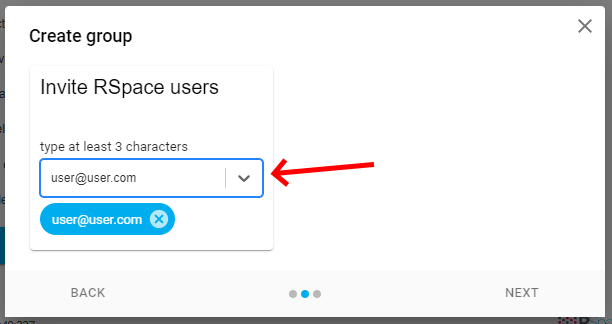
- On final screen review the details, and click on 'Create Project Group'.

Accepting an Invitation to a Project Group
To accept an invitation to join a Project Group, click "Accept" on the invitation panel
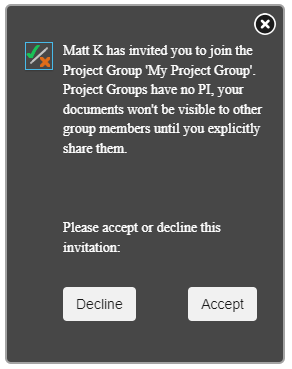
Leaving a Project Group
At any time, a participating user can leave a Project Group by clicking "Leave Group".
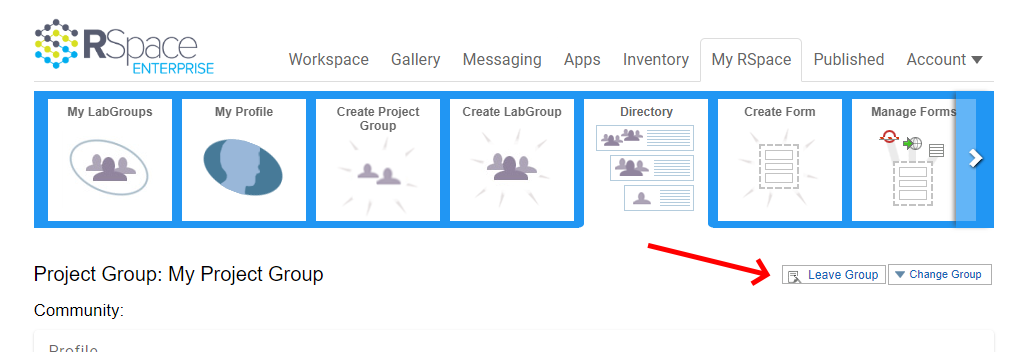
Managing a Project Group
Project Groups are managed by one or multiple Group Owner(s). The creator of the Project Group is given the Group Owner role. Project Groups can have multiple Group Owners.
Group Owners can:
- Change the role of other group members to Group Owner
- Change the role of Group Owners to User
- Remove members from the group
- Rename the group
- Delete the group
Group owners cannot:
- Remove the last group owner
- Leave the group if they are the only group owner
- Change the last group owner's role to User
Creation of a Project Group by the System Admin
System admins can create Project Groups using the exact same procedure as any other user (described above). There is no special mechanism for this in the System Administrator's "System Tab". After creating a Project Group with themselves as the Group Owner, the System Admin will typically need to change the Group Owner to one of the other members, and then leave the group.